ZenMate is one of the popular VPNs for Firestick. For browsing purposes, Amazon Fire TV has its own Silk browser. If you use your Firestick for browsing purposes, it is safer to use VPNs to protect your personal information. With ZenMate VPN, you can ensure security in just one click. There are plenty of VPNs available for Firestick. In this, we are going to discuss how to install the ZenMate VPN for Firestick.
Valuable Findings !!
Whether you are aiming to hide your IP online or bypass the geo-restrictions while streaming on Firestick, a VPN will act as a solution. In the process of reviewing lots of VPNs available in the market, we found NordVPN for Firestick to be the best in terms of security, speed, and convenience.
With over 5000+ servers in over 50+ countries and no bandwidth limits, we guarantee NordVPN will keep you away from spying eyes and offer an unhindered online experience. As NordVPN integrates with Firestick, all you need to do is install, log in, and connect to the server of your choice.
You can now take advantage of NordVPN's exclusive offer for a discounted price of 69% off + 3 Months Extra. Thus, you are one step away from protecting your Firestick from online threats. Choose NordVPN for your Fire TV or Firestick as a reliable VPN and keep your digital presence private.

Highlights of ZenMate VPN
- The VPN has a total of 3700 servers in 80+ countries worldwide.
- With one subscription, you can use the VPN on unlimited devices.
- ZenMate VPN has servers that are optimized for torrenting.
- The VPN can bypass geo-restriction on streaming sites like Netflix, Amazon Prime, HBO NOW, and more.
- It also has the Kill Switch feature.
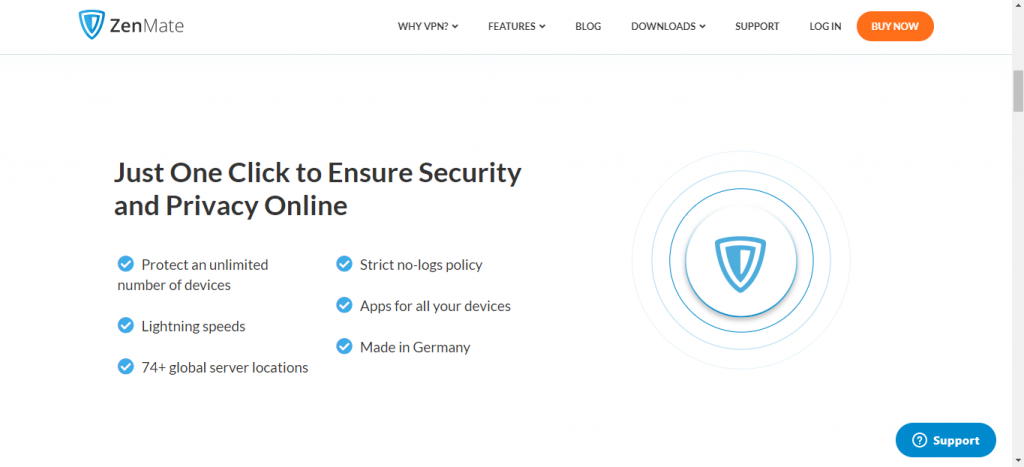
ZenMate VPN Pricing
ZenMate VPN has three types of subscription plans. There is a 7-day free trial available on the VPN with a 30-day money-back guarantee for more details, you can visit the ZenMate website at www.ZenMateVPN.com.
- $10.99 per month
- $53.88/ year billed $4.99 per month
- $59 for every three years with 3 months free trial. It is a super-saver pack available at $1.51/month.
Like every other VPN, ZenMate VPN also offers a lower subscription rate per month when you opt for long-term plans. All the plans in ZenMate have a 30-day money-back guarantee policy.
How to Install ZenMate VPN for Amazon Firestick
Unfortunately, the ZenMate VPN is not available on the Amazon App Store. You need to use any of the third-party apps to install the VPN. In this guide, we are going to use the Downloader app and ES File Explorer.
Enable Install Unknown Apps
Since you are using a third-party app, you need to make some changes to your Firestick. Follow the below command from the Firestick Home screen.
Settings –> My Fire TV or Devices –> Developer Options –> Install Unknown Apps –> Turn On.
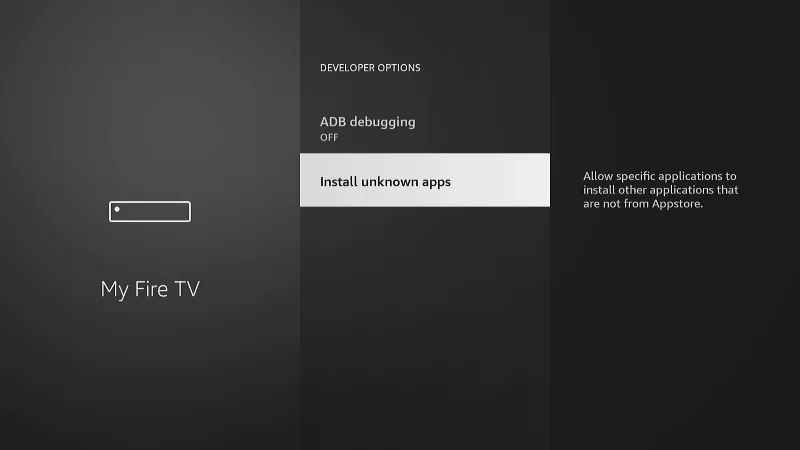
How to Sideload ZenMate VPN on Fire TV using ES File Explorer
1. Install the ES File Explorer from the Amazon App Store on your Firestick.
2. Launch the app and click on the Downloader icon.
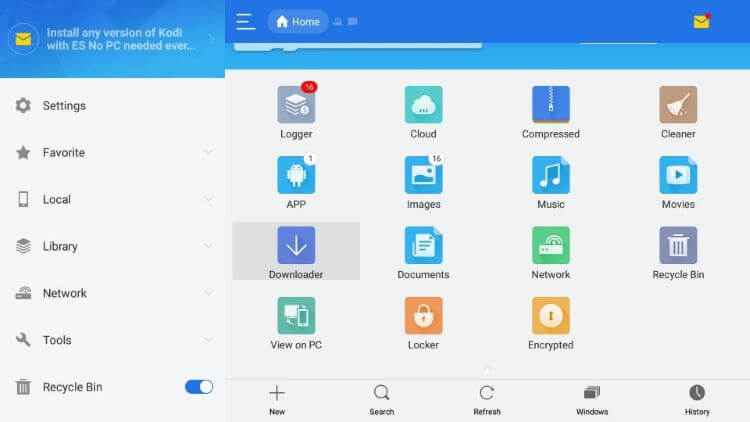
3. Select the +New icon from the bottom of the screen.
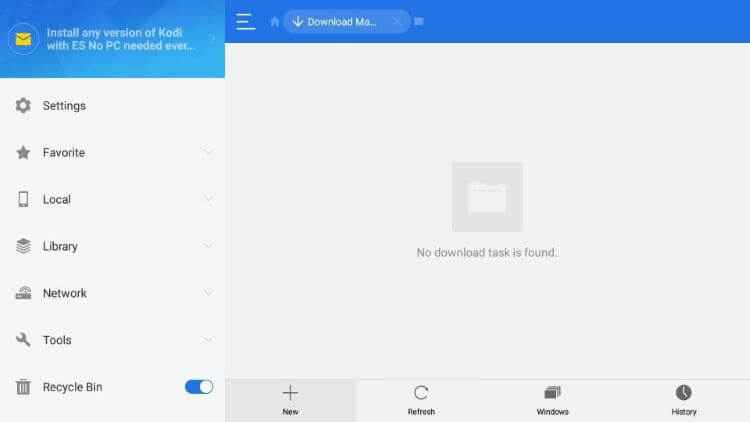
4. It will display a display box with two fields.
5. In the Path field, enter the URL link of the ZenMate VPN.
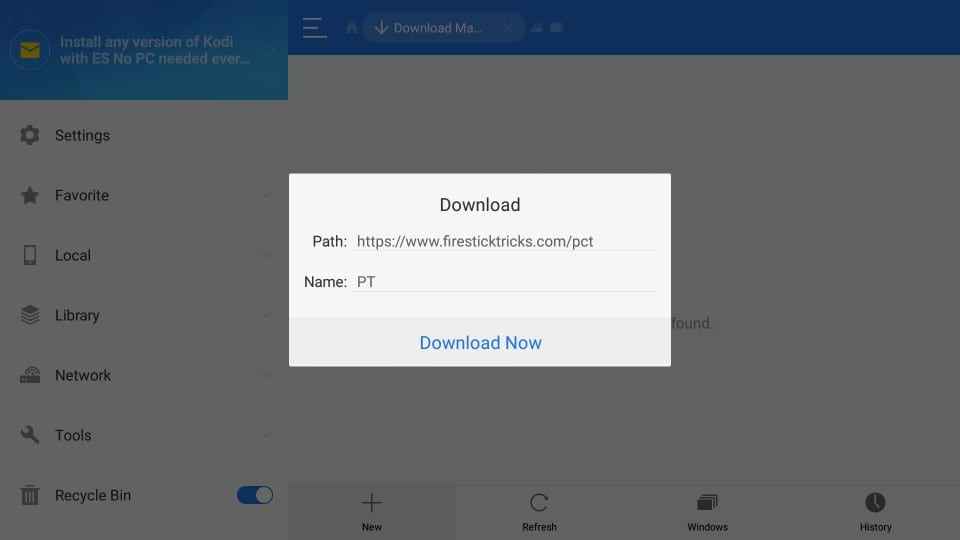
6. Enter any name on the name field and click Download Now.
7. Once downloaded, click Open File and Install the Apk.

8. Click the Install option again to confirm the installation.
9. Tap Done and click Open to launch the app. on your Firestick.
How to Download ZenMate VPN on Firestick using Downloader
1. Click the Search icon under the Find title on the home screen. If you have the Downloader app installed on your Firestick, skip stepping 6.
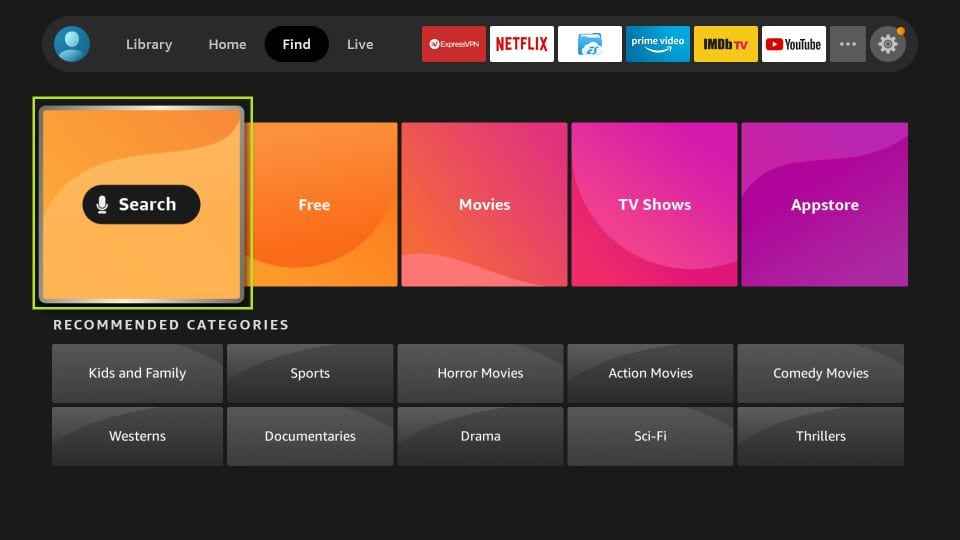
2. Type Downloader and search for it.
3. Select the Downloader app under the Apps & Games section.
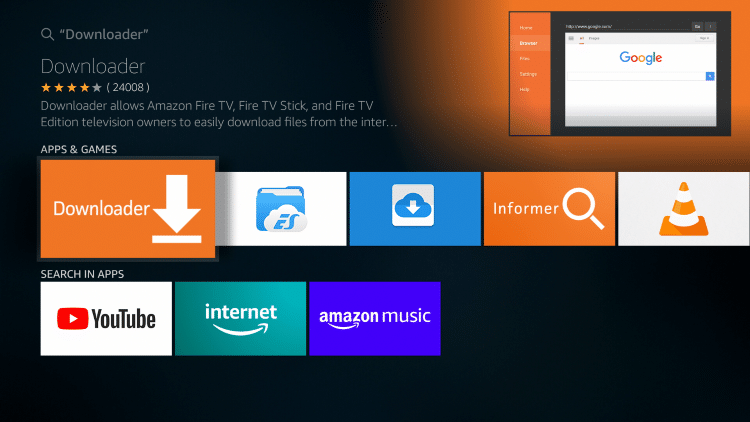
4. Click on the Get icon or Download icon to download the app.
5. Click the Open icon to launch the app.
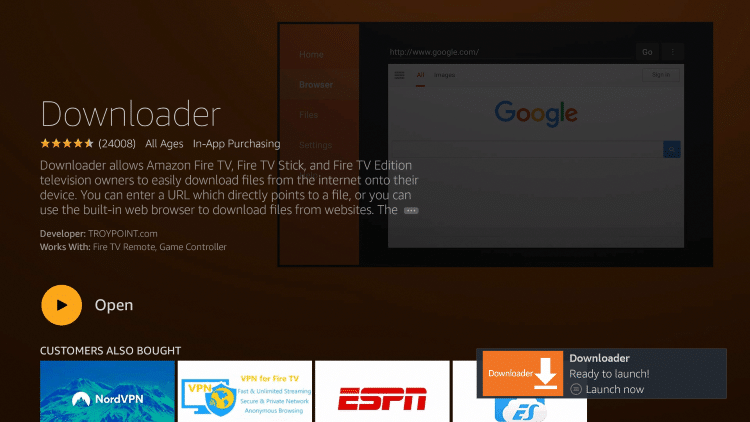
6. When you open the Downloader app for the first time, it will ask for permissions, Click Allow.
7. Now, go to the Search bar and type the ZenMate VPN’s download link https://bit.ly/2AYztQ4. Click the Go button to proceed further.

8. The VPN will be downloaded. Click Install to install the VPN.

9. When the VPN is downloaded, click the Done button.

10. Now, click Delete to delete the ZenMate VPN’s apk file.
How to Use Zenmate VPN on Fire TV Stick
1. Open the Zenmate VPN on your Firestick. Agree to the terms and conditions to continue further.

2. VPN activation page will open.
3. Open the link mentioned on your Firestick page or click here on your phone or PC browser.
4. Log in to your Zenmate account and enter the pin shown on your TV.
5. Click on “Validate Pin” on your TV.

6. If you have a valid subscription, the VPN will login to your Firestick. Else it will ask you to subscribe to a plan. Choose the plan which suits you and uses Zenmate VPN on Firestick.

Alternatives
If the Zenmate VPN is not up to your expectations, choose any of its alternatives.
ZenMate VPN is the best VPN for streaming and browsing content on Firestick. It supports most streaming applications like Netflix, HBO Max, Amazon Prime, BBC iPlayer, Hulu, etc.
Frequently Asked Questions
NordVPN or ExpressVPN is the best VPN available for Firestick.
You can use the VPN for free but with a limited number of servers and low download speeds.
Yes, you can unblock Netflix’s geo-restrictions but only on the US servers.
Yes, ZenMate VPN is completely safe to use.
