Amazon launched its own browser, Silk Browser, in November 2011 for Amazon products like Amazon Kindle, Fire TV, and Fire Phone. Silk Browser is one of the fastest web browsers, similar to Google Chrome. Using the Silk Browser, you can surf or browser anything you want. It comes with the built-in Alexa voice control, so you can search for the site using voice commands. To know how to install the Silk Browser on your Firestick, you can follow the steps given in this article.
Valuable Findings !!
Whether you are aiming to hide your IP online or bypass the geo-restrictions while streaming on Firestick, a VPN will act as a solution. In the process of reviewing lots of VPNs available in the market, we found NordVPN for Firestick to be the best in terms of security, speed, and convenience.
With over 5000+ servers in over 50+ countries and no bandwidth limits, we guarantee NordVPN will keep you away from spying eyes and offer an unhindered online experience. As NordVPN integrates with Firestick, all you need to do is install, log in, and connect to the server of your choice.
You can now take advantage of NordVPN's exclusive offer for a discounted price of 69% off + 3 Months Extra. Thus, you are one step away from protecting your Firestick from online threats. Choose NordVPN for your Fire TV or Firestick as a reliable VPN and keep your digital presence private.


By using the Silk Browser, you can watch your favorite videos, listen to music, and browse the internet. You can discover viral videos and can stay up to date on the trending news. In Silk Browser, you can enable the Safe search filter to avoid inappropriate content.
How to Get Silk Browser on Amazon Firestick
Silk Browser is officially available on the Amazon App Store. All you need to do is, install the Silk Browser directly from the store.
Quick Start Guide: On Fire TV home, click Find > Select Search > Search for Silk Browser > Select the app > Click Download > Click Open to launch.
[1] Power on your Amazon Firestick, and you will see the home screen. Make sure to turn on your internet or WiFi connection
[2] Navigate the cursor to the search bar and tap on it.
[3] Enter Silk Browser in the search bar.
[4] Then, from the result, pick the Silk Browser app and click the Download or Get button.
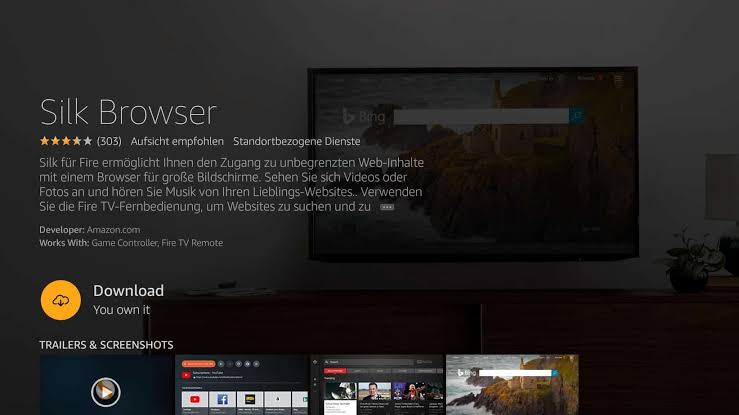
[5] Once it gets downloaded, you can see the Download button will change to Open.
[6] Now, click the Open button, and the Silk Browser will get launched on your Firestick.
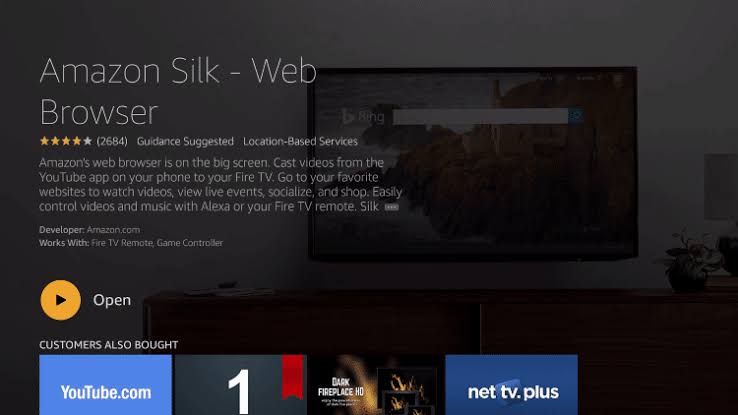
[7] You can now start browsing the internet.
Alternate Way to Get Slik Browser on Fire TV
[1] Go to the Amazon website using any browser on your phone.
[2] Select the Account & Sign in option on top of the screen.
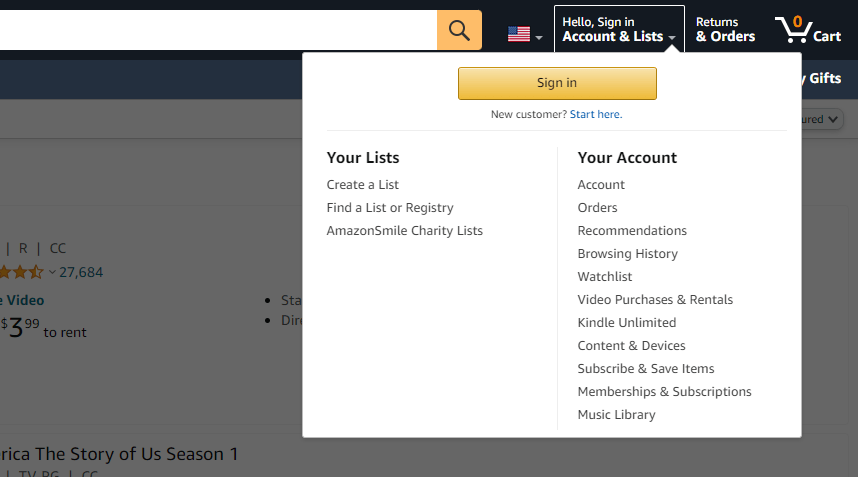
[3] Sign in with your Amazon account credentials.
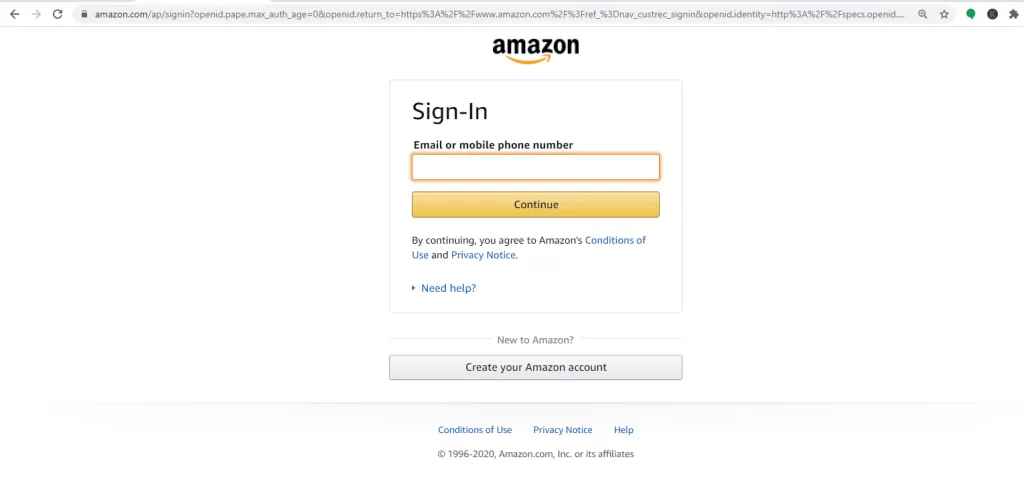
[4] In the search bar, type and search for Amazon Silk Browser.
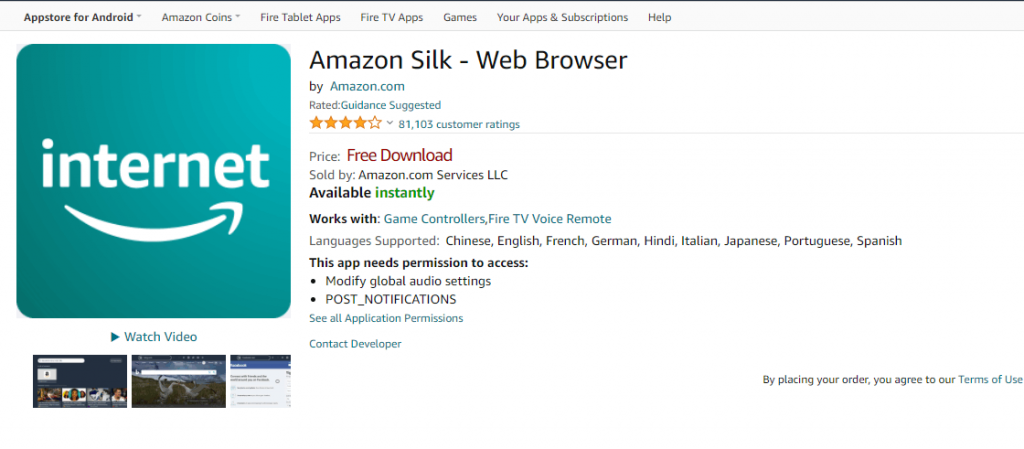
[5] Select the app from the result and click Download or Get to install the app.
[6] Then, choose your Fire TV device, and within a few hours, the app will reflect on your Fire TV device.
How to Use Amazon Silk Browser on Fire TV
[1] Press and hold the Home button. Then select the Apps option.
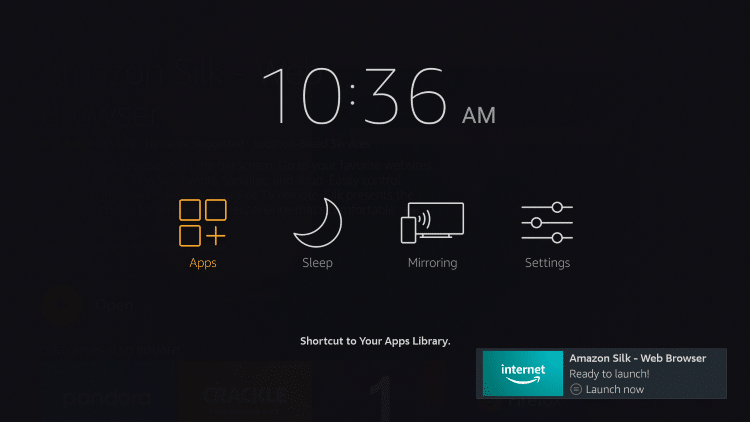
[2] Move the cursor to the Silk Browser and select the Options button.
[3] Tap Move and move the Slik browser to any palace your wish.
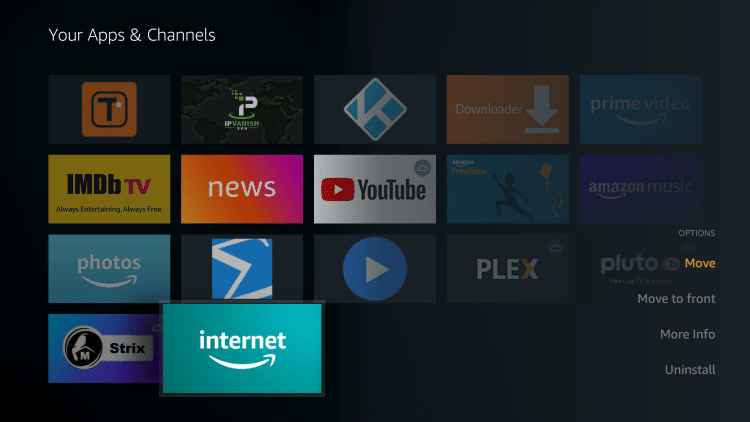
[4] Click OK on your remote to save changes.
[5] Now, launch the app and enter any URL or browse for anything on the web and start streaming.
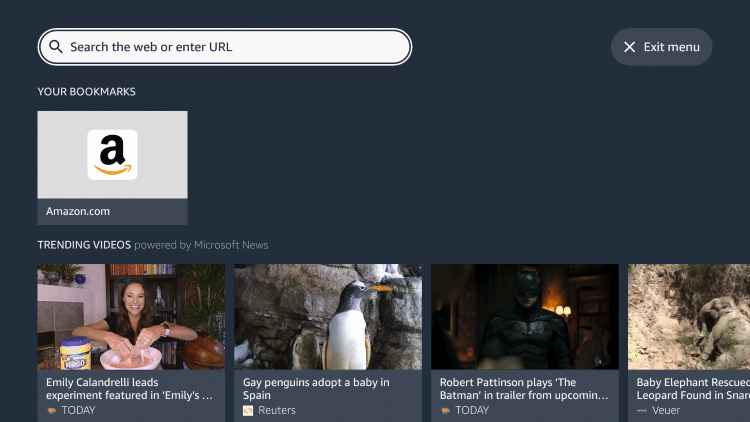
Best VPNs for Firestick
Here are a few VPNs that are best for the Firestick.
How to Access Silk Browser on Firestick With a VPN
[1] On your Firestick search bar, type Surfshark and search for it.
[2] Select the Install or Get button.
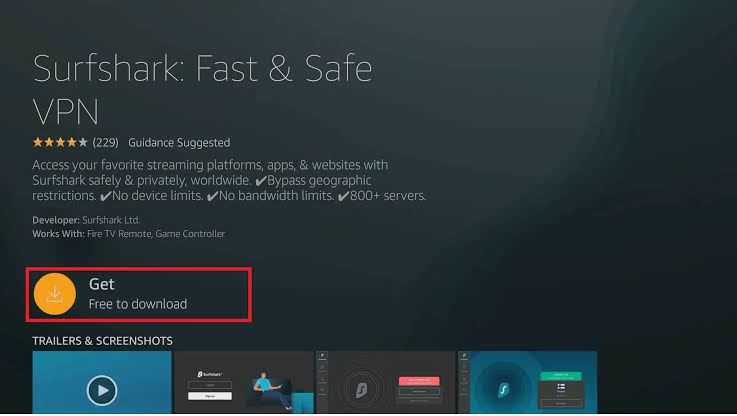
[3] Launch the Surfshark VPN by tapping the Open button.
[4] Next, furnish the required details and complete the login process.
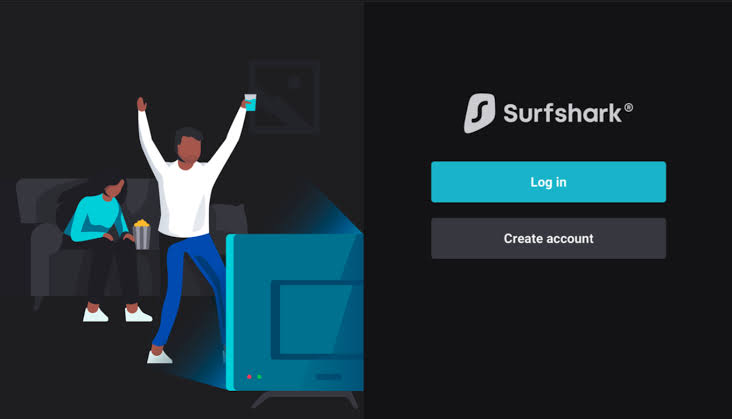
[5] Once signed in, pick out the VPN server and tap Connect button to get connected.
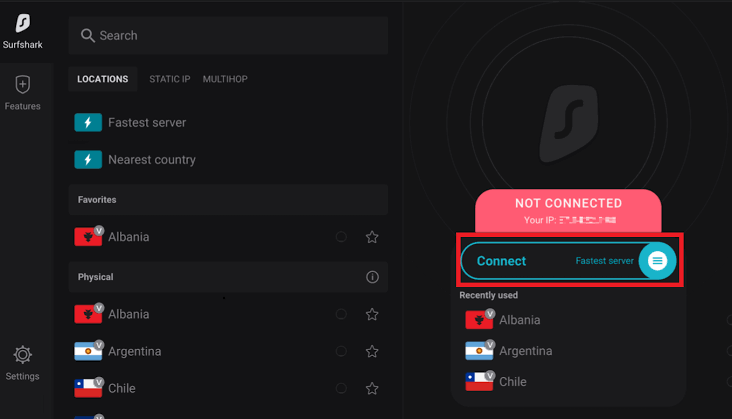
[6] Finally, open the Silk Browser on your Firestick and surf the internet without any geo-restrictions.
Best Web Browser for Firestick
Here are some of the best web browsers for Firestick
- Firefox for Fire TV
- Glance Browser for Firestick
- Internet Browser
FAQ
Al the Firestick devices support a web browser. Amazon Silk Browser is one of the popular and officially available web browsers for Firestick.
Yes, the Silk Browser is completely free to download on Fire Stick.
Silk Browser is one of the safest browsers to use.
