Mozilla Firefox is the fastest and secure web browser used by millions of people from different countries. You can easily search and discover the sites through Mozilla Firefox. It is completely a safe and seamless web browser where your history and information will not be shared or saved. Mozilla Firefox app can be installed and used in Android OS, which even includes Amazon Firestick.
Valuable Findings !!
Whether you are aiming to hide your IP online or bypass the geo-restrictions while streaming on Firestick, a VPN will act as a solution. In the process of reviewing lots of VPNs available in the market, we found NordVPN for Firestick to be the best in terms of security, speed, and convenience.
With over 5000+ servers in over 50+ countries and no bandwidth limits, we guarantee NordVPN will keep you away from spying eyes and offer an unhindered online experience. As NordVPN integrates with Firestick, all you need to do is install, log in, and connect to the server of your choice.
You can now take advantage of NordVPN's exclusive offer for a discounted price of 69% off + 3 Months Extra. Thus, you are one step away from protecting your Firestick from online threats. Choose NordVPN for your Fire TV or Firestick as a reliable VPN and keep your digital presence private.


In Mozilla Firefox, you can create shortcuts for popular sites like Amazon, Twitter, and Wikipedia. It does not take too much of your internet data, so you can read your favorite sites instead of looking. As well as, you can open multiple tabs without losing the previous web page.
Procedure to Install Mozilla Firefox on Firestick
Previously, Mozilla Firefox was officially available on the Amazon App Store. But now, the app is no longer available on the store. In this case, you need to do sideloading to access the Mozilla Firefox on your Firestick.
First, you need to change the device settings to allow the third-party app to get downloaded on your Firestick. For that, you need to select Settings > My Fire TV or Device > Developer option > Apps from unknown source > Turn on.
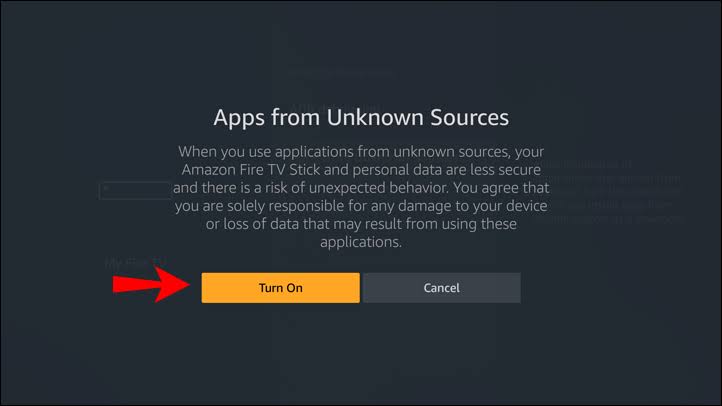
[1] Launch your Firestick home screen and type Downloader in the Search tab.
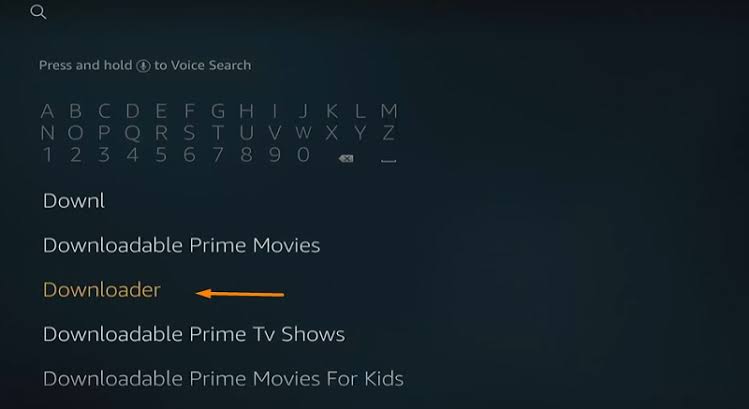
[2] From the app info page, click the Download. The Downloader app will begin to get download on your device.
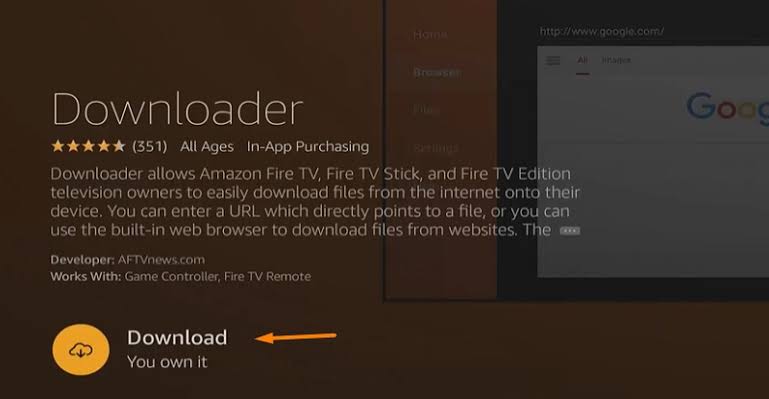
[3] Once installed, click Open and it will launch on your Firestick.
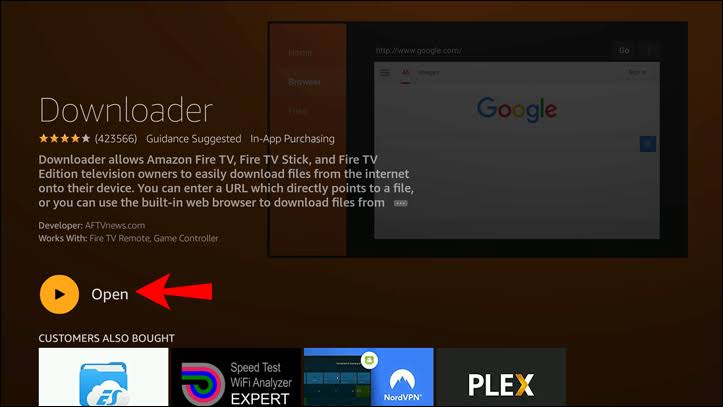
[4] In the URL box, type Mozilla Firefox download URL link and click Go.
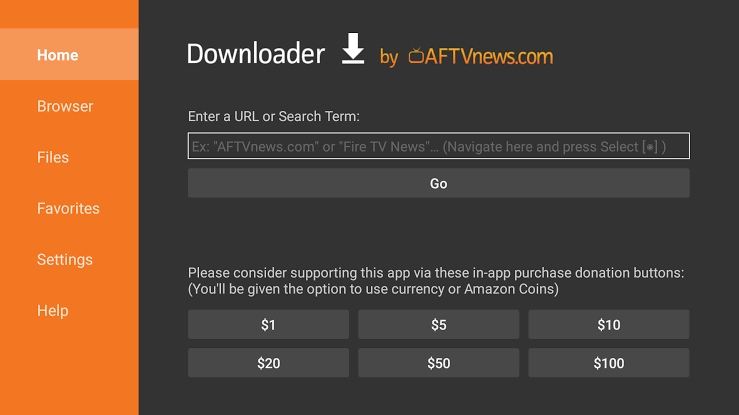
[5] The Mozilla Firefox apk will start to download. After download, click Install.
[6] Finally, tap the Open button and the Mozilla Firefox is ready to access on your Firestick device.
Best VPNs for Firestick
How to Use Mozilla Firefox on Firestick With a VPN
[1] Make sure to download and install ExpressVPN on your Firestick device.
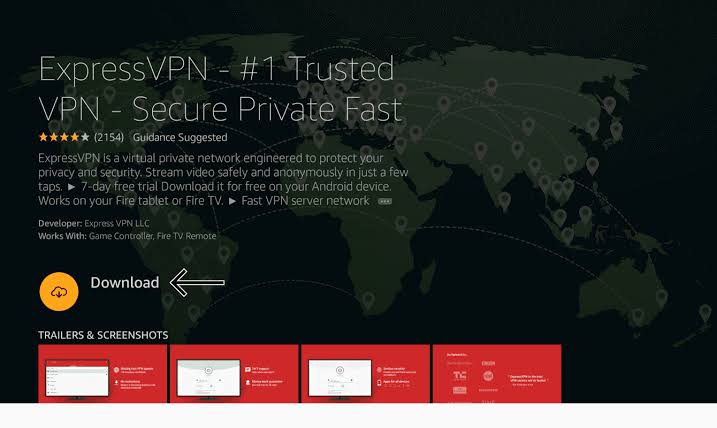
[2] Then, open the ExpressVPN app and sign in with the required details.
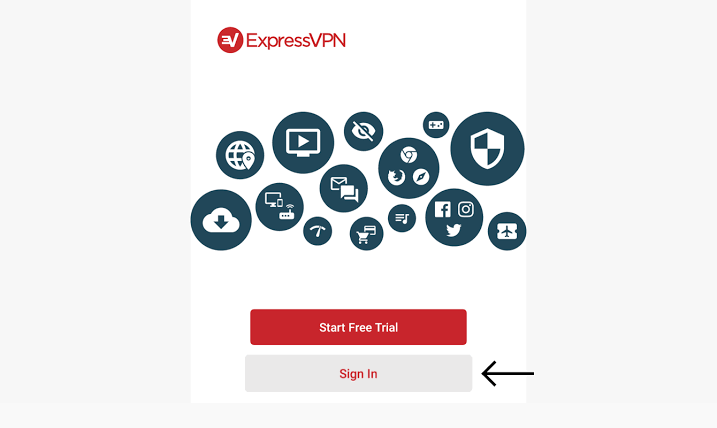
[3] Pick the VPN Server that is shown on the app page and click Connect.
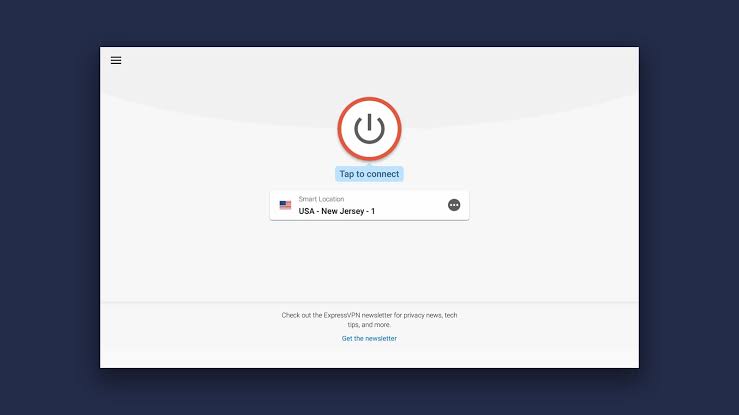
[4] Once connected, open the Mozilla Firefox from the Apps & channels section.
[5] Browse with complete anonymity.
FAQs
1. How do I use Firefox on Firestick?
To use Mozilla Firefox, you need to do sideloading. From April 30, 2021, the app has ended its service with Amazon Firestick.
2. What is the best browser for Firestick?
You can go with Amazon Silk browser, Google Chrome, and Mozilla Firefox.
