RetroArch is an open-source frontend that comes with a huge collection of gaming applications, an all-in-one stop. Instead of installing individual games, you can install the RetroArch and get to access everything in a single place. As we know, Amazon Firestick is best for streaming videos and media content, but now it can also be used as a gaming console to play games. In this post, you will get to know how to install the RetroArch on Firestick using a VPN.
Valuable Findings !!
Whether you are aiming to hide your IP online or bypass the geo-restrictions while streaming on Firestick, a VPN will act as a solution. In the process of reviewing lots of VPNs available in the market, we found NordVPN for Firestick to be the best in terms of security, speed, and convenience.
With over 5000+ servers in over 50+ countries and no bandwidth limits, we guarantee NordVPN will keep you away from spying eyes and offer an unhindered online experience. As NordVPN integrates with Firestick, all you need to do is install, log in, and connect to the server of your choice.
You can now take advantage of NordVPN's exclusive offer for a discounted price of 69% off + 3 Months Extra. Thus, you are one step away from protecting your Firestick from online threats. Choose NordVPN for your Fire TV or Firestick as a reliable VPN and keep your digital presence private.

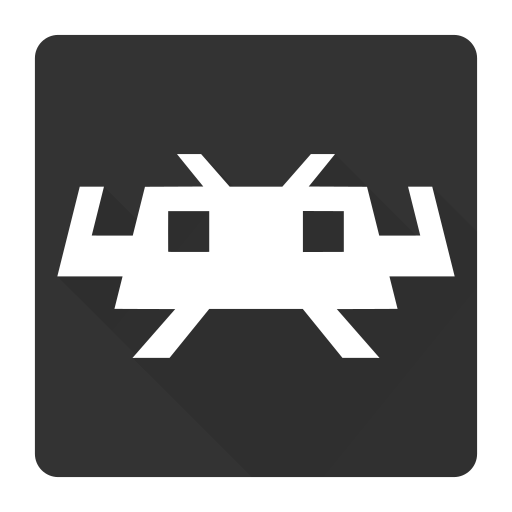
The RetroArch app comes with a powerful development interface called Liberto, which offers you the features like Camera support, Location access, and much more. Besides that, it supports multi-languages and Re-mapping control. By using the RetroArch, you can do multiple downloads, and you can download cores too.
How to Install RetroArch on Firestick
As of now, the RetroArch is not available on the Amazon app store. You need to use a third-party app to sideload the app.
[1] The first step is enabling the Unknown apps option to allow the third-party app.
- Move to the Settings section and select it.
- Swipe to the right and choose the My Fire TV or Device option.
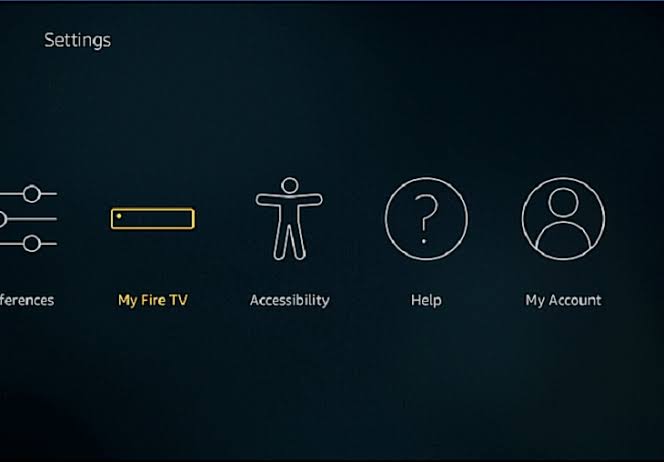
- Then, select the Developer option.
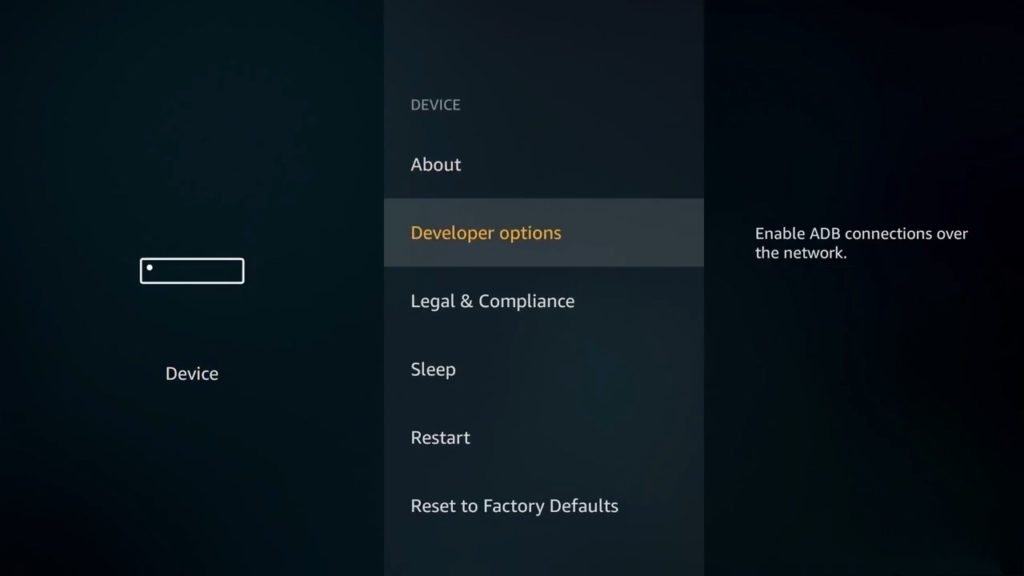
- Select Apps from Unknown Sources and toggle the button to turn it on.
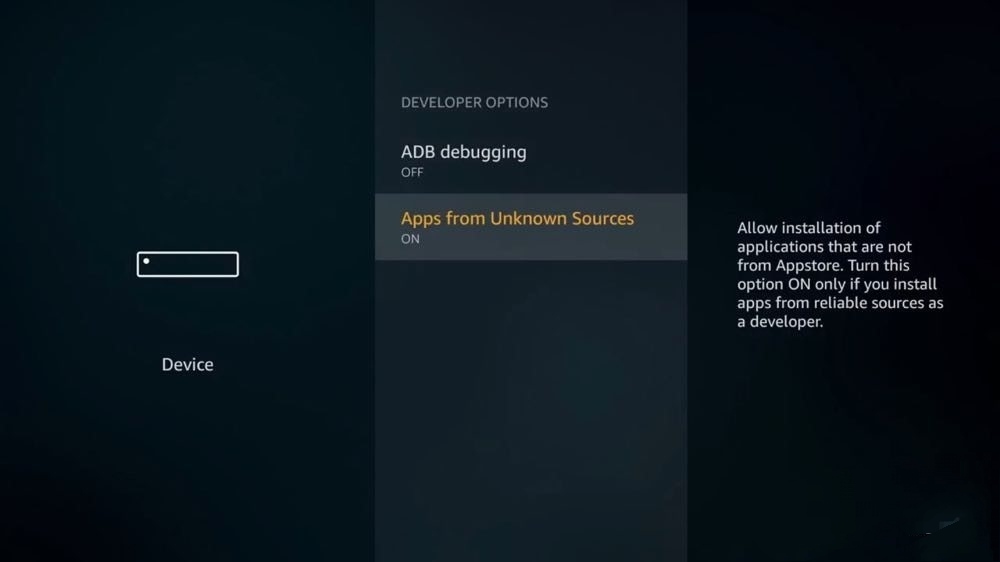
[2] Next, install the Downloader app on Firestick.
- Select the Search bar and type the Downloader app name.
- Choose the app from the suggestion list and tap Download or Get to download and install the app.
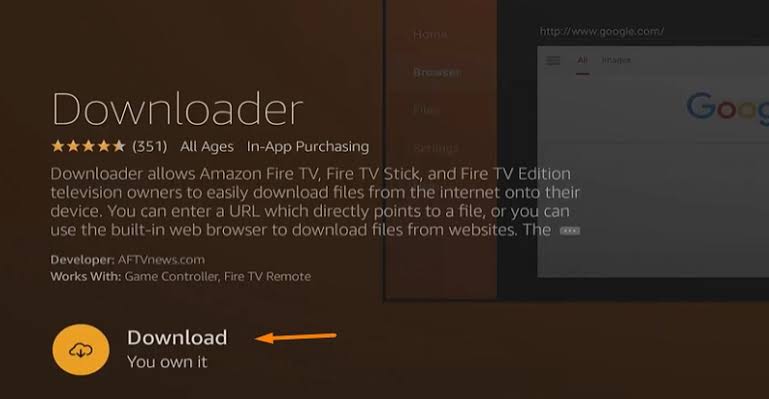
- Then, click Open to launch the Downloader app on your Firestick.
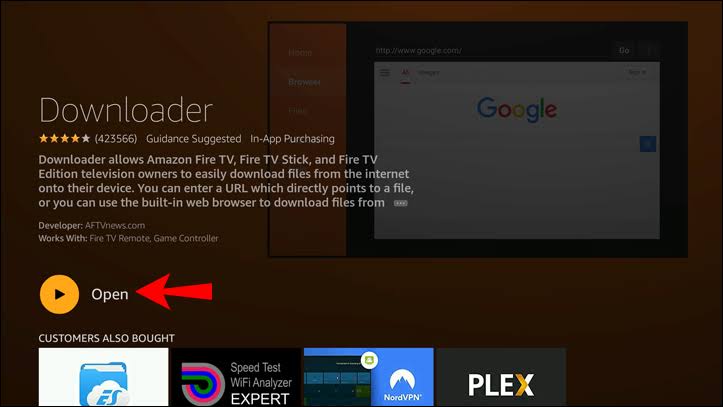
[3] In the Downloader app, select the URL bar and type the RetroArch’s download URL, https://bit.ly/2PVQhw5 and click the Go button.
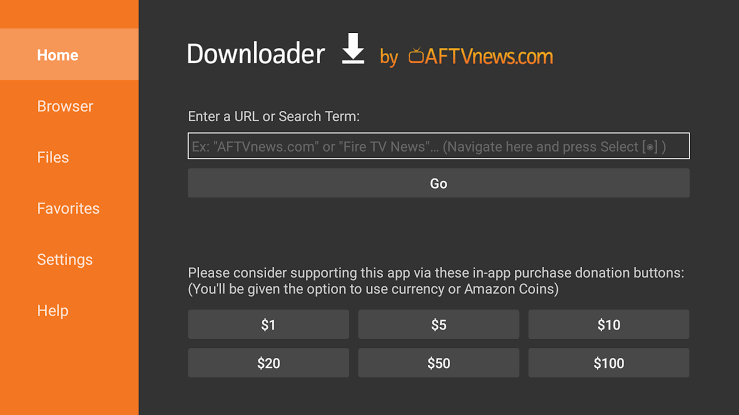
[4] Now, the RetroArch apk file will start its downloading process.
[5] Once done with the download, click Install to install the RetroArch app.
[6] Hit the Open button to successfully launch RetroArch on your Firestick device.
How to Use RetroArch on Firestick using a VPN
[1] Make sure to install and launch the Cyberghost VPN app on the Firestick.
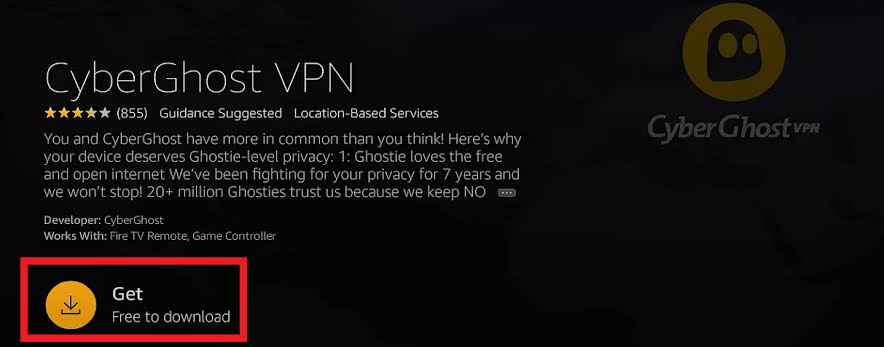
[2] After installing it, furnish the required details to complete the Login process.
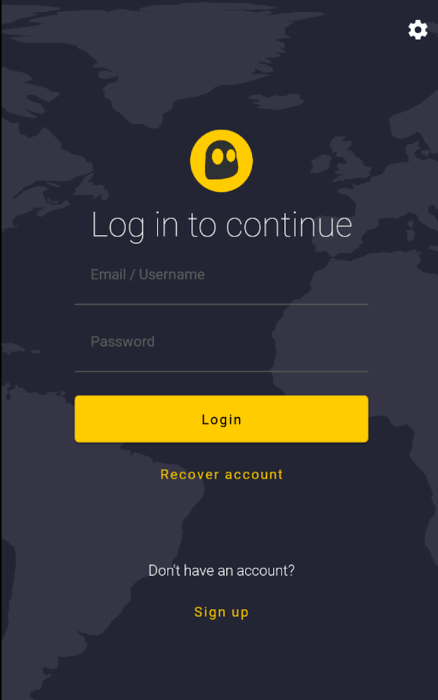
[3] Next, you need to select the VPN server and click the Connect button to connect to the server.
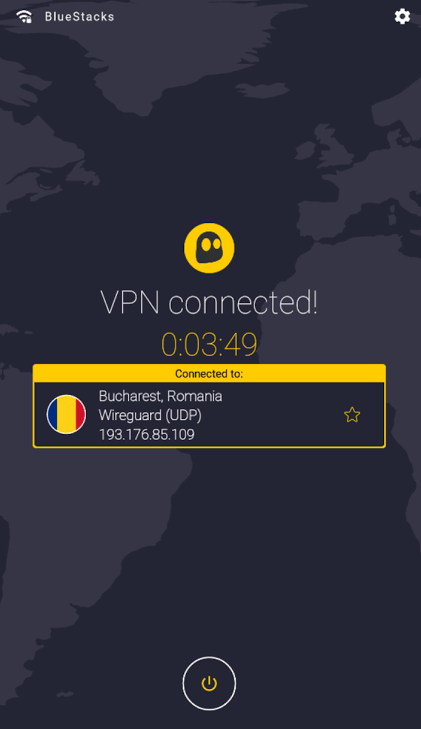
[4] Once the VPN gets connected, go back to the main screen. Choose the RetroArch app from the Apps & Channels section and access it anywhere abroad.
Best VPNs for Firestick
Some of the best VPNs that can be used for RetroArch are listed below. For further info about these VPNs, check our Best VPNs for Firestick post.
FAQs
1. How do I install RetroArch on Firestick?
You have to use the Downloader app to get RetroArch on Firestick. The installation steps are mentioned above in this article. Have a look at it for better guidelines.
2. What emulators work on Firestick?
The emulators like Amiga, DrasticDS, TurboGFX16, PCE.emu, UAE4all2, NintendoDS.Emu, Ataroid2600, works fine on Firestick.
