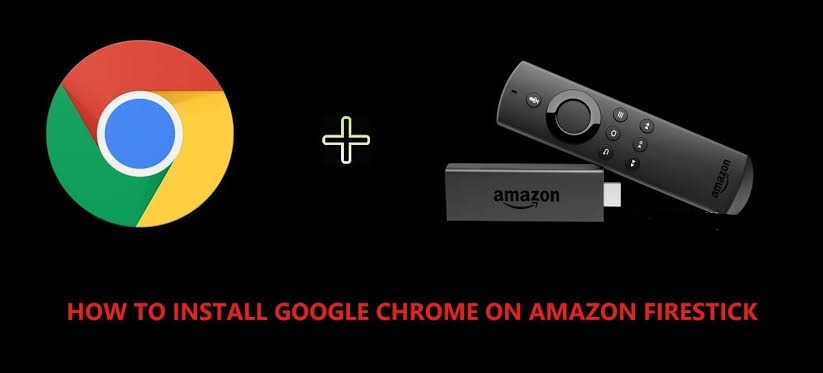Google Chrome browser is one of the fast and secure browsers which gives you personalized articles, quick access to the links, and also download your favorite content. It is one of the user-friendly web browsers to use. While browsing, we may face some security threats and malware attacks. To prevent those, you have to use VPN when using Chrome browser on Firestick.
Valuable Findings !!
Whether you are aiming to hide your IP online or bypass the geo-restrictions while streaming on Firestick, a VPN will act as a solution. In the process of reviewing lots of VPNs available in the market, we found NordVPN for Firestick to be the best in terms of security, speed, and convenience.
With over 5000+ servers in over 50+ countries and no bandwidth limits, we guarantee NordVPN will keep you away from spying eyes and offer an unhindered online experience. As NordVPN integrates with Firestick, all you need to do is install, log in, and connect to the server of your choice.
You can now take advantage of NordVPN's exclusive offer for a discounted price of 69% off + 3 Months Extra. Thus, you are one step away from protecting your Firestick from online threats. Choose NordVPN for your Fire TV or Firestick as a reliable VPN and keep your digital presence private.


Google Chrome browser is completely a safe browser, which will automatically block unwanted web pages and misleading pop-ups. Additionally, it comes with privacy features that will restrict the websites from tracking your browsing data. As it focuses mainly on privacy, it clears all your browsing history, cookies, and cache. In Chrome, you can open multiple tabs at the same time and can manage them.
How to Install Google Chrome on Firestick
You need to enable the Unknown source option before downloading the third-party app on your Firestick.
- On your Firestick home page, select the Settings option.
- Click My Fire TV or Device.
- Then, select the Developer option.
- On the next screen, enable the Apps from Unknown Sources button.
- Now, click Turn on.
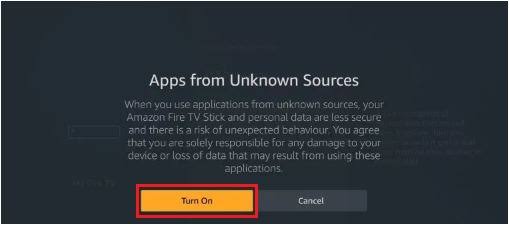
How to Install Downloader on Firestick
To install the Chrome browser, you need to first install the Downloader app.
[1] Turn on your Firestick home page and click the Search icon.
[2] In the search field, type Downloader.
[3] Click Download.
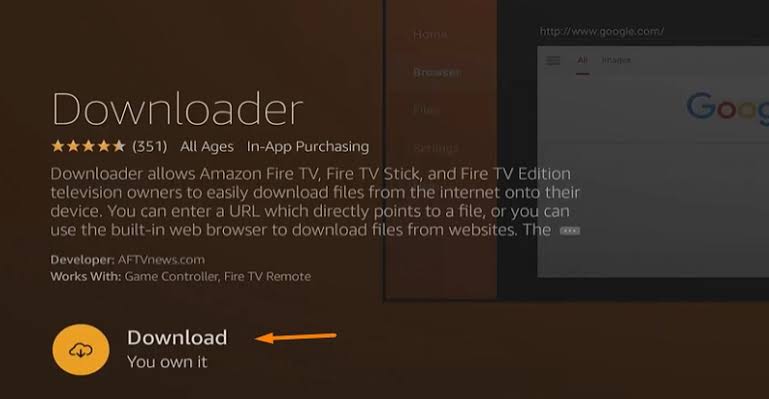
[4] After download, click Open to launch Downloader on your Firestick.
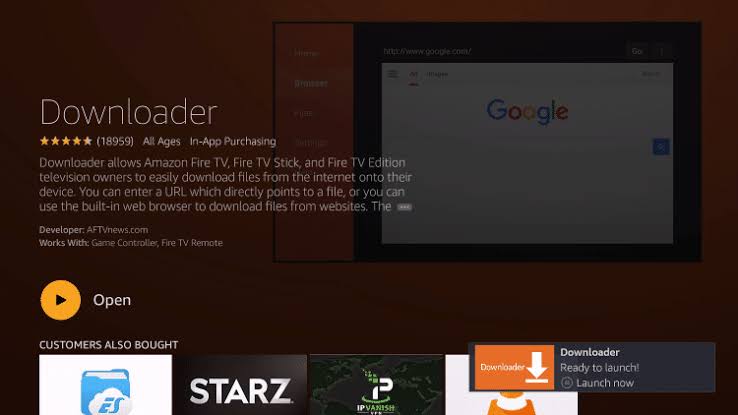
Steps to Install Google Chrome on Firestick
[1] Go back to the Firestick home page and open the Downloader.
[2] You need to enter the Chrome browser URL link (https://bit.ly/393Ppyd) in the given box and click the GO option.
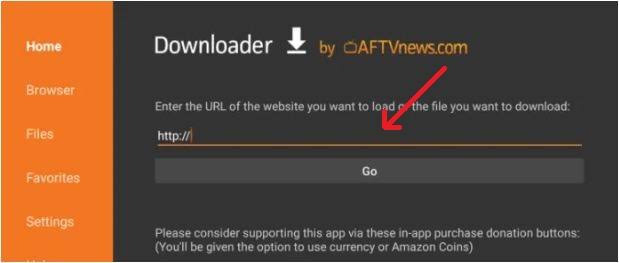
[3] The Chrome web browser will start to download.
[4] Once downloaded, click Open and the Chrome app will get launch on your Firestick.
[5] Now, you can start to use the Chrome browser on your Fire TV Stick.
Best VPNs for Firestick
How to Use Google Chrome on Firestick using a VPN
[1] Type CyberGhost VPN in the search field and search for it.
[2] Click Get to install the CyberGhost VPN on Firestick.
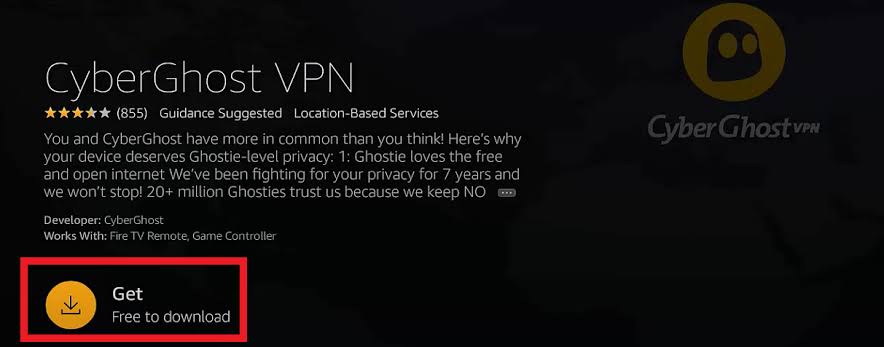
[3] To launch it on your Firestick, click the Open button.
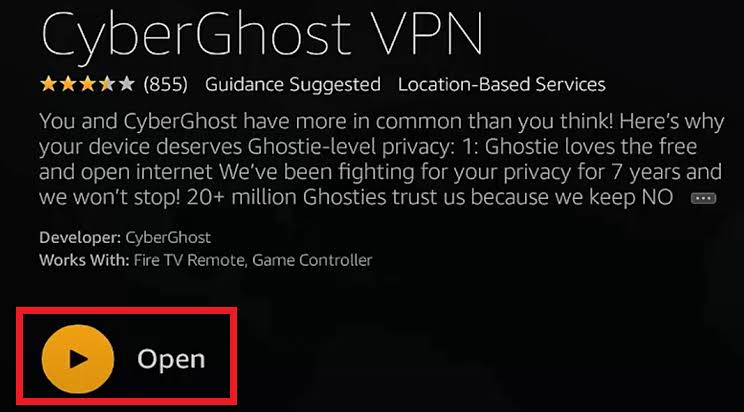
[4] Then, click the Sign-in option and provide your CyberGhost VPN credentials.
[5] Once signed in, choose the VPN server, and click Connect.
[6] Now, open the Chrome web browser and stream anonymously on Amazon Fire Stick.
FAQs
1. Can you get Google Chrome on Amazon Fire TV?
You can install the Chrome web browser on your Firestick by using the Downloader app.
2. Is Chrome a free web browser?
Google Chrome is a fast and lightweight browser that is available free to download.