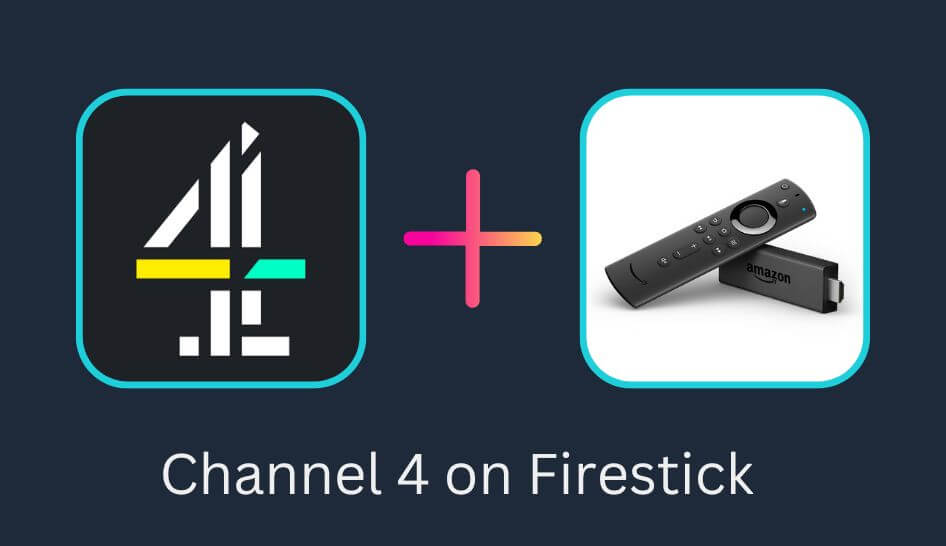Channel 4 is also known as 4oD or All4, developed by Channel 4 Television Corporation. It is an online streaming service available only in the UK, which allows you to enjoy content like Live TV shows, events, series, and movies on Channel 4, E4, and More4 Channels. You can also download the videos offline anywhere & anytime. As it is licensed in the UK, you need a VPN service to enjoy the Channel 4 content on Firestick outside the UK.
Valuable Findings !!
Whether you are aiming to hide your IP online or bypass the geo-restrictions while streaming on Firestick, a VPN will act as a solution. In the process of reviewing lots of VPNs available in the market, we found NordVPN for Firestick to be the best in terms of security, speed, and convenience.
With over 5000+ servers in over 50+ countries and no bandwidth limits, we guarantee NordVPN will keep you away from spying eyes and offer an unhindered online experience. As NordVPN integrates with Firestick, all you need to do is install, log in, and connect to the server of your choice.
You can now take advantage of NordVPN's exclusive offer for a discounted price of 69% off + 3 Months Extra. Thus, you are one step away from protecting your Firestick from online threats. Choose NordVPN for your Fire TV or Firestick as a reliable VPN and keep your digital presence private.


Highlights of All 4
- Stream all the new episodes of All 4 original shows.
- Never miss your favorite shows with the 30-day catch-up window.
- Make a quick search, fast forward, rewind, pause, and play using Alexa.
- Using the History tab, you can resume watching from where you left off.
How to Get Access to the Channel 4 on Firestick
With the All 4 app, you can access Channel 4 on Firestick. And if you are residing in the UK, you can easily install the All 4 app on your Fire TV. At the same time, Channel 4 is free to air British channel. However, you must register a free account to access the All 4 app.
To register a free account on All 4, visit https://www.channel4.com/register
How to Install Channel 4 (All 4) on Firestick
Channel 4 (All4) is officially available on the Amazon App store. Just follow the below steps to install the app on Fire TV Stick.
1. Connect the Firestick to your TV.
2. Firestick Home page will appear on the TV screen.
3. Select Find > Search from your Fire TV’s home page.
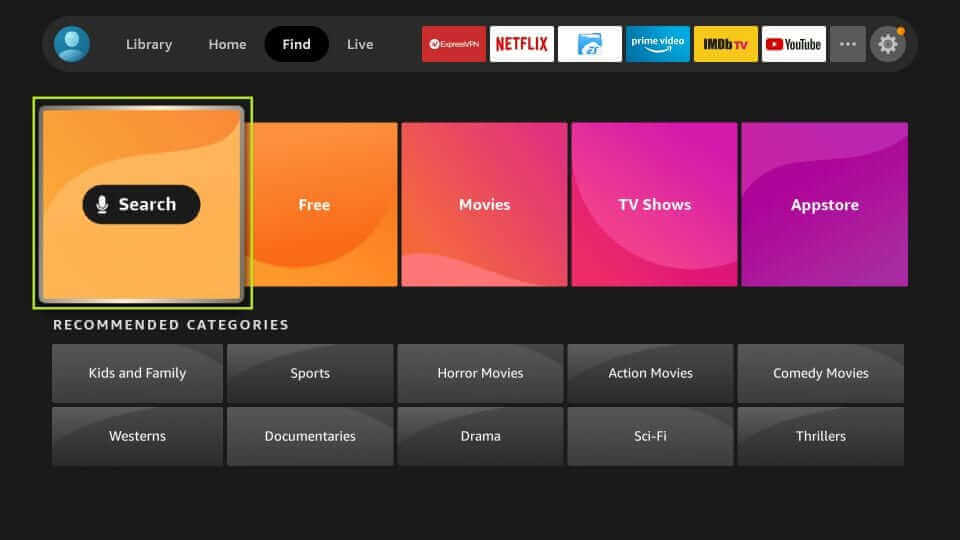
4. Type ‘Channel 4’ on the virtual keyboard and select Channel 4 below the virtual keyboard.

5. Under Apps & Games, select All 4 apps.
6. Tap the Get/Download option to download and install the app.
7. Wait for the All 4 app to install and then launch it by clicking on the Open button.
How to Download All 4 (Channel 4) on Firestick from the Amazon Website
1. Go to the Amazon website from your PC using any web browser.
Note: Make sure to change the location to the UK to get the app.
2. Select the Search bar and search for All 4.
3. Pick the app from the search results.
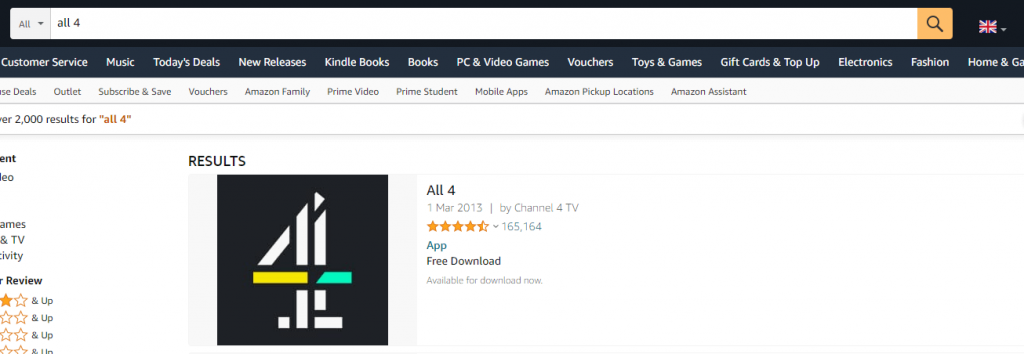
4. Tap the Sign In option on the right side of the page.
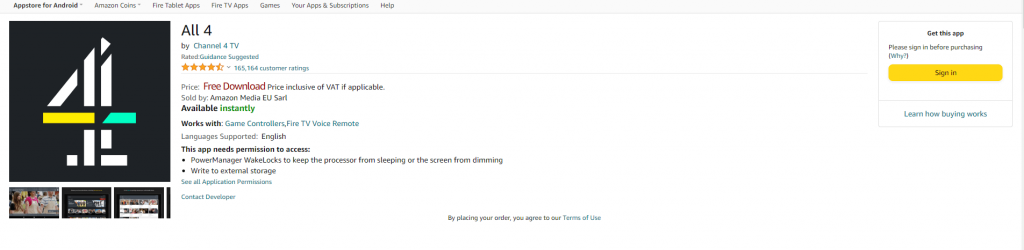
5. Sign in with your account credentials.
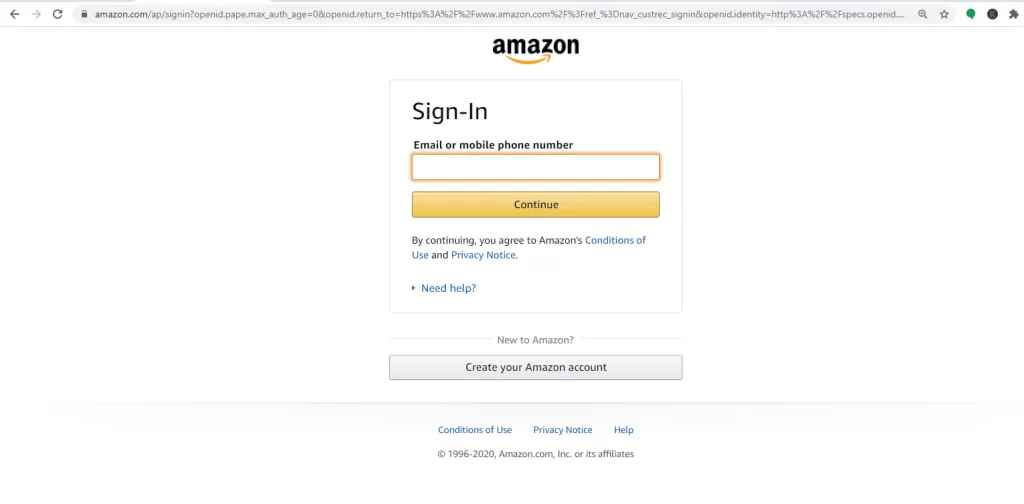
6. Click Get the app and select your Fire TV to deliver the All 4 app to Firestick.
7. Within a few hours, the app will load on your Firestick device.
Alternative Method – How to Sideload All 4 on Firestick using Downloader
If you aren’t residing in the UK, you won’t find the All 4 app on the Amazon App Store. However, you can use the Downloader app to sideload the All 4 app on Firestick.
1. From your Fire TV’s home screen, select Find. Next, select the Search tile.
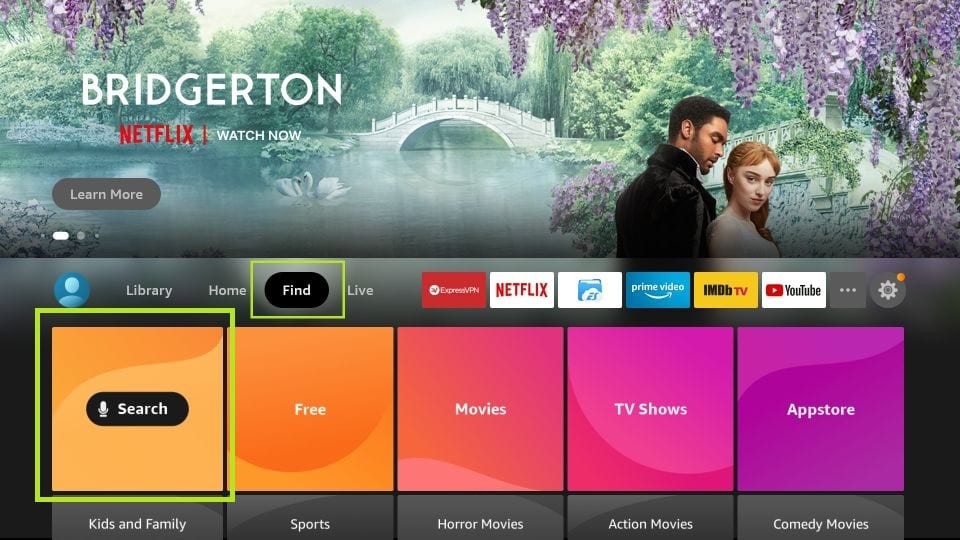
2. Use your Fire TV remote to type Downloader on the virtual keyboard.
3. A list of suggestions will be displayed below the virtual keyboard. Select the Downloader from the list of suggestions.
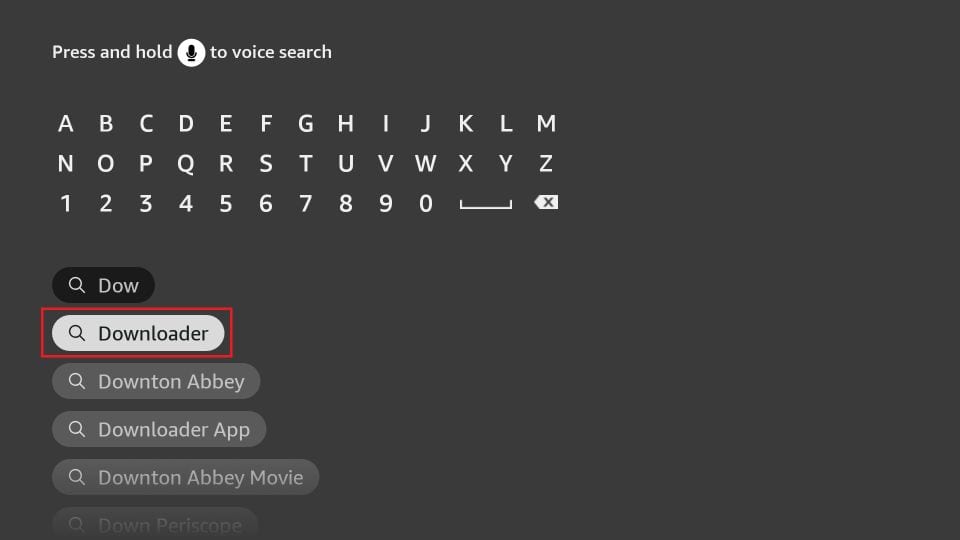
4. Pick the Downloader app below the Apps & Games section.
5. Click on the Download button to install the Downloader app on Firestick.
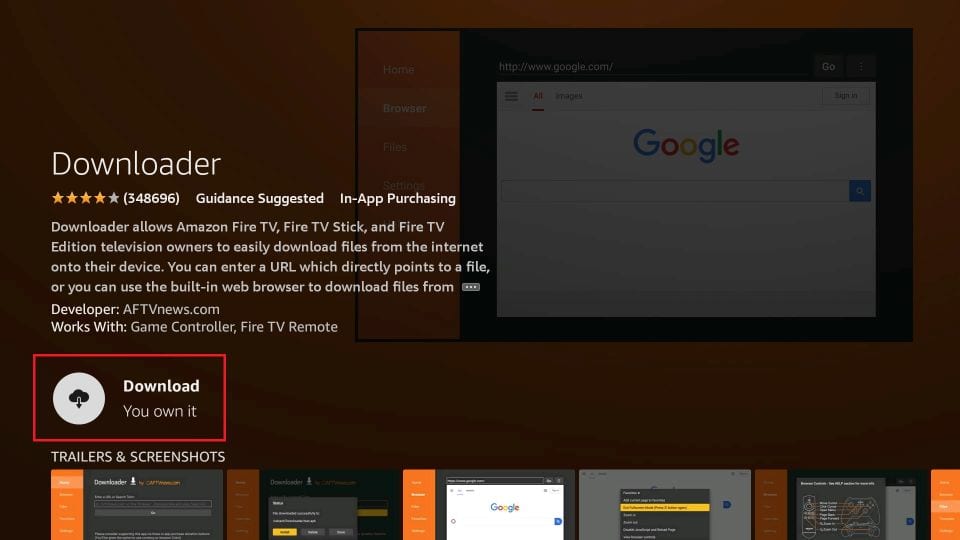
6. Next, click the Open button to launch the Downloader app.
NOTE: Before launching the Downloader app, go to Settings > My Fire TV > Developer options > Install Unknown apps > Downloader. Next, turn on the Downloader app.
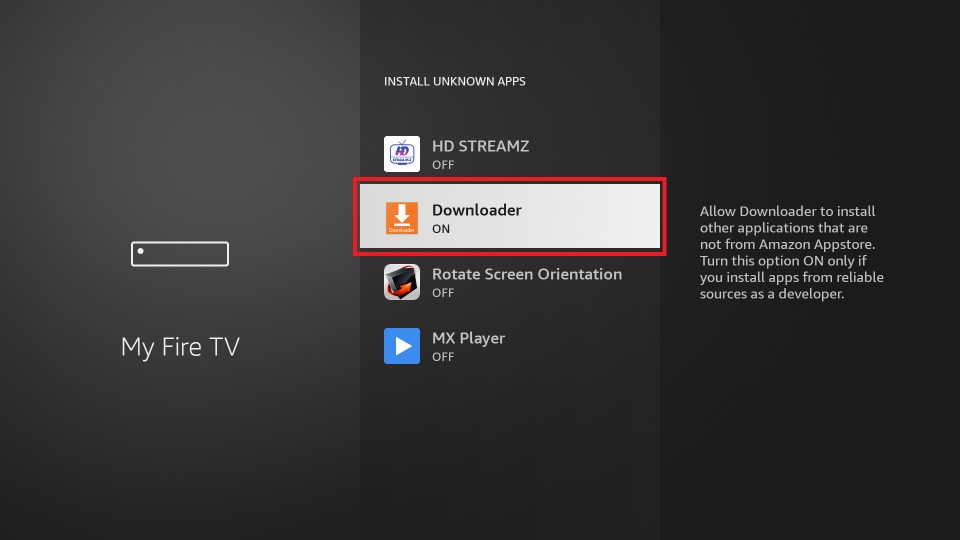
7. Click on the Allow button if required.
8. Select the Search Box and enter the URL for the All 4 APK File for Firestick https://bit.ly/3t5TX1K and click on the Go button.
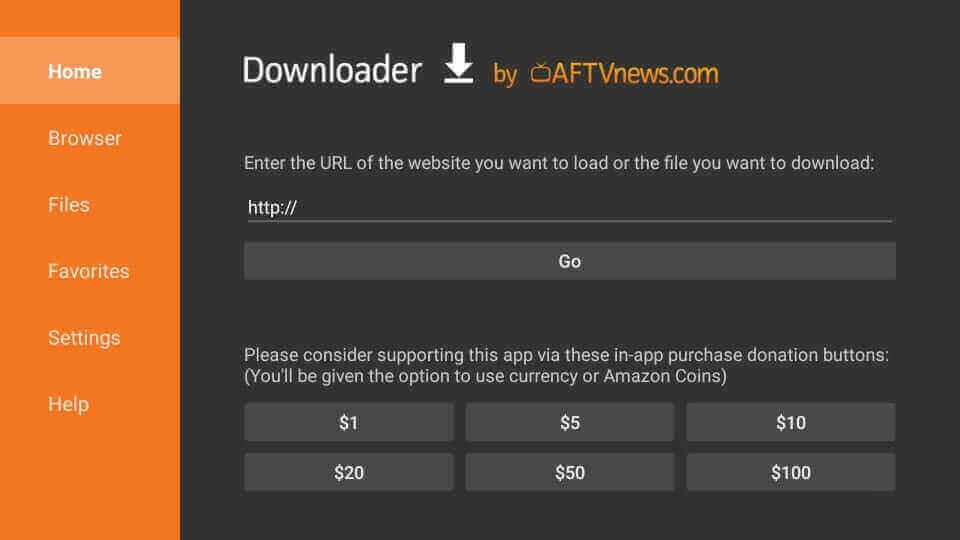
9. The download process will start for the All 4 apk Firestick.
10. After downloading the All 4 app., click on the Install button.
11. The All 4 app will be installed on your Firestick in a few minutes.
12. You can launch the All 4 app and sign in to your account.
Finally, you can enjoy watching your favorite shows on Channel 4 with the All 4 app.
Best VPNs to unlock Channel 4
The below-mentioned VPNs are some of the best VPNs that help unlock the geo-restrictions of Channel 4 outside the UK.
How to Watch Channel 4 on Firestick using a VPN
ExpressVPN is our best choice to break the geo-blocks of Channel 4. Note the steps below to know how to install ExpressVPN and stream Channel 4 abroad on Firestick.
1. Subscribe to ExpressVPN with any subscription plans.
2. Download and install ExpressVPN on your Fire TV.
3. Start the ExpressVPN app and complete the sign-in process.
4. Pick the United Kingdom server and tap Connect.
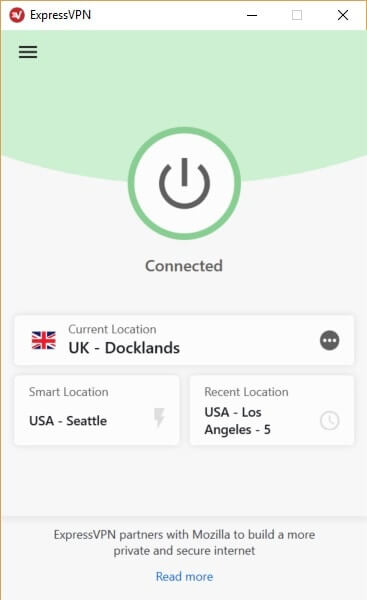
5. Now, go back to the Firestick Home page.
6. Select the All 4 app under Your Apps & Channels and start streaming the Channel 4 content on your Firestick.
FAQ
You must install the All 4 app and register a free account to live stream Channel 4 on Firestick.
You must be trying to access the All 4 app outside the UK. So, that’s why you can’t access Channel 4. To rectify this error, connect to the UK VPN server.