Solex TV is a video streaming service where you get to watch a solid collection of movies and TV shows in Blu-ray HD quality. You can stream the media content from different categories like Comedy, Thriller, Action, Drama, and much more. The app runs on all Android OS devices, whereas Firestick is among them. In this post, you will read about the steps to install and use Solex TV on Firestick.
Valuable Findings !!
Whether you are aiming to hide your IP online or bypass the geo-restrictions while streaming on Firestick, a VPN will act as a solution. In the process of reviewing lots of VPNs available in the market, we found NordVPN for Firestick to be the best in terms of security, speed, and convenience.
With over 5000+ servers in over 50+ countries and no bandwidth limits, we guarantee NordVPN will keep you away from spying eyes and offer an unhindered online experience. As NordVPN integrates with Firestick, all you need to do is install, log in, and connect to the server of your choice.
You can now take advantage of NordVPN's exclusive offer for a discounted price of 69% off + 3 Months Extra. Thus, you are one step away from protecting your Firestick from online threats. Choose NordVPN for your Fire TV or Firestick as a reliable VPN and keep your digital presence private.


The Solex app comes with the in-build media player to stream the content without the ads. Besides, you can even use external media players like VLC, MX player, Yes Player, and so on. You will get a smooth experience as it comes with an elegant and friendly user interface for navigation and smooth playback.
How to Install Solex TV APK on Firestick
You need to use the third-party app, Downloader, to install the Solex TV APK on Firestick, as the app is not available on the Amazon app store. Further moving into the installation steps, you need to enable the Apps from Unknown Source option. To do so, select Settings > My Fire TV > Developer option > Apps from Unknown source > Turn on.
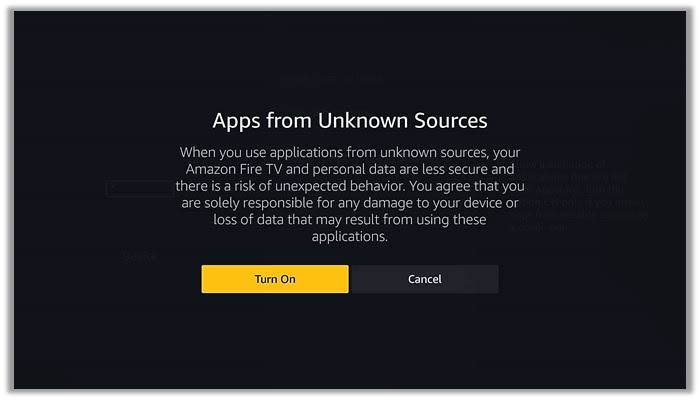
[1] Launch your Firestick device and connect it with a good internet connection.
[2] Click the Search bar and type Downloader.
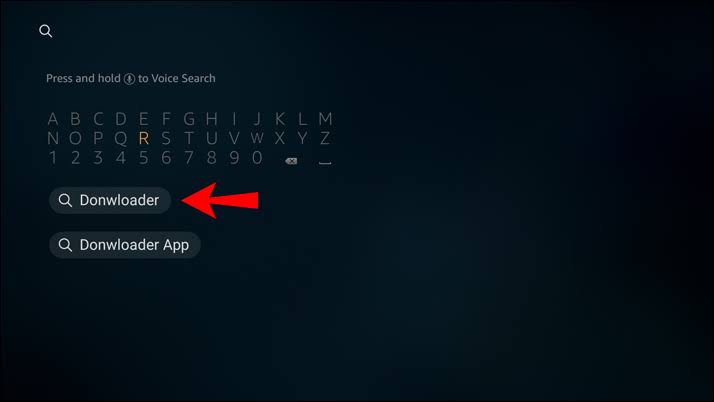
[3] Then, select the Downloader app from the result and click Download.
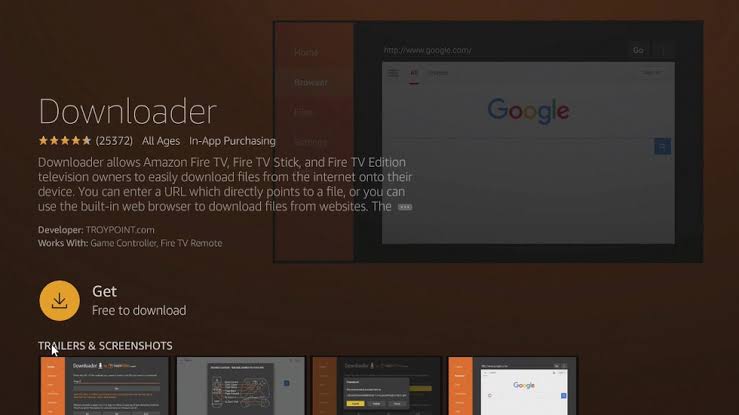
[4] After downloading, launch the Downloader app by tapping the Open button.
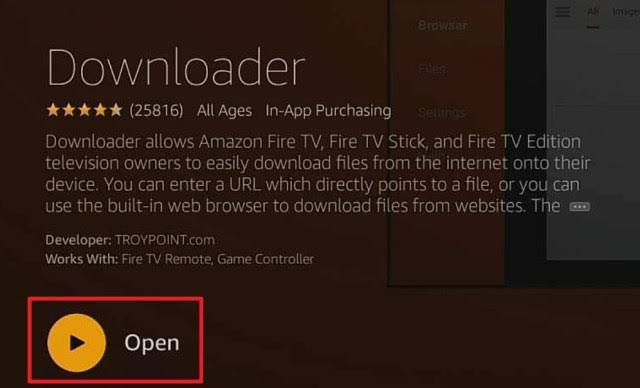
[5] Return back to the Downloader app, click the Solex TV apk URL and press the Go button.
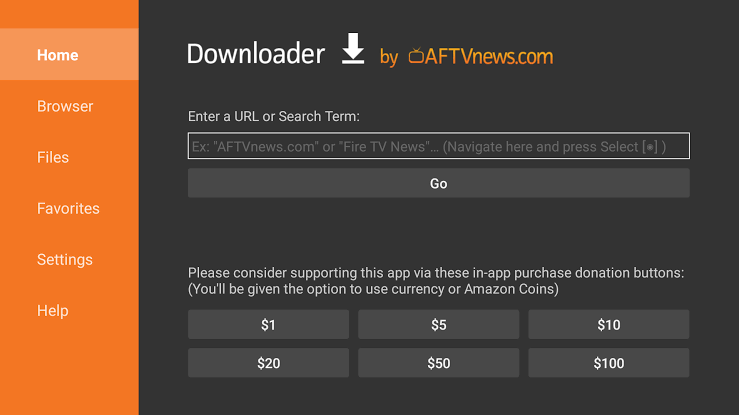
[6] Stay calm until it finishes downloading. After the download gets over, click Install.
[7] Once installed, click Done. You can tap the Delete option to delete the apk file to free up space.
[8] Now, the Solex TV APK app is installed successfully and is ready to stream it on your Firestick device.
Best VPN for Firestick
How to Watch Solex TV on Firestick Using a VPN
You are recommended to use a good and trustworthy VPN server to watch the Solex TV app content on the geo-restricted area. To know about the VPN app and its features, you can read out our Best VPN for Firestick post.
[1] Launch the Firestick device, download the Surfshark VPN app.
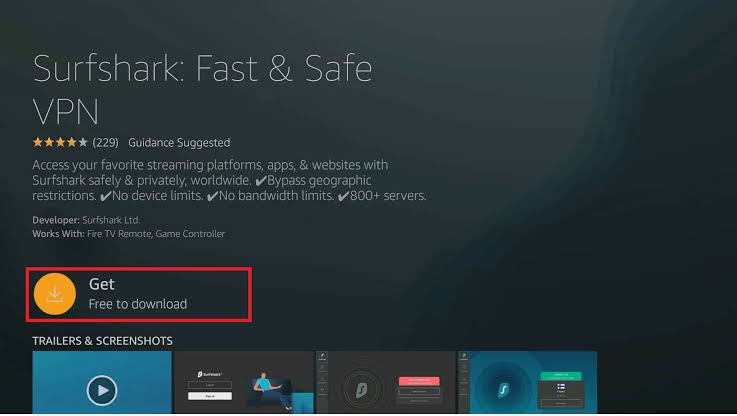
[2] Then, open the VPN and complete the log-in process.
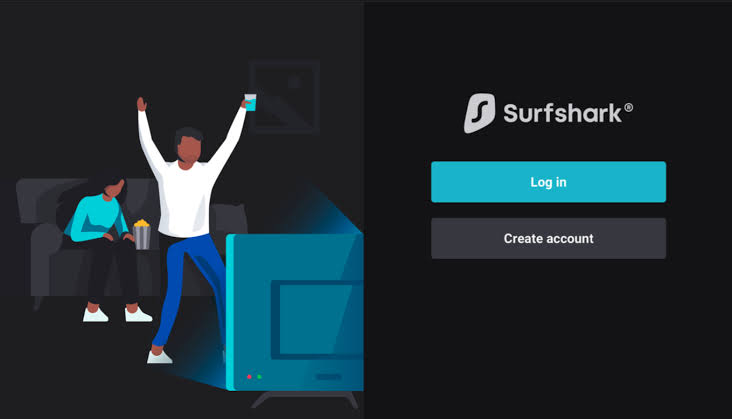
[3] Upon signing, pick any VPN server and connect it by clicking the Connect button.
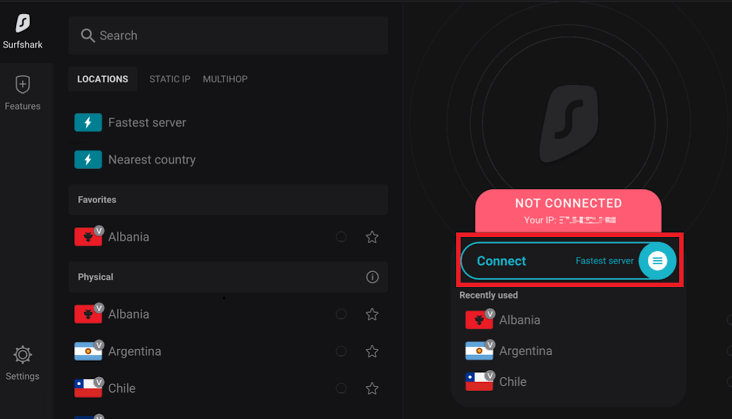
[4] Once it gets connected, go to the Apps & channel section and select the Solex TV APK app and watch the app content on your Firestick.
FAQs
1. How do I install Solex TV APK on Firestick?
Solex TV can be installed using the third-party app Downloader.
2. How do I install third-party apps on Firestick?
By enabling the Apps from Unknown Source option, you can install and download any third-party apps on Firestick.
