Cisco Systems is popularly known for its telecommunications and hardware tools worldwide. Cisco has a VPN app of its own called Cisco AnyConnect VPN. It is a completely different VPN with complex tools compared to conventional VPNs. With this VPN, users can remotely access the enterprise networks from anywhere. Cisco AnyConnect VPN is not available on the Amazon App Store. You need to use the Downloader app on your Firestick to sideload the APK file of the VPN app.
Valuable Findings !!
Whether you are aiming to hide your IP online or bypass the geo-restrictions while streaming on Firestick, a VPN will act as a solution. In the process of reviewing lots of VPNs available in the market, we found NordVPN for Firestick to be the best in terms of security, speed, and convenience.
With over 5000+ servers in over 50+ countries and no bandwidth limits, we guarantee NordVPN will keep you away from spying eyes and offer an unhindered online experience. As NordVPN integrates with Firestick, all you need to do is install, log in, and connect to the server of your choice.
You can now take advantage of NordVPN's exclusive offer for a discounted price of 69% off + 3 Months Extra. Thus, you are one step away from protecting your Firestick from online threats. Choose NordVPN for your Fire TV or Firestick as a reliable VPN and keep your digital presence private.

How to Download Cisco AnyConnect VPN on Firestick
1. Click the Find icon on the home screen.
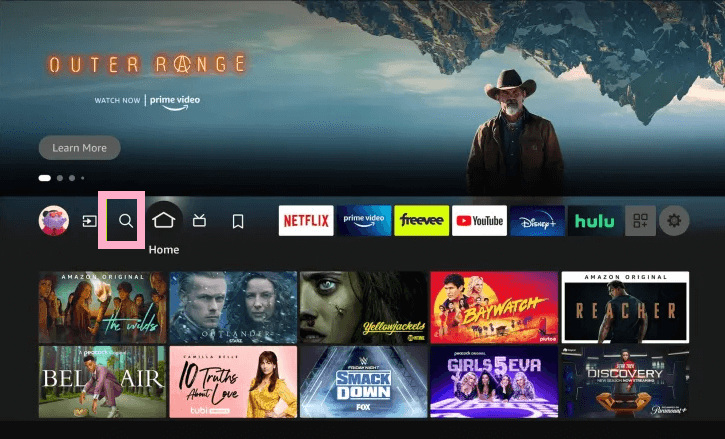
2. Type Downloader on the search bar using the on-screen keyboard.
3. Choose the Downloader app from the list of apps.
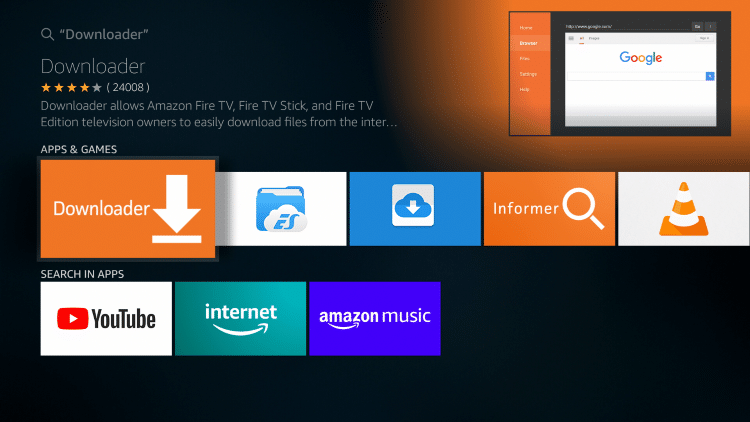
4. Tap the Download icon or Get icon to install the app.
5. Click Open to launch the Downloader app.
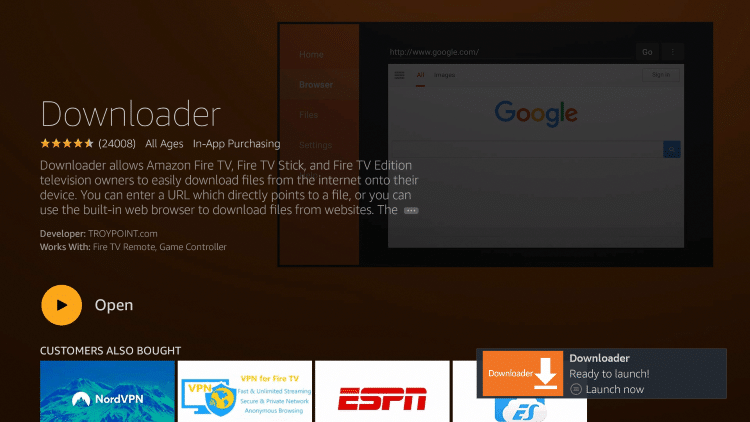
6. To use the Downloader app to sideload apps, you must make some changes to the Firestick settings. On the Fire TV home screen, hit the Settings icon.
7. Scroll down to the end and tap My Fire TV.
8. Locate and click Developer Options.
9. Tap the option Install unknown apps and turn On Downloader.
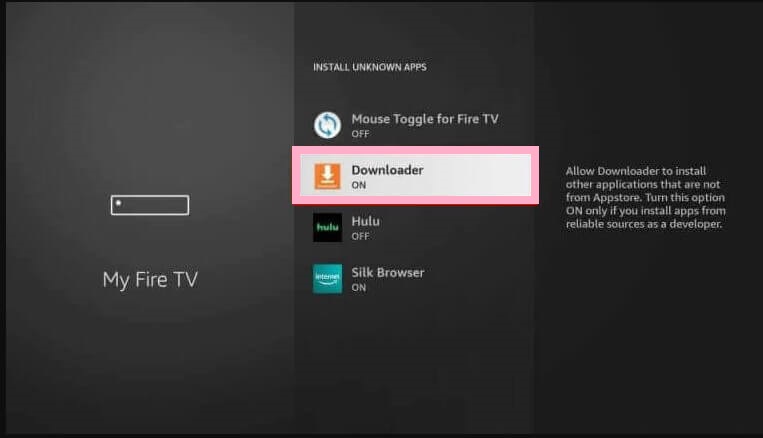
10. Go to the URL bar and type the Cisco AnyConnect VPN APK link. After that, click the Go button.
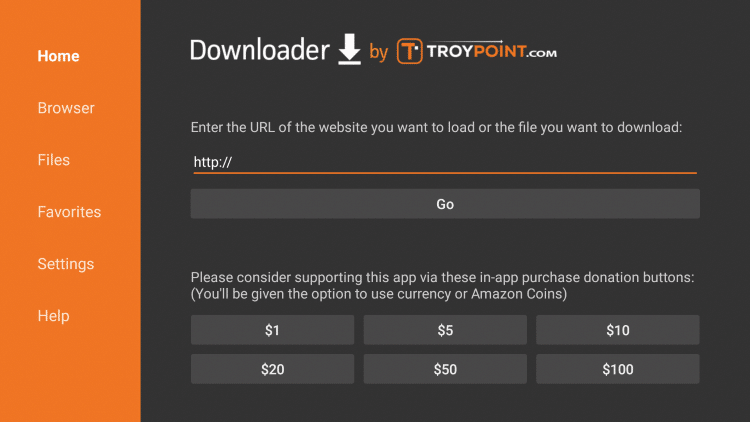
11. Now, click the Install button after downloading the APK file.
12. Once installed, hit Done. Then, click Delete to delete the apk file.
13. Go to the Apps section and open the Cisco AnyConnect VPN. Start using the VPN on your Fire TV or Fire TV Stick.
How Does Cisco AnyConnect VPN Work?
The working of the Cisco AnyConnect VPN is completely different. The VPN has no built-in servers or access locations. It is a business-level VPN. When a user connects to the AnyConnect VPN, the VPN will be connected to an adaptive security appliance using SSL. The adaptive security appliance will give the end-user a unique IP address. The unique IP address can’t be traced.
The VPN is mostly used in corporate places. If you have a Fire TV in your workplace, you can use the VPN to secure a network. Cisco AnyConnect VPN has subscription plans based on the volume of users. Visit the website to subscribe to the plan.
Alternatives for Cisco AnyConnect VPN
Other than Cisco, there are no alternate VPNs for Firestick that can be used for business purposes. But these are the best choices if you want a VPN for personal use.
Frequently Asked Questions
No. Cisco VPN is not available on the Amazon App Store.
No. Cisco Anyconnect VPN is not a free service. You need to get a premium subscription to use the service. The price of the Cisco Anyconnect VPN starts at $3.99.
