Orbot VPN is a free Tor-powered VPN specially developed for Android and iOS devices. This VPN has servers from more than 24 countries, including the USA and UK. Currently, the Orbot-Tor VPN is not available for Firestick or Fire TV devices. However, you can sideload the Orbot VPN on Firestick using its APK file. This VPN highly secures your Internet traffic and protects the data from trackers, hackers, spammers, etc.
Valuable Findings !!
Whether you are aiming to hide your IP online or bypass the geo-restrictions while streaming on Firestick, a VPN will act as a solution. In the process of reviewing lots of VPNs available in the market, we found NordVPN for Firestick to be the best in terms of security, speed, and convenience.
With over 5000+ servers in over 50+ countries and no bandwidth limits, we guarantee NordVPN will keep you away from spying eyes and offer an unhindered online experience. As NordVPN integrates with Firestick, all you need to do is install, log in, and connect to the server of your choice.
You can now take advantage of NordVPN's exclusive offer for a discounted price of 69% off + 3 Months Extra. Thus, you are one step away from protecting your Firestick from online threats. Choose NordVPN for your Fire TV or Firestick as a reliable VPN and keep your digital presence private.

With the Orbot VPN, you can switch between proxy and VPN connections. As this VPN is free, you will see ads on the app. In this article, I have covered the steps to install the Orbot VPN on Firestick or Fire TV.
How to Install Orbot VPN APK on Firestick
1. Go to the Firestick home screen and click the Find icon.
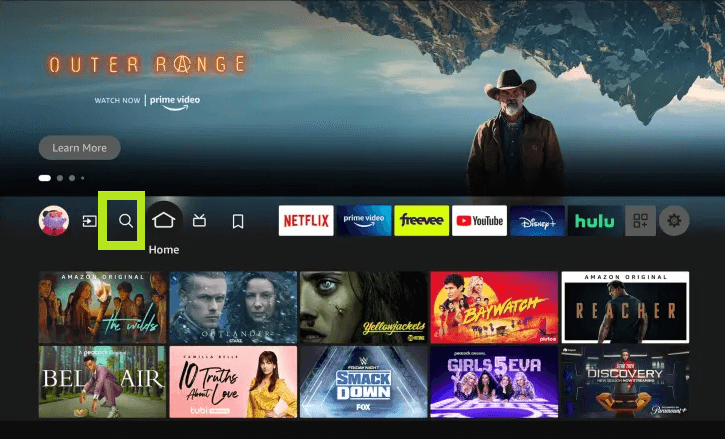
2. Using the on-screen keyboard, type Downloader on the search bar.
3. Choose the Downloader app from the Apps & Games category.
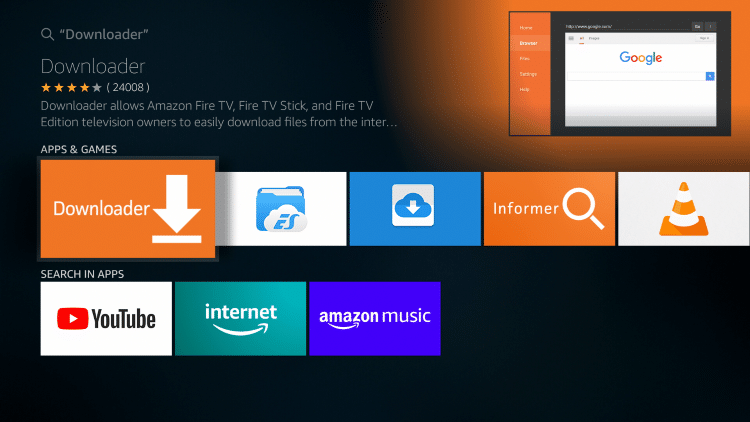
4. Click the Get or Download icon to download the app.
5. Now, click the Open button to launch the Downloader app and give access to the necessary permissions.
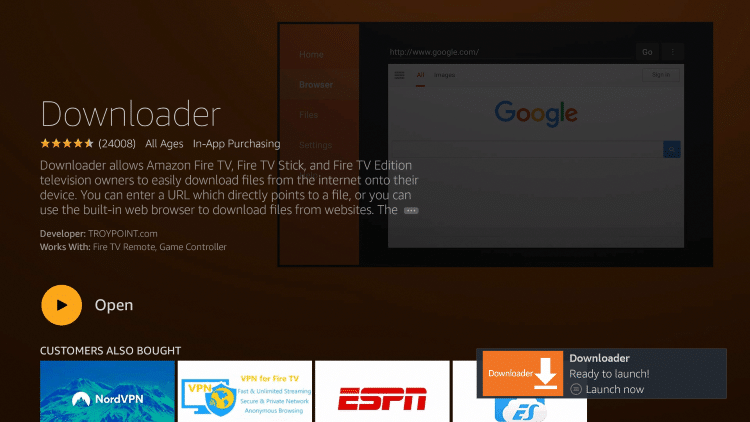
By default, the Firestick won’t allow installing applications outside the Amazon App Store. However, you can tweak some settings to sideload the apps on your Firestick.
6. Navigate to the Settings icon on the home screen and tap My Fire TV.
7. Choose the Developer Options on the next menu.
8. Hit the option Install unknown apps and turn On the Downloader app.
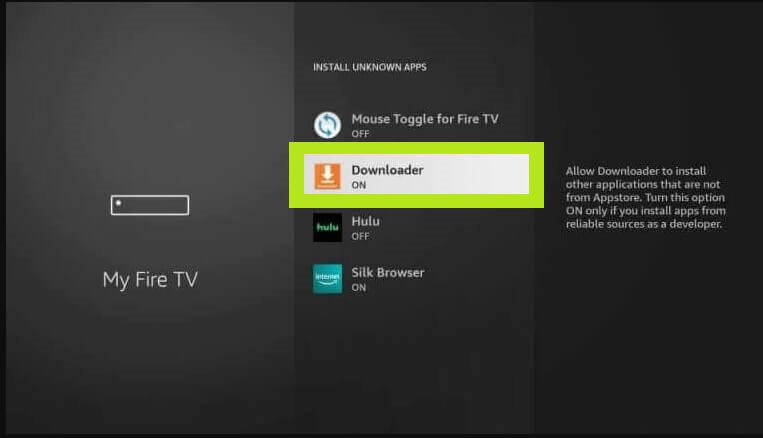
9. Open the Downloader app and tap the Home tab on the left pane.
10. Go to the URL box and type the Orbot VPN APK link. Then, click the Go button.
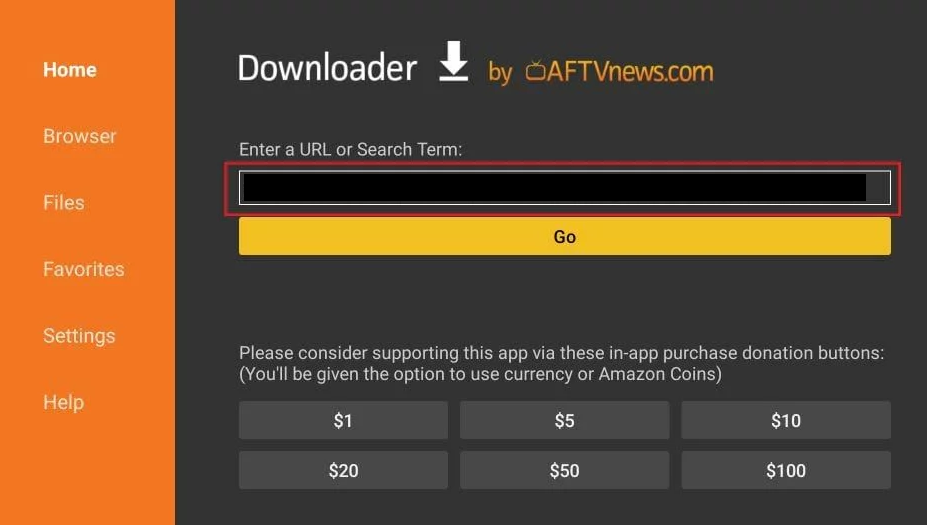
11. Click Install on the pop-up menu.
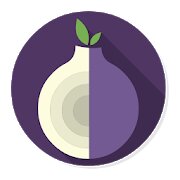
12. Once installed, launch the Orbot VPN app and tap Allow on the prompt.
13. Choose your country server location and hit the Start button to enable the VPN on your Firestick.
14. Now, you can easily access the geo-restricted content on Firestick.
Best Alternatives for Orbot – Tor VPN
If you want more free VPNs for your Firestick, use the alternative VPNs mentioned below.
Frequently Asked Questions
Yes. There are plenty of free VPNs for Firestick.
No, the Orbot VPN app is unavailable in the Amazon App Store.
The VPN may not work due to a poor Internet connection. To resolve it, connect the Firestick to stable WiFi and enable the VPN again.
