Firestick is one of the excellent streaming devices available in the market that is used to stream content all over the world. But the programs and functionalities of Firestick users differ from the country. Sometimes you will not be allowed to access your favorite content since it is not available in your country. But you can easily get access to the content by changing the location on your Firestick. There are three ways to change the location on your Firestick device. One is to change the location directly on your Firestick, using VPN and router. So flow with this article to learn the different methods to change the location on your Firestick.
Valuable Findings !!
Whether you are aiming to hide your IP online or bypass the geo-restrictions while streaming on Firestick, a VPN will act as a solution. In the process of reviewing lots of VPNs available in the market, we found NordVPN for Firestick to be the best in terms of security, speed, and convenience.
With over 5000+ servers in over 50+ countries and no bandwidth limits, we guarantee NordVPN will keep you away from spying eyes and offer an unhindered online experience. As NordVPN integrates with Firestick, all you need to do is install, log in, and connect to the server of your choice.
You can now take advantage of NordVPN's exclusive offer for a discounted price of 69% off + 3 Months Extra. Thus, you are one step away from protecting your Firestick from online threats. Choose NordVPN for your Fire TV or Firestick as a reliable VPN and keep your digital presence private.

How to Change Location on Amazon Firestick
One Step Guide: Launch the Fire TV home, select Settings > Tap Preferences > Click Location > Type the Zip Code > Click Next to save changes.
1. Initially, plug in your Firestick device to the HDMI port on your TV.
2. Connect your Firestick device to your home or mobile Wi-Fi network.
3. Click the Settings icon on the top right corner.
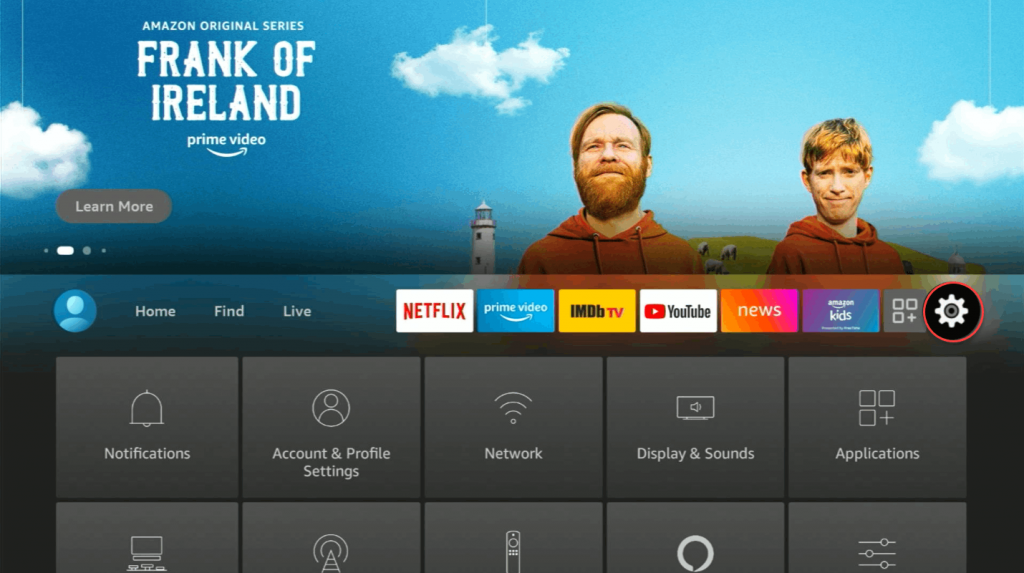
4. Select the Preferences tile from the settings menu.
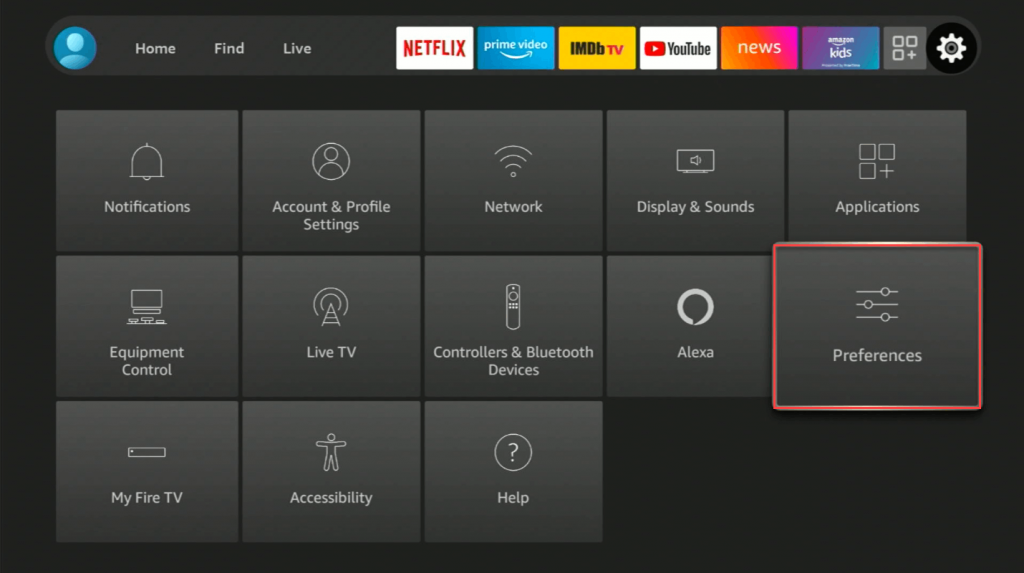
5. Choose Location under the preferences section.
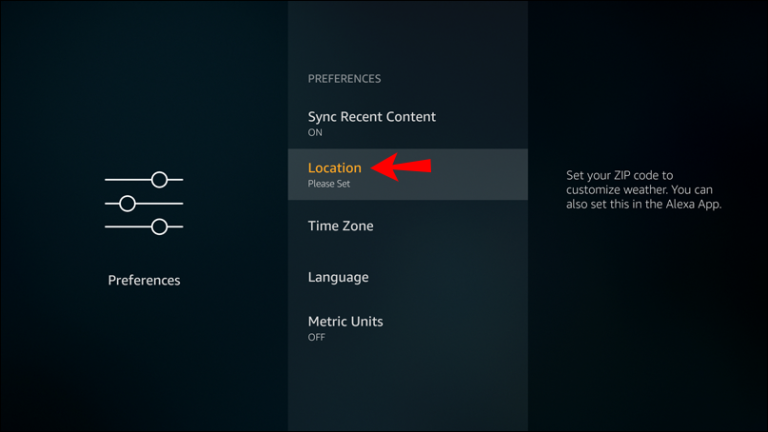
6. Type the new postcode or zip code of the country.
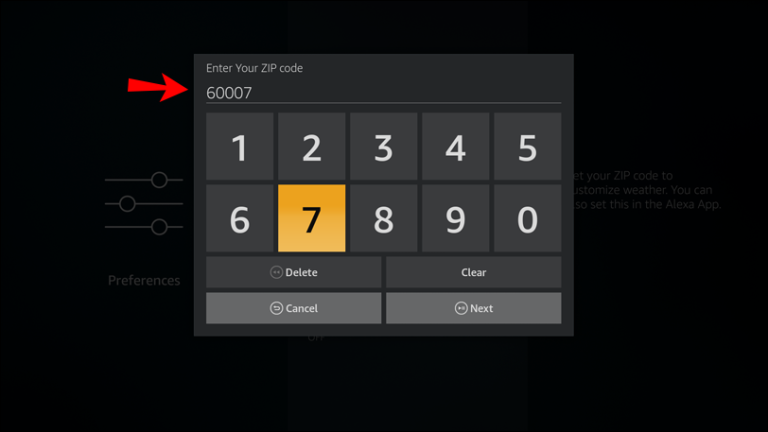
7. Now, your Firestick device location will be changed accordingly.
How to Change Location on Firestick through Router
1. Open a web browser and navigate to the Amazon official website.
2. Sign in with your Amazon account.
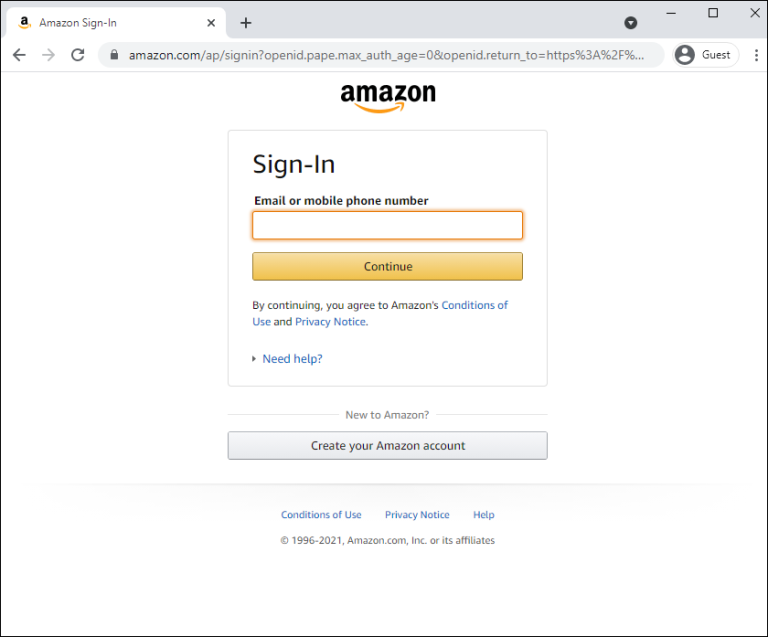
3. Click the Account &Lists tab.
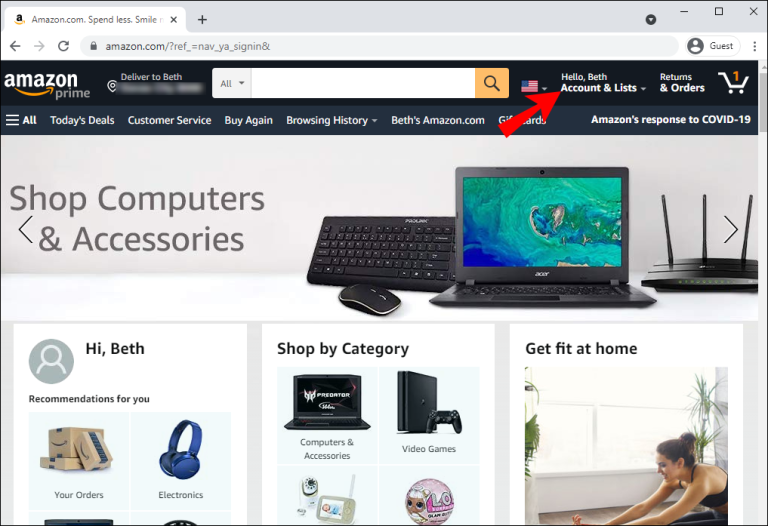
4. Select Content & Devices from the menu.
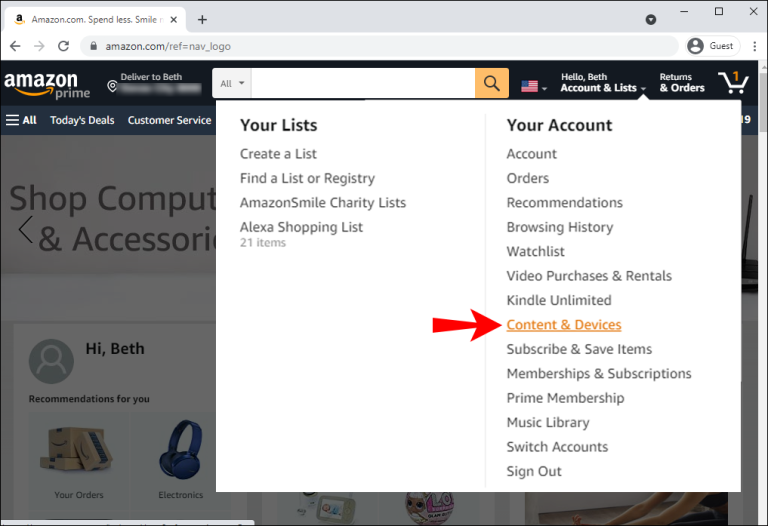
5. Next, tap the Preferences tab.
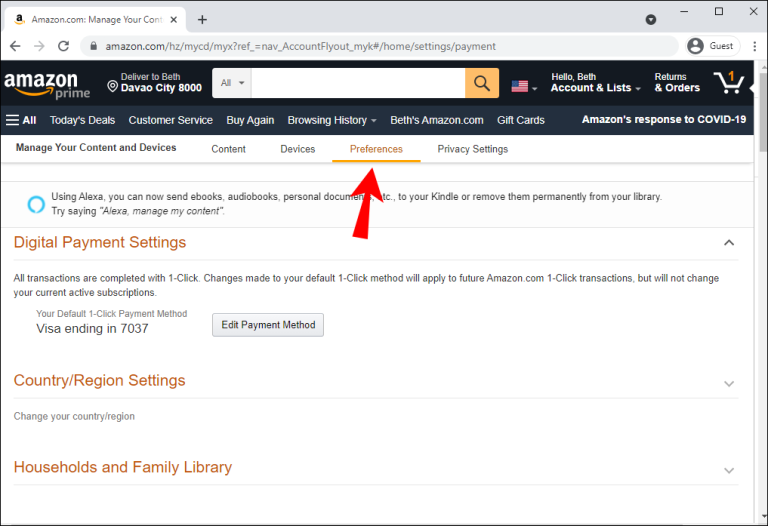
6. Hit the Change button under Country/Region Settings.
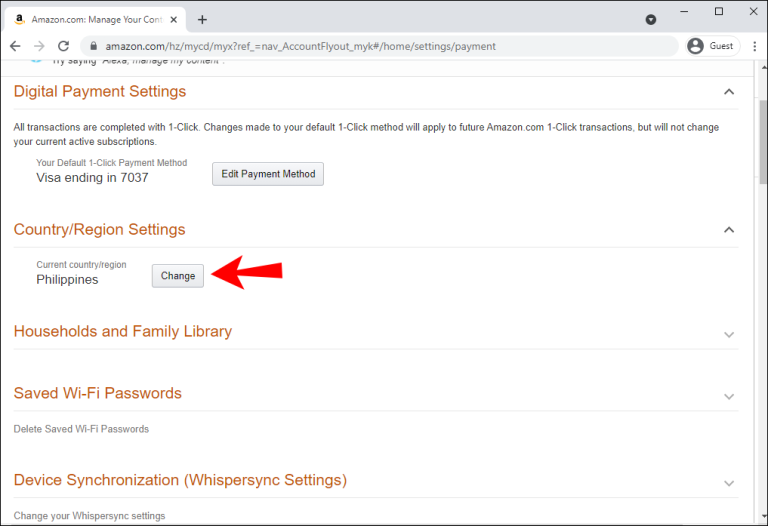
7. Change your country/ region, city, and address line in the given field.
8. Once entered, tap the Update button.
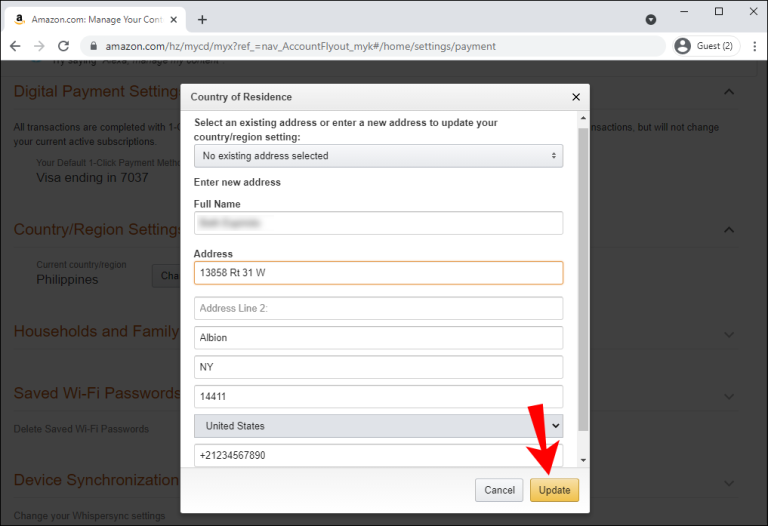
Best VPN for Firestick
If you are looking for the best VPN for Firestick to change the geo-restrictions and to stay away from the government radar for accessing geo-restricted contents, then follow the list below.
1. IPVanish
IPVanish on Firestick is another best VPN. Using IPVanish VPN, you can ensure your online security on the go. You can use it on all devices, including Windows, iOS, Android, and Amazon Firestick. IPVanish has 2000+ servers in 75+ locations all over the world. The IPVanish subscription costs $10.99 per month, $13.33 for three months, and $39.99 for a year.

2. ExpressVPN
ExpressVPN on Firestick is used to ensure your online security with best-in-class encryption. Since it is compatible with all devices, you can use it on your phone, router, tablet, and computer. ExpressVPN server is available in 94 countries. It also offers 3 months free trial for the users.

3. NordVPN
NordVPN also helps you to protect yourself from online snoopers and allows you to connect to 5500 NordVPN servers in 59 countries. You can use NordVPN on Firestick on Android, iOS, Chrome, Windows, and more. It lets you use the subscription on 6 different devices simultaneously. NordVPN also gives a 30-day money-back guarantee with its subscription.

How to Change Location on Firestick using a VPN
1. Launch your Firestick home screen.
2. Click the Search icon and browse IPVanish VPN using the on-screen keyboard.
3. Select the IPVanish app from the search results.
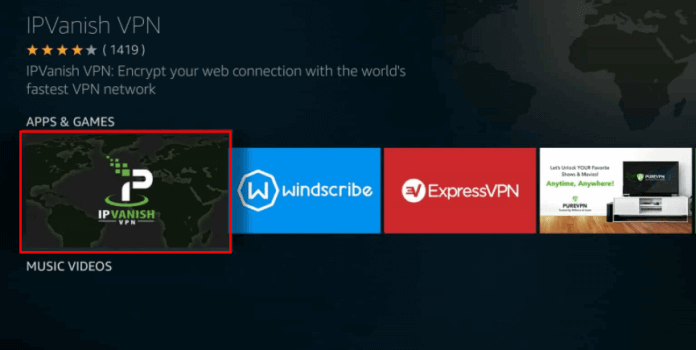
4. Tap the Get button to install the app.
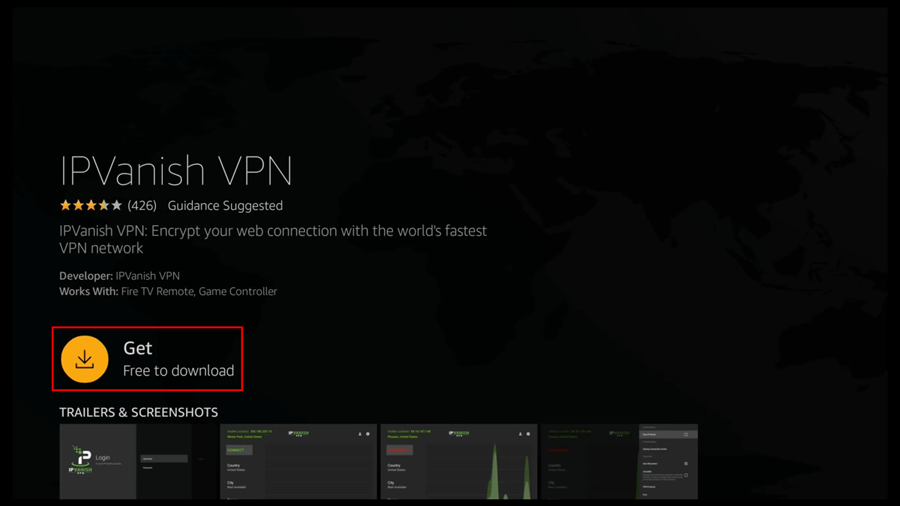
5. Once the app is installed, click the Open button to launch the app.
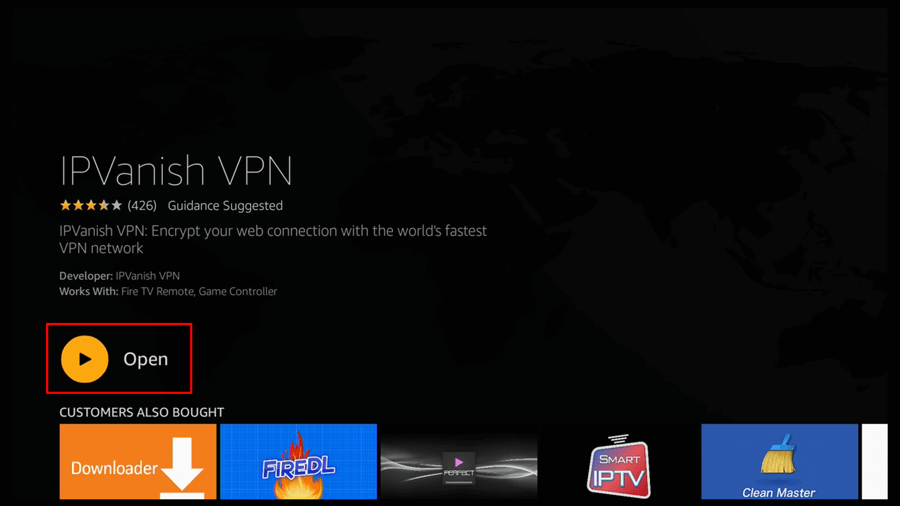
6. Type the username and password of your IPVanish VPN account.
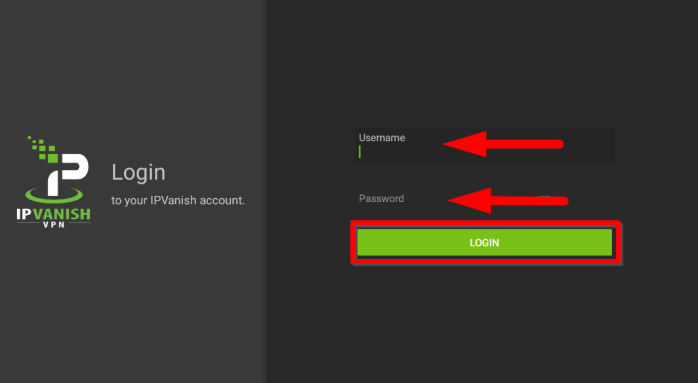
7. Once entered, tap the Login button.
8. Click the Country dropdown menu on the home screen.
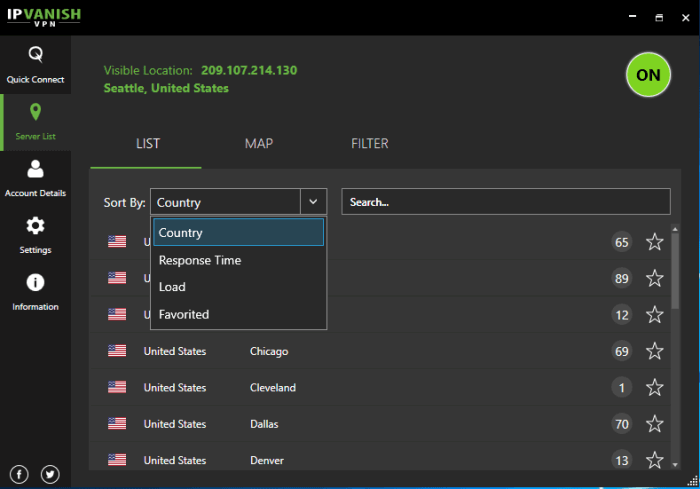
9. Select the country you prefer to connect to from the list.
10. Finally, the location will be changed on your Firestick.
You can go through any of the above methods to change location on your Firestick and access the location-specific content all over the world. But it is always better to change the location using a VPN.
Frequently Asked Questions
Yes, you can change the location on your Firestick. For more information, you can go through the different methods mentioned above.
You can’t turn off the location of your Firestick. If you want to stream anonymously, you can use a VPN.
To change the Firestick name, click Settings > My Fire TV > About > Device Name and change the device name.
