Apollo TV is a streaming app for on-demand movies and TV shows. It can integrate with other media players like VLC to stream the content. You can stream all the available content in HD streaming quality. The content in Apollo TV is updated regularly. So you will never miss the latest episode of your favorite series. Though it is unavailable in the Amazon app store, you can sideload it from other sources. Use a VPN for streaming content on Firestick securely.
Valuable Findings !!
Whether you are aiming to hide your IP online or bypass the geo-restrictions while streaming on Firestick, a VPN will act as a solution. In the process of reviewing lots of VPNs available in the market, we found NordVPN for Firestick to be the best in terms of security, speed, and convenience.
With over 5000+ servers in over 50+ countries and no bandwidth limits, we guarantee NordVPN will keep you away from spying eyes and offer an unhindered online experience. As NordVPN integrates with Firestick, all you need to do is install, log in, and connect to the server of your choice.
You can now take advantage of NordVPN's exclusive offer for a discounted price of 69% off + 3 Months Extra. Thus, you are one step away from protecting your Firestick from online threats. Choose NordVPN for your Fire TV or Firestick as a reliable VPN and keep your digital presence private.

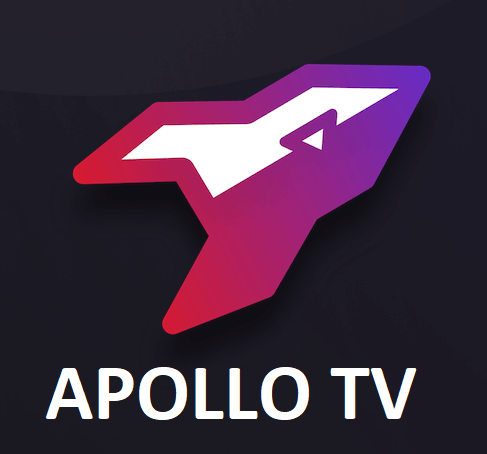
Highlights of Apollo TV
Apollo TV has some of the best features that include
- Stream a massive library of contents without any commercial interruption.
- It allows you to stream your favorite movies, TV shows, live TV, series, etc., for free.
- Download any video and stream them offline anytime.
- It requires no registration or sign-in for streaming.
- Apollo TV supports Real Debrid, Trakt.TV, IMDb, etc. Therefore, you can get premium links for streaming without any interruption.
- Stream contents in different languages with subtitle support.
How to Download Apollo TV on Amazon Firestick
As the Apollo TV app is not available on the App Store on Firestick, you can use other workarounds for the installation. You can sideload Apollo TV on Firestick using third-party apps like Downloader and ES File Explorer. Before the installation, make sure to enable unknown sources on Firestick.
Enable Install Unknown Apps
Step1: Launch Firestick and select the Settings at the top.
Step2: Select My Fire TV and click on Developer options.
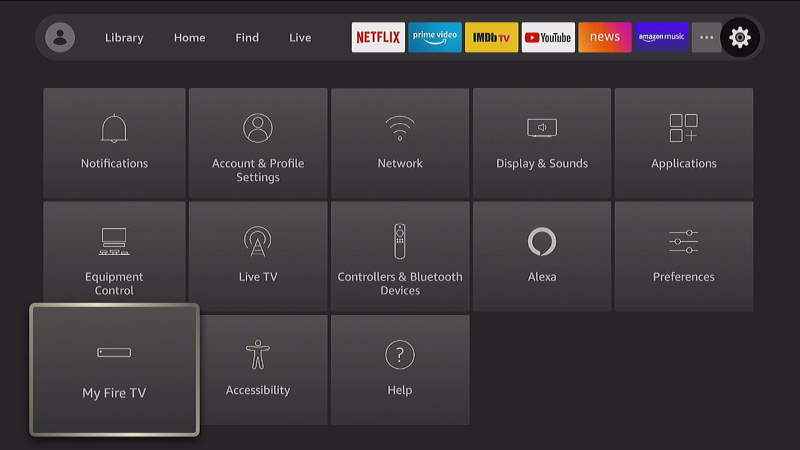
Step3: Turn on Install Unknown Apps.
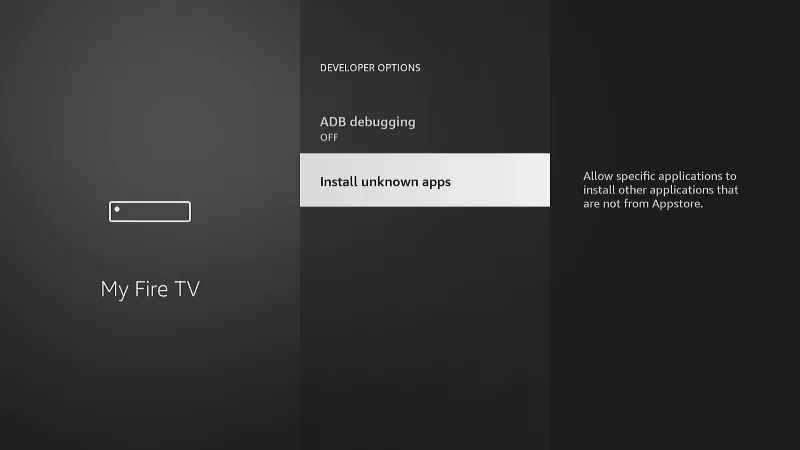
How to Get Apollo TV on Firestick using Downloader
Step1 Go to the Fire TV Home screen and search for the Downloader app.
Step2: Select Get to download the app on Firestick.
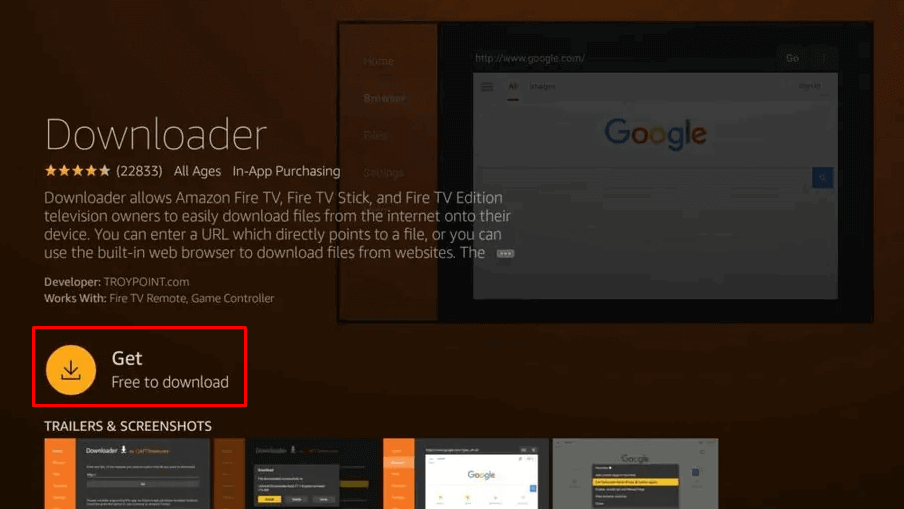
Step3: Click Open to launch Downloader and select Allow if prompted.
Step4: In the Settings, select the Enable Javascript checkbox and enter the Apollo TV URL. Click Go to download the file.

Step5: Select Install to install the app and click Open to launch Apollo TV on Firestick.
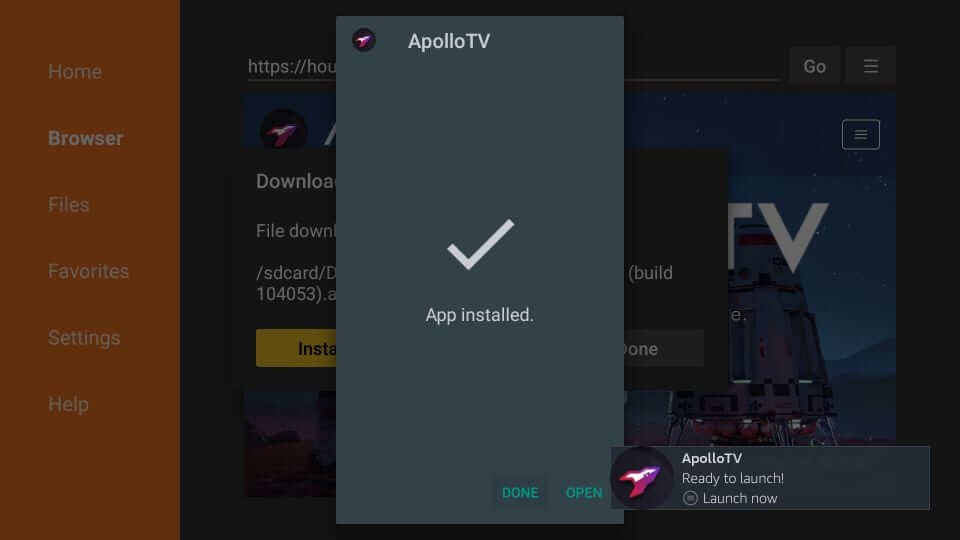
Alternate Method: How to Sideload Apollo TV on Amazon Fire TV
You can download the Apollo TV app using Amazon Fire TV using ES File Explorer. Before your begin with the installation, enable Install Unknown Apps on your Firestick.
Step1: Install ES File Explorer on your Firestick from the Amazon Store and click on the Downloader icon.
Step2: Select the +New icon from the bottom of the page.

Step3: Enter the URL link of the Apollo TV app on the path field.
Step4. Type any name in the name field and click Download Now.
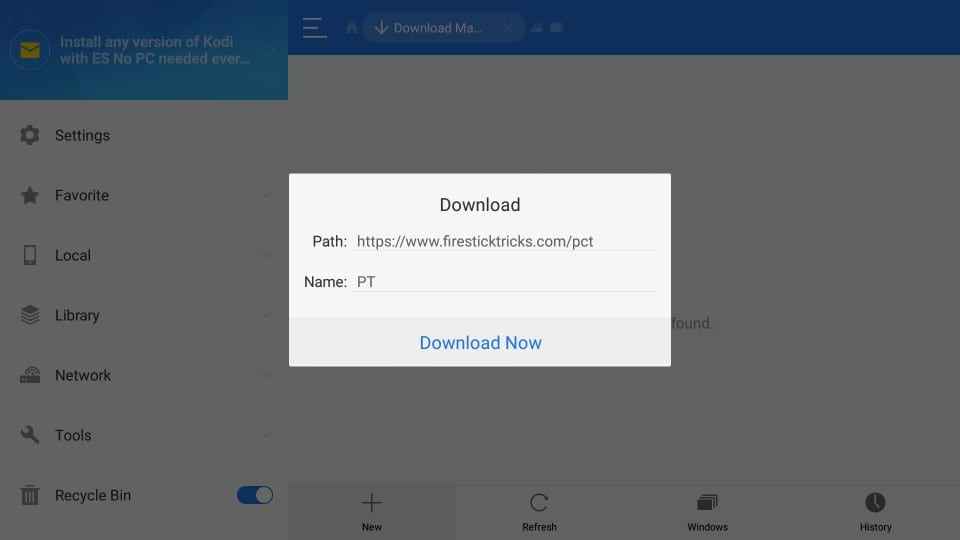
Step5. Once downloaded, click Install and scroll down to click Install again to confirm.
Step6: After the installation, click Done and launch the app on your Firestick.
How to Use Apollo TV on Amazon Fire TV
Step1: Launch your Firestick and click on My Apps & Channels.
Step2: Open the Apollo TV apk and choose the language.
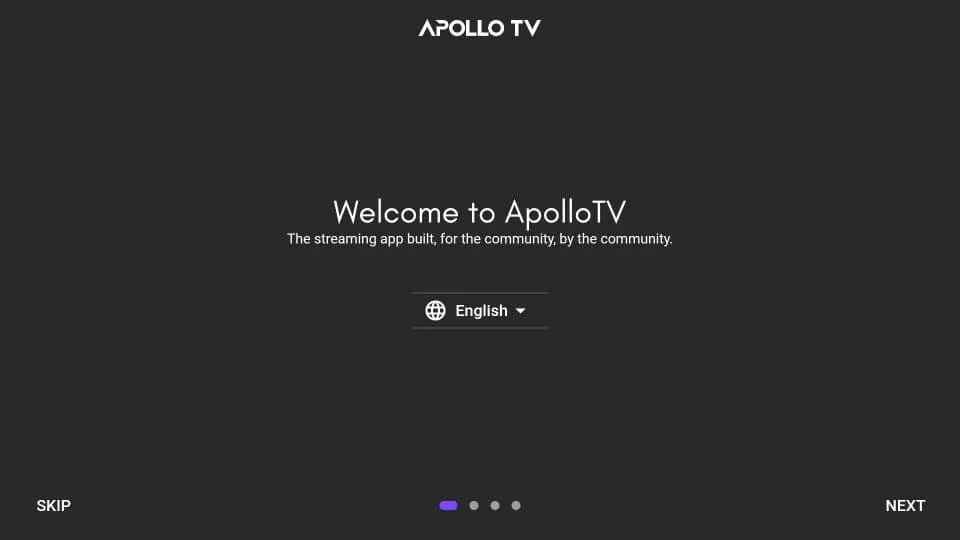
Step3: On the Customize Appearance page, you can personalize settings like theme and color.
Step4: Under General Settings, choose the default player.
Step5: Sign in to the Trakt account under Extensions and click Next.
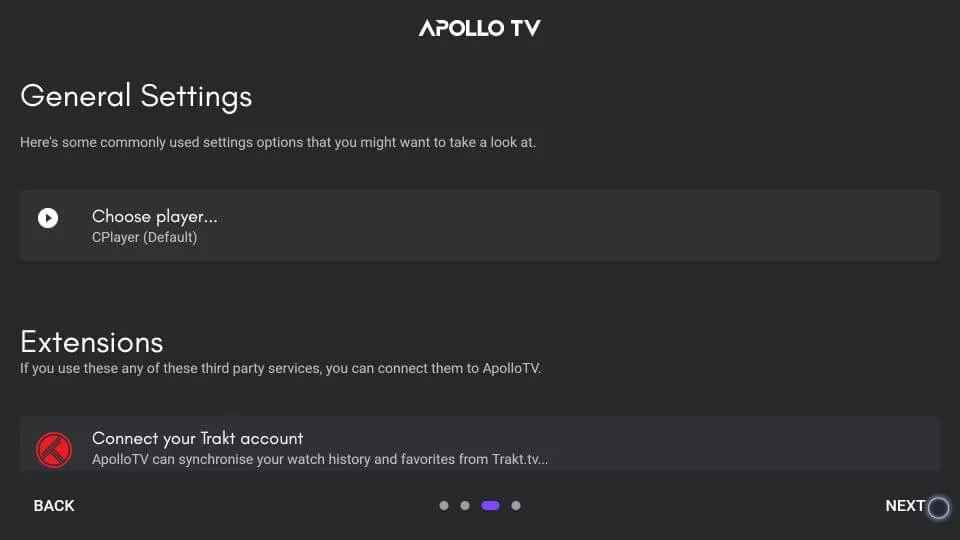
Step6: Then, choose three categories and click Allow on the prompt.
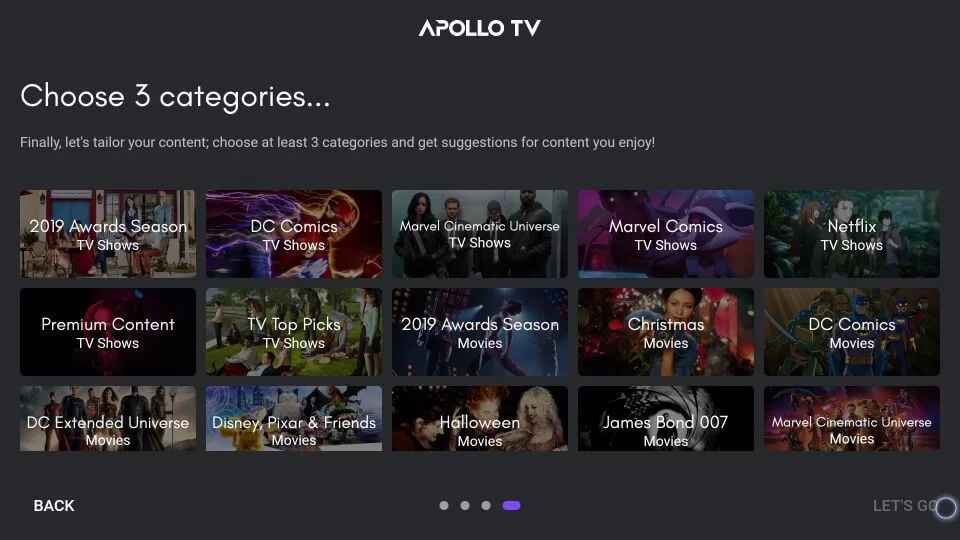
Step7: Thus, you can now stream all content on Apollo TV.
Step8: Click Allow on the prompt to allow permission to access files.
How to Watch Apollo TV on Firestick using a VPN
VPN is essential for streaming Apollo TV on Firestick and protecting your data and IP address in case of streaming copyrighted or geo-restricted content. You can install any of the best VPNs for Firestick for treaming Apollo Group TV with VPN. Let us quickly get to the steps to use NordVPN on Firestick.
Step1: Go to the Home screen and select the Search icon at the top left corner.
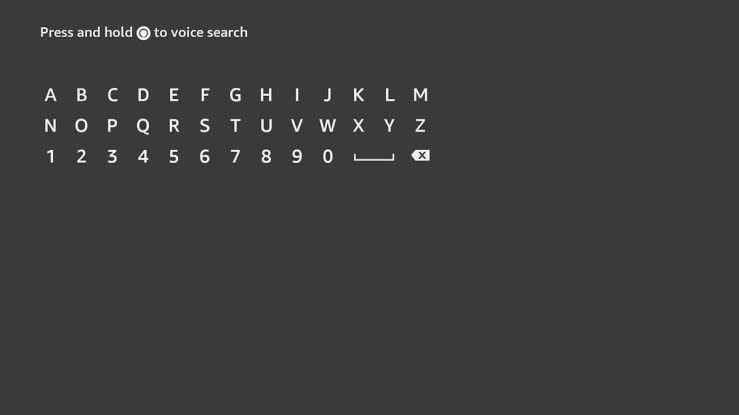
Step2: Type NordVPN and select it from the suggestions below.
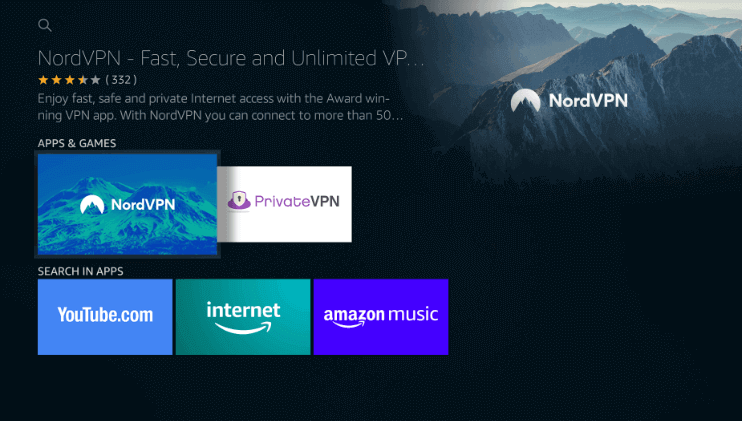
Step3: Select Get to download the app from the Amazon app store.
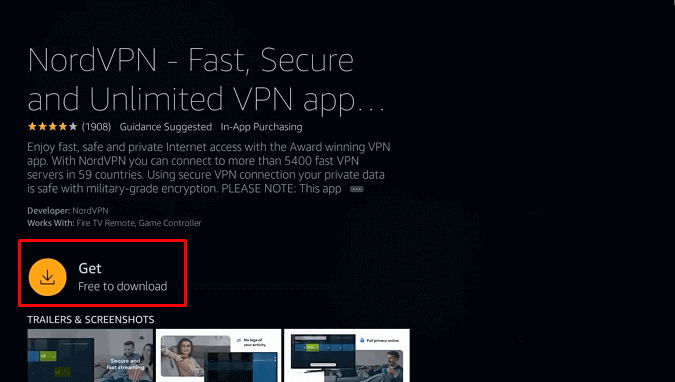
Step4: After downloading, click Open to launch NordVPN on Firestick.
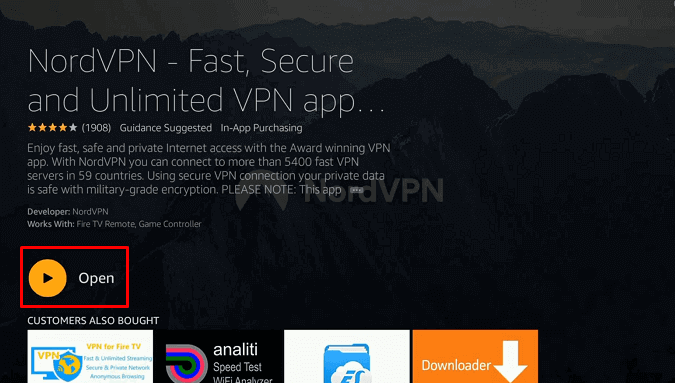
Step5: Enter the Email and Password of your account, and select Login.
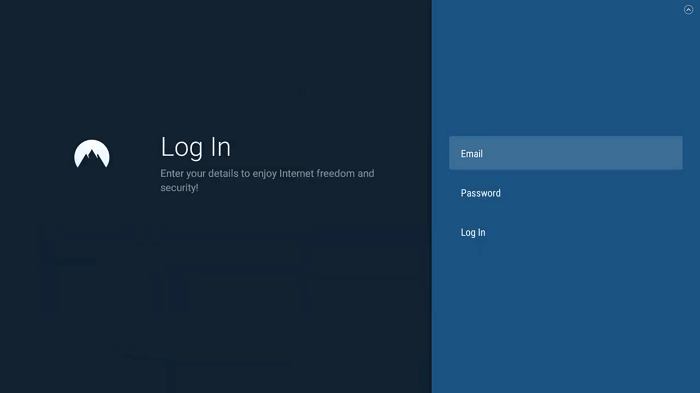
Step6: Select the VPN server and connect to it.
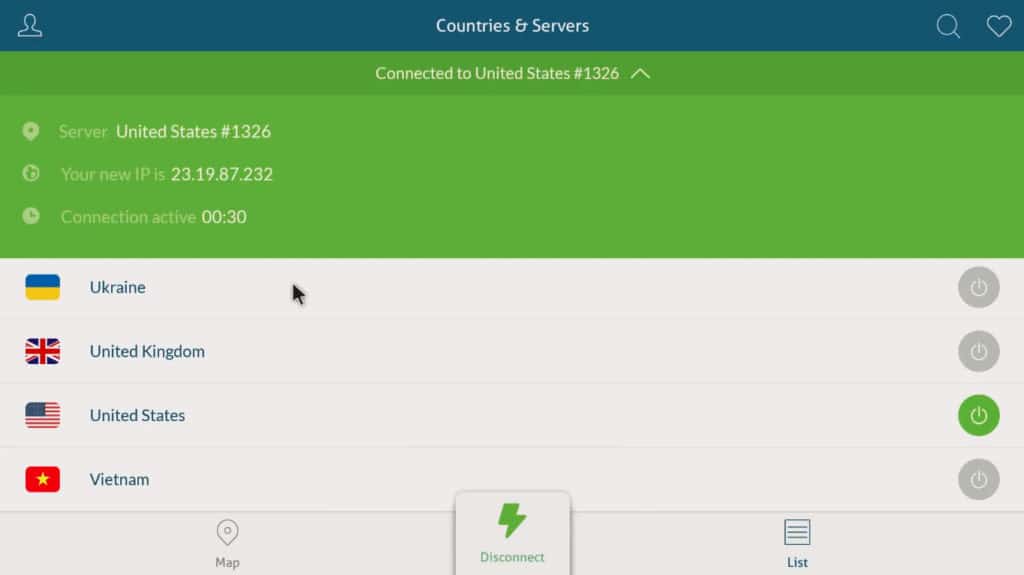
Step7: Now, open Apollo TV from the Your Apps & Channels section and start streaming.
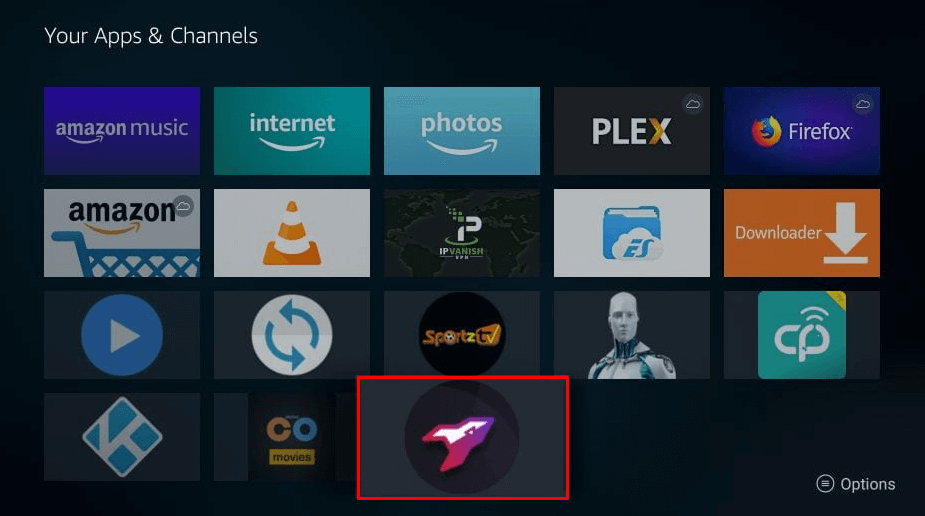
Therefore, VPN will help you in safe streaming on Firestick. The paid VPN is preferable to the free VPN in masking the user identity and online activity from others. It also ensures a trouble-free internet connection and bypasses the geo-restriction of streaming apps.
Apollo TV has a simple and user-friendly interface for easy navigation. It has classified the content into specific categories like DC Comics, Marvel Comics, etc., for quick access. Hence, Apollo TV is the best entertainment streaming app for free. With Mouse Toggle on Firestick, you can easily navigate on Apollo TV.
FAQ
Force stop and reinstall the Apollo TV app to update the latest version on your Firestick.
If Apollo TV i not loading, check whether you have connected with a stable internet connection and clear unwanted cache files on the app. Restart your Firestick device and reinstall the app. For more help, contact Apollo TV customer service at www.apollo.tv/page/help.
You can get Apollo TV apk on Fire TV, Android TV box, Android phone, iPhone, iPad, and Windows TV. You can screen mirror your phone to TV and stream its contents anytime.
Yes. Apollo TV is absolutely free for streaming the contents, and it does not require log in or signing up.
Apollo TV supports other media player integration like VLC, MX player, etc., to stream video content.
Cyberflix TV, Bee TV, Titanium TV, and Cinema HD APK are the best alternatives for Apollo TV.
No, both are IPTV players but different apps for steaming a massive library of contents. While Apollo Tv is free and Apollo Group TV comes with a susbcription.
No, Apollo TV is still working well with added features.
Uninstall the app and renints the latest version to upadte Apollo TV on Fire TV Stick.
