SuperVPN is a freemium VPN service that provides users with basic security features to protect their data from third-party tracking. The SuperVPN app is not available on the Amazon App Store. Hence, you must sideload the SuperVPN on your Firestick or Fire TV using a sideloading tool like the Downloader. SupreVPN offers unlimited bandwidth without limitations, and it doesn’t require one to sign up for an account.
Valuable Findings !!
Whether you are aiming to hide your IP online or bypass the geo-restrictions while streaming on Firestick, a VPN will act as a solution. In the process of reviewing lots of VPNs available in the market, we found NordVPN for Firestick to be the best in terms of security, speed, and convenience.
With over 5000+ servers in over 50+ countries and no bandwidth limits, we guarantee NordVPN will keep you away from spying eyes and offer an unhindered online experience. As NordVPN integrates with Firestick, all you need to do is install, log in, and connect to the server of your choice.
You can now take advantage of NordVPN's exclusive offer for a discounted price of 69% off + 3 Months Extra. Thus, you are one step away from protecting your Firestick from online threats. Choose NordVPN for your Fire TV or Firestick as a reliable VPN and keep your digital presence private.

Since the service is free, you will get ads on the SuperVPN app. You can remove the advertisements by paying for the in-app purchases. Paying for this subscription will also let you access additional VPN servers. In this guide, I will help you install and use the SuperVPN app on Fire TV Stick.
SuperVPN Specifications – An Overview
| Number of Servers | The exact count is not mentioned in the official platform |
| Number of Countries | Not mentioned in the app |
| App Availability | No |
| Sideloading Compatibility | Fire OS 5 & above models |
| Base Plan | $2.99 per month |
| Payment Methods | In-app purchases |
| Encryption | AES 256-bit |
| Protocols | IKEv2/IPsec |
| Jurisdiction | Not disclosed |
How to Sideload SuperVPN on Firestick
As the VPN is free, you don’t need an account or any registration process.
1. Before initiating the sideloading process, connect your Firestick to a stable network.
2. Then, you must install the Downloader app on the Firestick from the Amazon App Store.
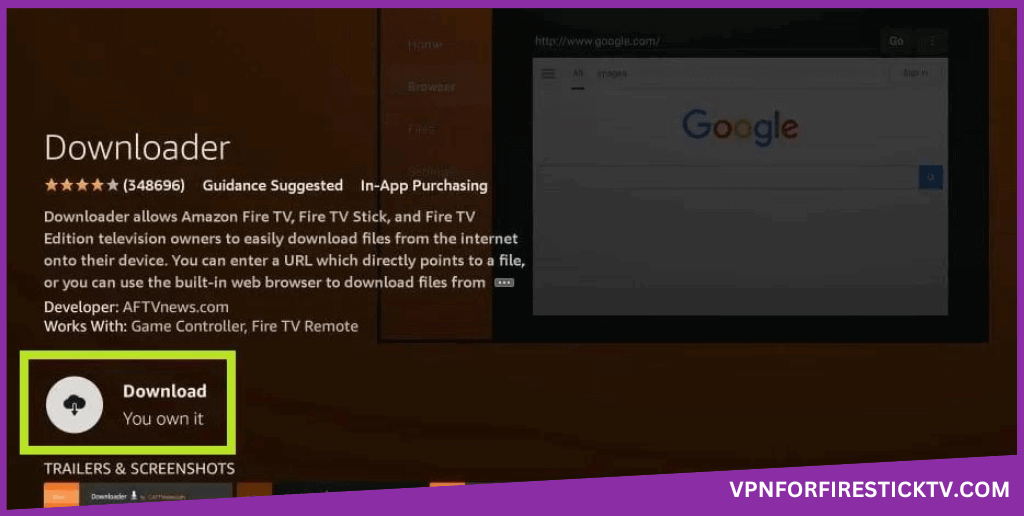
3. After that, enable the Install unknown apps option for the Downloader app. Follow the procedure below to undergo the process.
Go to Settings → Click My Fire TV → Hit Developer Options → Tap on the Install unknown apps → Enable Downloader.
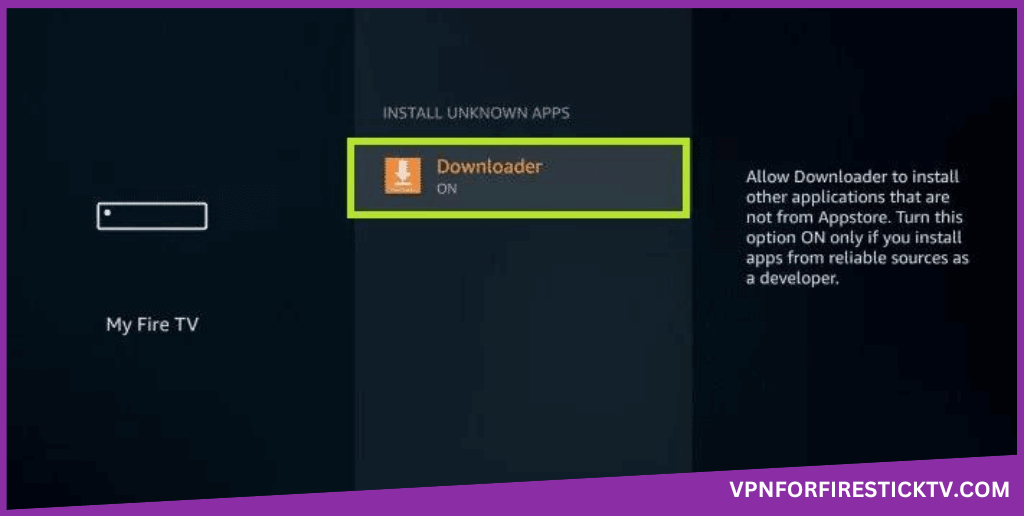
4. Now, tap and open the Downloader app and navigate to the Home tab.
5. Next, enter the SuperVPN APK link (https://urlsrt.io/supervpn) on the website URL box and press the Go option.
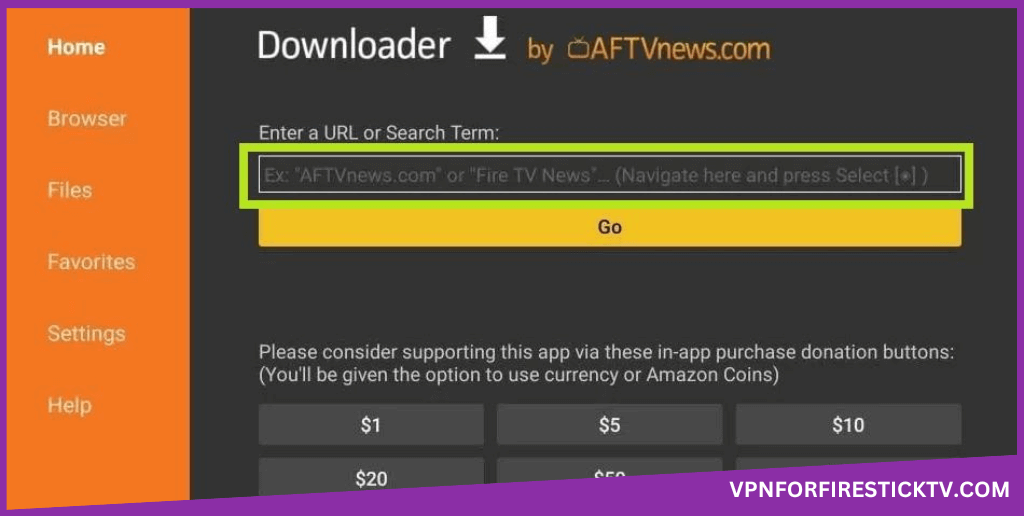
6. Select the Install option after the downloading process of the APK File. Click Done once the app is installed.
7. With this, you can use the SuperVPN on the Fire TV Stick.
How to Setup SuperVPN on Firestick
1. On your Fire TV Stick, navigate to the Applications tile and open the SuperVPN app.
2. Tap the Connect button to connect to the default server.
3. To change the location, tap the Location button on the top and choose your desired country.
4. Click the Purchase VIP button to get the premium version, which costs $2.99 monthly. In the premium version, you won’t get any ads and access to all the servers.
5. Click the Hamburger icon to open the Settings menu. In the menu, you get five options.
6. On the top of the Settings menu, you can see your account information and the Log Out button.
7. Go to Smart Proxy to customize the Split Tunneling feature.
8. The other four options are Share (used to share the app), Rate Us (rate the VPN on the Play Store website), FAQ (get the FAQ page), About (about version number and privacy policy)
Alternatives for SuperVPN
If you are unwilling to sideload this SuperVPN, you can install other alternative VPN services on your Firestick. Installing the VPN is also easy, as it is available on the Amazon App Store.
NordVPN

NordVPN on Firestick offers Split Tunneling for all the apps, including the sideloaded apps. With the NordLynx protocol, you can connect to servers far from your home location without losing internet speeds.
ProtonVPN
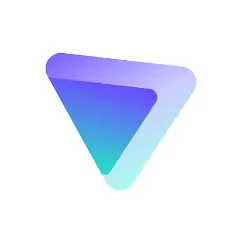
ProtonVPN on Firestick will be the best option for affordability. It uses a 10 Gbps server network to improve the internet speeds. Apart from being a normal VPN service, it uses a Secure Core network to help in bypassing the internet traffic.
Windscribe VPN
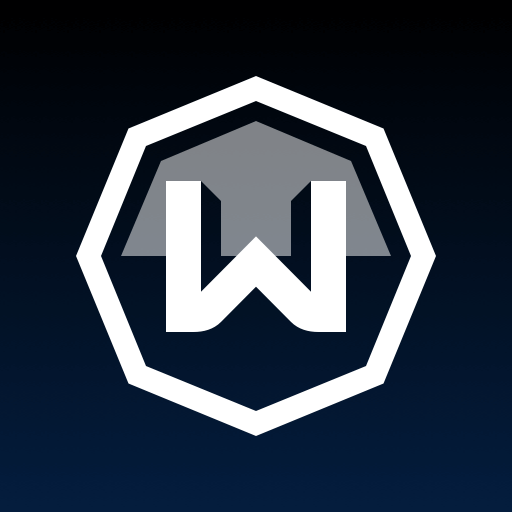
Windscribe VPN is a completely free service that has multiple features like Config Generators, ScribeForce, No Identifying Logs, Static IPs, and many more. Windscribe VPN on Firestick has an in-built Port Forwarding feature that allows you to use the service in a remote location.
Customer Support
| Contact Us Page | https://www.freesupervpn.app/contact-us/ |
| Email ID | [email protected] |
| FAQ Section | Not Specified |
| Live Chat | Not Specified |
| Social Media Handles | Not Specified |
Frequently Asked Questions
No. The SuperVPN does not offer any money-back guarantee.
Super VPN is completely free to use on the Firestick. To access more locations, you can make necessary payments and subscribe to its membership plan.
No. You can directly use the SuperVPN without any of the registration or signup processes.
Why Opt for SuperVPN?
The SuperVPN offers unlimited bandwidth for free. And, you will able to stream the geo-restricted content without any restrictions on the Firestick. Even it supports torrenting as it is the main speciality in this SuperVPN
Pros
- Free Unlimited bandwidth
- Easy to access
Cons
- Lack of customer support
- Limited Features
-
Server Network & Locations6
-
Security & Privacy4
-
Performance & Speed4.5
-
User Interface3
-
Geo-restricted Access4.5
-
Reputation2
