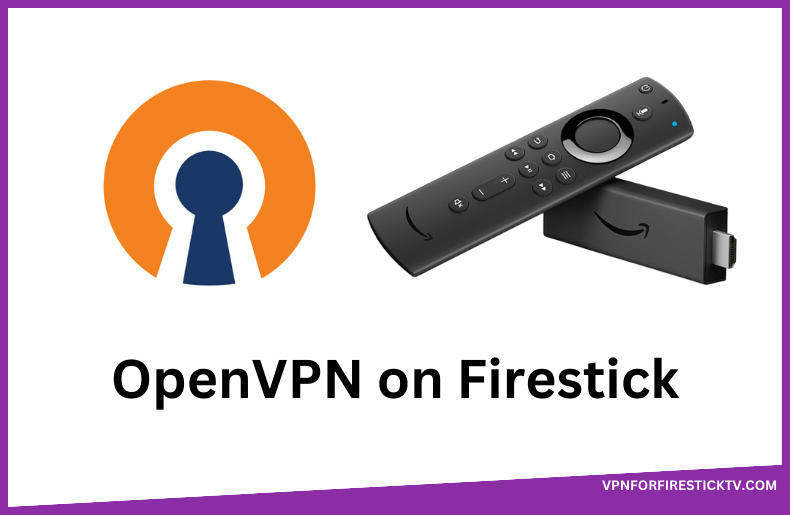OpenVPN lets you create a virtual private network to encrypt your internet traffic. Unfortunately, the OpenVPN Connect app is unavailable for Amazon Firestick. To get this app, you need to sideload it from third-party sources. With OpenVPN, you can connect or access LANs remotely from anywhere worldwide. This way, you can create your own VPN network and unblock geo-restrictions.
Valuable Findings !!
Whether you are aiming to hide your IP online or bypass the geo-restrictions while streaming on Firestick, a VPN will act as a solution. In the process of reviewing lots of VPNs available in the market, we found NordVPN for Firestick to be the best in terms of security, speed, and convenience.
With over 5000+ servers in over 50+ countries and no bandwidth limits, we guarantee NordVPN will keep you away from spying eyes and offer an unhindered online experience. As NordVPN integrates with Firestick, all you need to do is install, log in, and connect to the server of your choice.
You can now take advantage of NordVPN's exclusive offer for a discounted price of 69% off + 3 Months Extra. Thus, you are one step away from protecting your Firestick from online threats. Choose NordVPN for your Fire TV or Firestick as a reliable VPN and keep your digital presence private.

OpenVPN offers self-hosted VPN services as well as Cloud-based VPNs. You can choose the service depending on the requirements. OpenVPN offers free services if you want less than 2 connections. To know more about the installation and setup process, follow the article below.
OpenVPN Specifications – An Overview
| Number of Servers | 35 |
| Number of Countries | 21 |
| App Availability | Not available in the Amazon App Store |
| Sideloading Compatibility | Fire OS 7 & above |
| Pricing | Freemium ($14 per connection/month) |
| Payment Methods | Credit Card and Paypal |
| Encryption | AES 256-bit |
| Protocols | SSL, TLS, OpenVPN |
| Jurisdiction | UK |
How to Sideload OpenVPN Connect APK on Firestick
You can sideload OpenVPN APK using the Downloader app on Firestick. Before doing so, make sure to sign up for OpenVPN on its website. After that, go to the Amazon App Store of your Firestick and install the Downloader app.
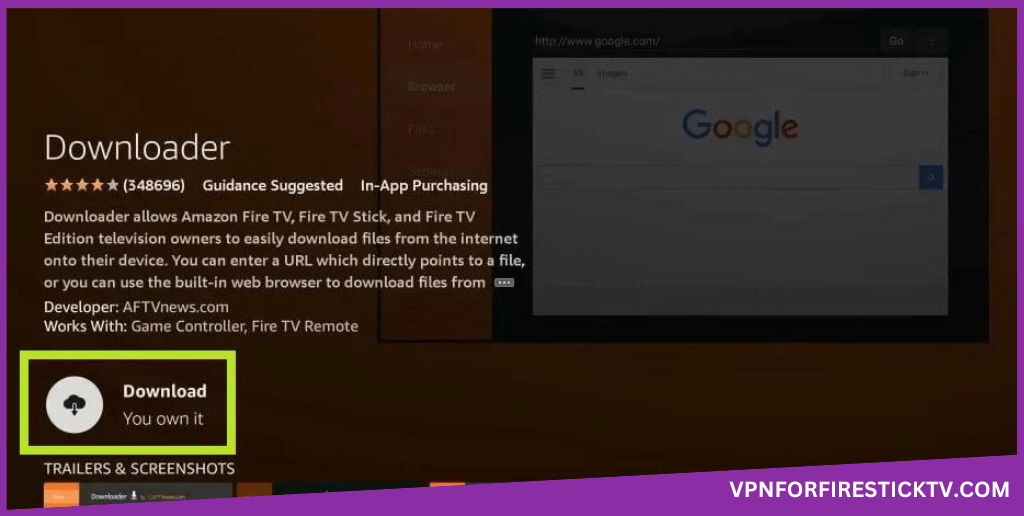
1. After installation, enable permissions for the Downloader app to install APKs from unknown sources. Here’s how we enable it.
Go to Settings of your Firesick → Tap My Fire TV → Select Developer Options → Click Install unknown apps → Turn On Downloader.
2. After this, paste the APK download link for OpenVPN Connect (https://urlsrt.io/openvpn) into the URL Search box and click Go. After the APK file is downloaded, click Install to unzip and install the app on your Firestick.
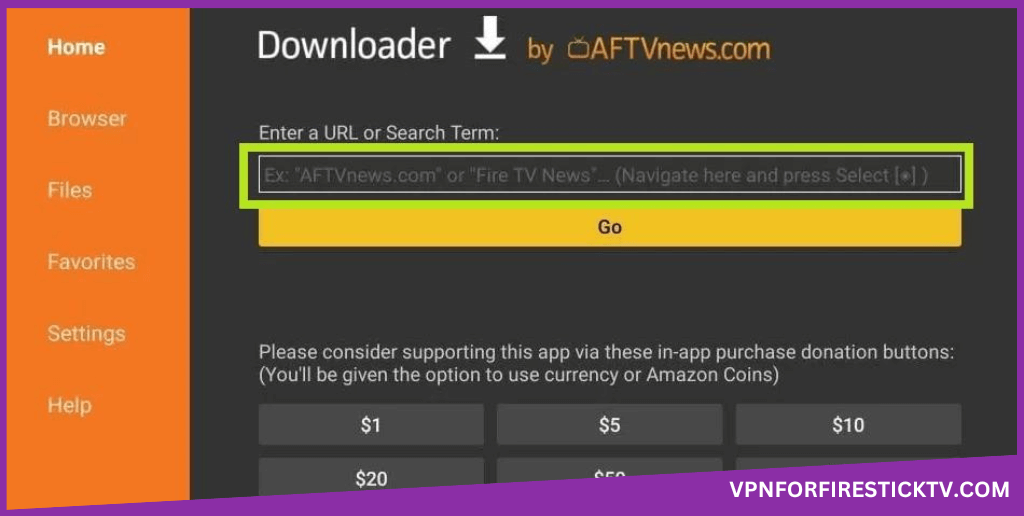
3. Launch the OpenVPN app on your Firestick.
4. Paste the VPN Profile URL you are using right now. You can use only the VPN clients that are compatible with OpenVPN protocols.
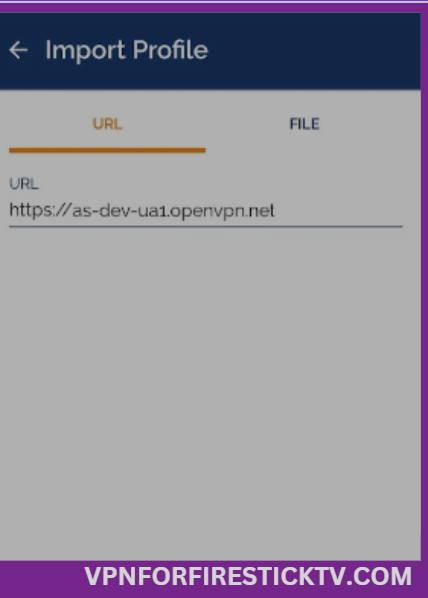
5. Another way to add a VPN client is by adding a Proxy Server. You can access this from the main menu section.
6. After authenticating your account, you can start accessing geo-restricted content from your Firestick.
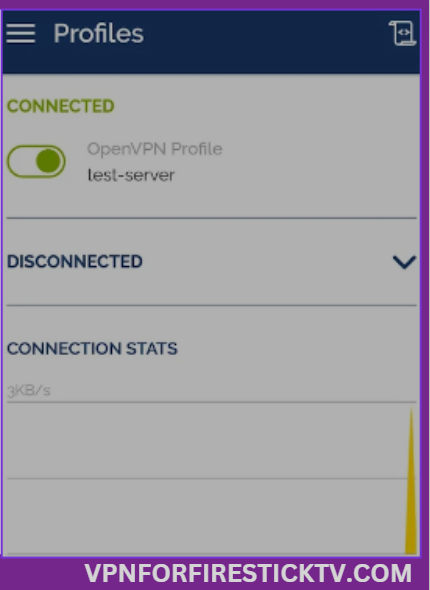
How to Sign Up for OpenVPN
Before going into the steps, check the plans available in OpenVPN using the table below.
| Number of Connections | Duration | Price |
|---|---|---|
| Less than 2 connections | 1 Month | Free |
| 5 or lesser connections | 1 Month | $14/month per connection |
| 10 or more than 10 connections | 1 Month | $9/month per connection |
TIP: For the same number of connections, you can get Yearly plans too.
1. On a browser, visit the official website of OpenVPN (https://openvpn.net/).
2. Click on the Get Started For Free option provided at the top-right.
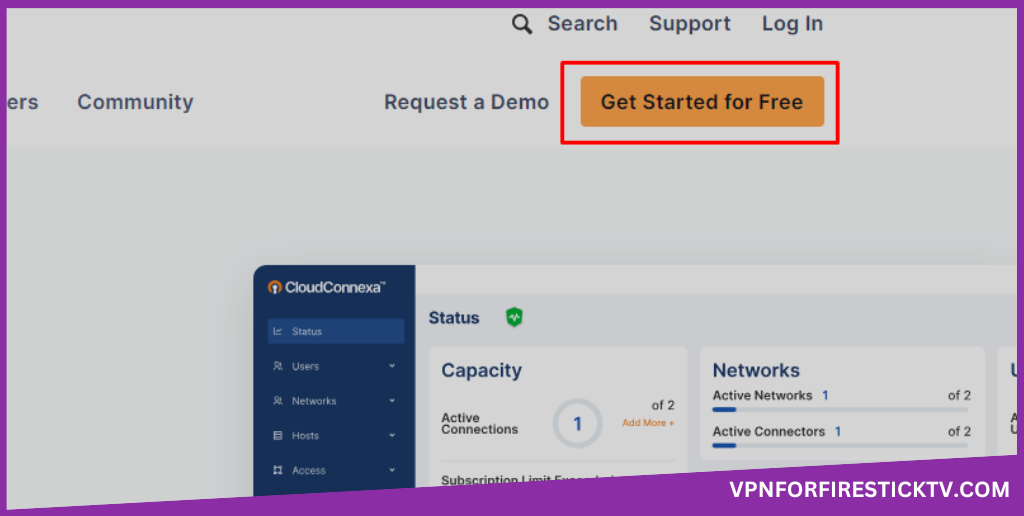
3. On the following page, click on Access Server. With this plan, you’ll gain access to various VPN servers.
NOTE: If you want a Cloud-based virtual networking platform, click on CloudConnexa.
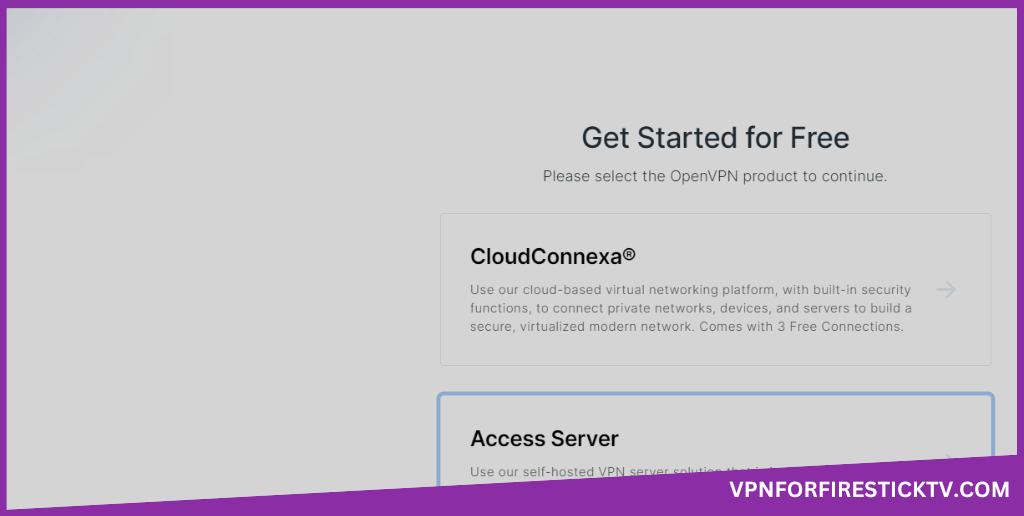
4. Choose a plan you want based on the number of connections you need. If the number exceeds 2 connections, you have to opt for the paid version. If you need a single or double connection, settle for the free plan, which doesn’t require your Credit Card information.
5. After this, you’ll be assigned an Activation Key. With this key, you can gain access to VPN servers.
6. Using this activation key, you can access OpenVPN on your Firestick TV.
Customer Support
| Contact Us Page | https://support.openvpn.com/hc/en-us |
| Email ID | [email protected] |
| FAQ Section | https://openvpn.net/vpn-server-resources/faq-regarding-openvpn-connect-android/ |
| Live Chat | Available in the bottom right corner of the Support page |
| Social Media Handles | https://www.facebook.com/openvpninc/ https://twitter.com/OpenVPN https://www.linkedin.com/company/openvpn |
Frequently Asked Questions
You can’t update the OpenVPN app on Firestick. However, you can do it indirectly by uninstalling the app and sideloading the latest version of the OpenVPN Connect APK on your Firestick.
Yes. OpenVPN provides a 7-day free trial for its Access Server feature. In this way, you can test out the features it offers.
Why We Opt for OpenVPN?
OpenVPN is a open software with which you can connect your device to various servers across the world. OpenVPN is not a VPN by itself but blends your VPN client and provides a layer of protection to you. For business clients OpenVPN is the best choice as it offers multiple connections at a very cheap price and a with a common server.
Pros
- Offers layered security
- Compatible with many platforms
- Provides free services
Cons
- Requires technical expertise to operate
- Need additional VPN clients
- Limited number of servers
-
Server Network & Locations6
-
Security & Privacy8
-
Performance & Speed7
-
User Interface6
-
Value for Money6
-
Geo-restricted Access8
-
Reputation8