Hola VPN is a freemium VPN service app available for Fire TV Stick devices. You can install the Hola VPN on your Firestick from the Amazon App Store. With the Hola VPN on your Firestick, you can watch content unavailable in your region on streaming platforms like Netflix, Disney, Hulu, BBC iPlayer, and more. You can also mask your personal information and details from online hackers using the Hola VPN.
If you want to try out the premium version of Hola VPN, you can utilize their 14-day money-back guarantee policy to try out the service and check if it fits your needs. If you want to install and use the Hola VPN app on your Firestick, you can use this detailed article to guide you through the process.
Hola VPN Specifications – An Overview
| Number of Servers | The exact number is not mentioned on the website |
| Number of Countries | Not mentioned on the official website |
| App Availability | Yes [Amazon App Store] |
| Compatibility | 2nd Gen (2016) Fire TV Stick 4K (2018) Fire TV Cube (1st and 2nd Gen) Fire TV Stick Lite (2020) Fire TV Stick 4K Max (2021) |
| Base Plan | $14.99 per month |
| Payment Methods | Credit Card, PayPal, Google Pay |
| Encryption | AES 256-bit |
| Protocols | PPTP, L2TP, IPsec, and IKEv2 |
| Jurisdiction | Israel |
How to Install Hola VPN on Firestick and Fire TV
Before installing the Hola VPN app, visit the Hola VPN official website and sign up for a subscription plan. Refer to our signup steps to get a subscription from the Hola VPN.
1. Turn on your Firestick and connect it to a stable WiFi connection.
2. Tap the Search icon on the homepage of your Firestick.
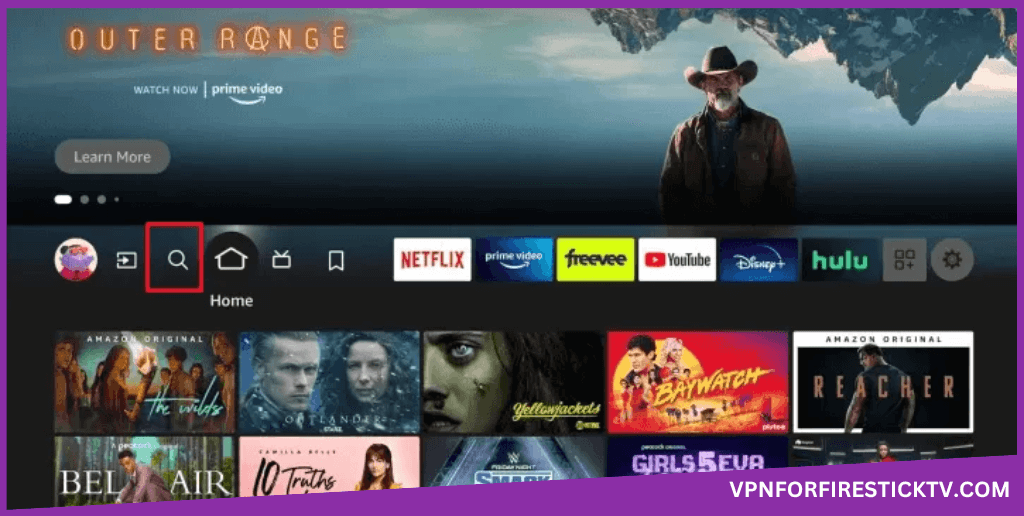
3. Select the search bar and type Hola VPN using the on-screen keyboard.
4. From the search results, select the Hola VPN app.
5. Click the Get or Download button to install the Hola app.
How to Use Hola VPN on Firestick
1. Launch the Hola VPN app on your Firestick and click Log in option on the top-left corner of the home page.
2. Log in to your Hola VPN subscription account using the right credentials.
3. Click the Power button on the homepage to connect to the VPN server. To disconnect from a server, click on the Power button again.
4. To change the server, click the drop-down box below the Power button. Choose the country and the server you want.
In the free version, you won’t get any features. In the paid version, you will get more features like Protocols, Kill Switch, Auto-Connect, and more.
How to Sideload Hola VPN APK on Firestick
1. Download the Downloader app on your Firestick from the Amazon App Store.
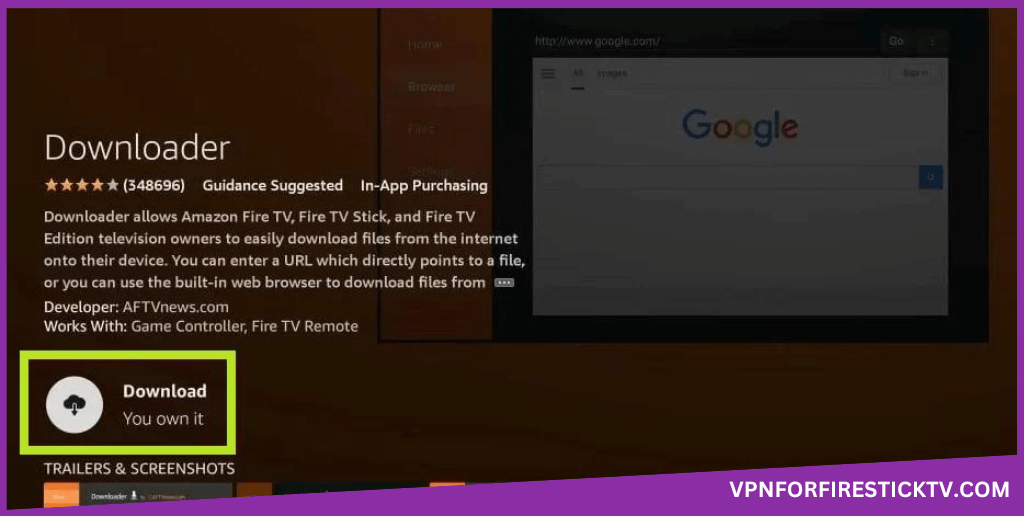
2. Once you install the app, enable Install unknown apps for Downloader on Firestick settings.
Go to Settings → Select My Fire TV → Select Developer Options → Select Install unknown apps → Turn On Downloader.
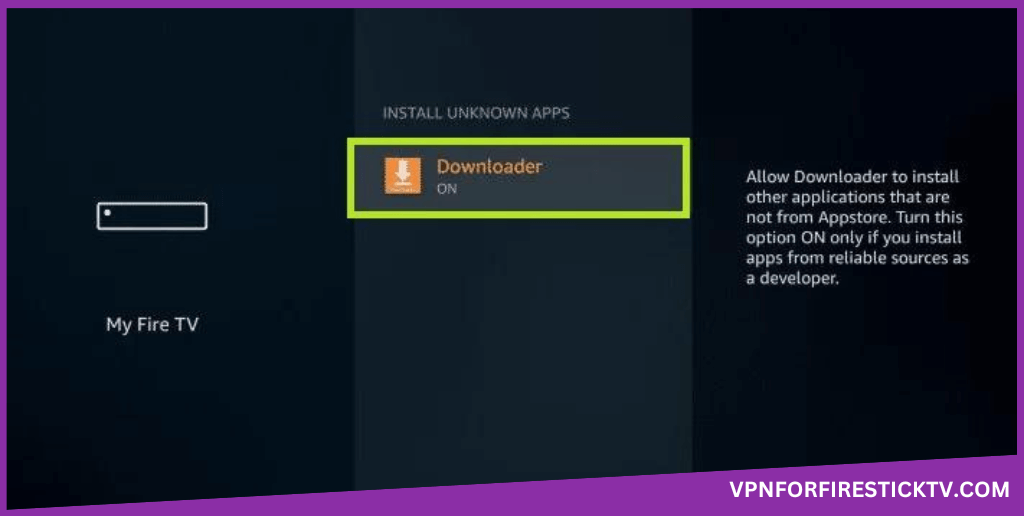
3. Launch the Downloader app on your Firestick and go to the Home tab.
4. Type the Hola VPN APK link (https://urlsrt.io/holavpn) on the URL box and click Go.
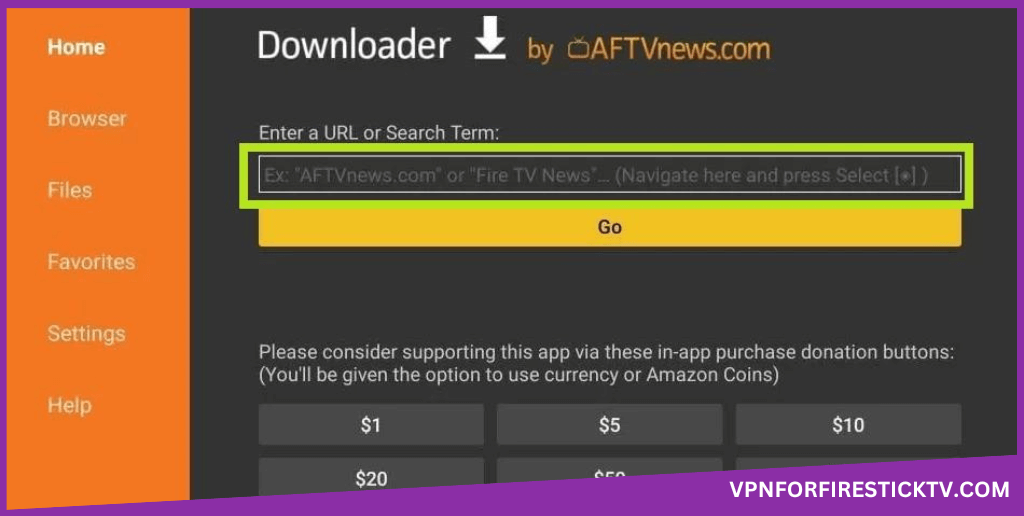
5. Once the APK is downloaded, click Install to start the installation process.
6. After installing the app, launch the Hola VPN application, sign in, and start using the VPN.
Hola VPN Features Available on Firestick
| Features | Availability |
|---|---|
| Kill Switch | Yes |
| Auto Connect | Yes |
| Split Tunneling | Yes |
| VPN Protocols | Yes |
| Double VPN | No |
| Ad Blocker | Yes |
| Dedicated IP | No |
| No Log Policy | Yes |
| Torrenting Servers | No |
| Password Manager | No |
| Meshnet | No |
| Obfuscation | No |
How to Sign Up for Hola VPN
Before you sign up, here are the subscription plans available on the Hola VPN service.
| Duration | Cost |
|---|---|
| 1 Month | $14.99 a month |
| 1 Year | $92.26 a year |
| 3 Years | $107.55 for 3 years |
1. Go to the Hola VPN’s official website (https://hola.org/)
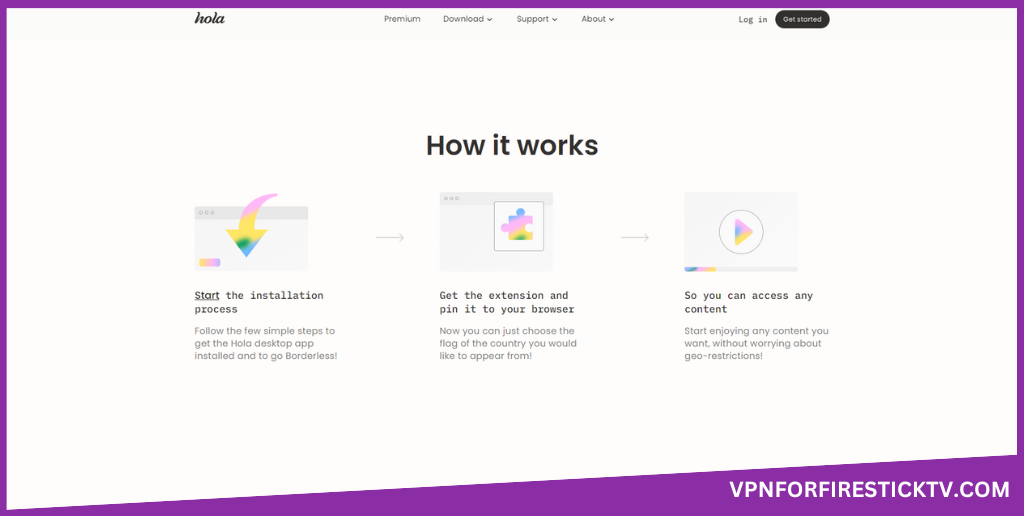
2. Click on the Premium option from the top tab.
3. Click on the Starting at $2.99/month option.
4. Now. click on the drop-down box to change the subscription plan.
5. Enter the payment details and click Buy Now to complete the subscription process.
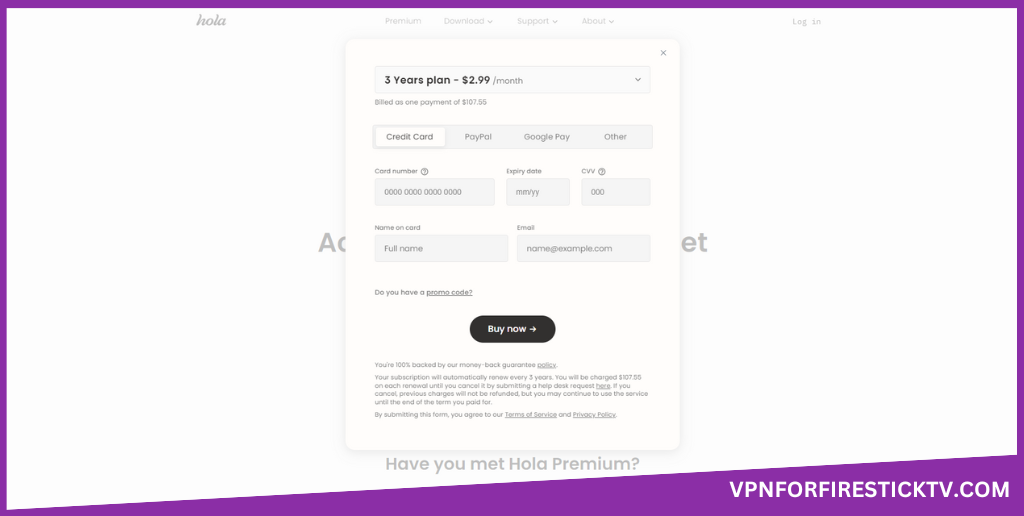
6. Sign in to your premium account on the Hola VPN app and watch geo-restricted content on your Firestick.
Customer Support
| Contact Us Page | https://hola.org/support |
| Email ID | [email protected] |
| FAQ Section | https://hola.org/faq |
| Social Media Handles | https://twitter.com/hola_org?lang=en https://il.linkedin.com/company/hola- https://www.instagram.com/holavpnofficial/ |
Frequently Asked Questions
No. You cannot install the Hola VPN on 1st generation Firestick. However, you can sideload the Hola VPN app on the 1st generation Firestick using the Downloader app.
No. Hola VPN doesn’t offer any free trial. However, Hola VPN offers a 14-day money-back guarantee if you are not happy with the service.
Yes. You can use the Hola VPN for free on the Firestick. However, the free version of the Hola VPN app is prone to leak your IP address.
Why We Opt for Hola VPN?
You can install and use Hola VPN on your Fire TV and Firestick streaming devices to watch content from Netflix, Hulu, Disney, BBC iPlayer and other streaming services that are otherwise geo-blocked in your region. The Hola VPN is very easy to setup on the Firestick. You can easily switch between different servers on Hola VPN app. However, Hola VPN doesn't offer a few crucial VPN features and the monthly plan is overpriced.
Pros
- Easy to setup and use on Firestick
- Provides basic security features
- Can be used in multiple devices
Cons
- Unreliable and unsafe server network
- Below average speeds
-
Server Network & Locations6.5
-
Security & Privacy6
-
Performance & Speed6
-
User Interface7.5
-
Value for Money6
-
Geo-restricted Access6.5
-
Reputation6
