If you primarily use Firestick to watch live and on-demand content, you might have obviously come across geo-restrictions. This is where a VPN service like ExpressVPN comes into play. With ExpressVPN on your Firestick, you can bypass geo-restrictions and stream content that is inaccessible in your region.
Valuable Findings !!
Whether you are aiming to hide your IP online or bypass the geo-restrictions while streaming on Firestick, a VPN will act as a solution. In the process of reviewing lots of VPNs available in the market, we found NordVPN for Firestick to be the best in terms of security, speed, and convenience.
With over 5000+ servers in over 50+ countries and no bandwidth limits, we guarantee NordVPN will keep you away from spying eyes and offer an unhindered online experience. As NordVPN integrates with Firestick, all you need to do is install, log in, and connect to the server of your choice.
You can now take advantage of NordVPN's exclusive offer for a discounted price of 69% off + 3 Months Extra. Thus, you are one step away from protecting your Firestick from online threats. Choose NordVPN for your Fire TV or Firestick as a reliable VPN and keep your digital presence private.

Apart from letting you bypass geo-restrictions, ExpressVPN also helps you secure your data from online threats. Thankfully, the ExpressVPN app is officially compatible with the Firestick and Fire TV and can be installed from the Amazon App Store. In this guide, I will show you how to install, set up, and use ExpressVPN on a Fire TV Stick.
ExpressVPN Specifications – An Overview
| Number of Servers | 3000+ |
| Number of Countries | 105 |
| App Availability | Yes [Amazon App Store] |
| Compatibility | 2nd Gen (2016) 3rd Gen Fire TV Stick 4K (2018) Fire TV Cube (1st and 2nd Gen) Fire TV Stick Lite (2020) Fire TV Stick 4K Max (2021) |
| Base Plan | $12.95 per month |
| Payment Methods | PayPal, Credit Card, Debit Card, Bitcoin, and others |
| Encryption | AES 256-bit |
| Protocols | OpenVPN, Wireguard, IKEv2, L2TP/IPsec, Wireguard, PPTP, SSTP |
| Jurisdiction | British Virgin Islands |
How to Install ExpressVPN on Firestick / Fire TV
To access ExpressVPN on Firestick, sign up for a premium plan on the ExpressVPN official website.
1. Turn on your Firestick / Fire TV and install the ExpressVPN app from the Amazon App Store.
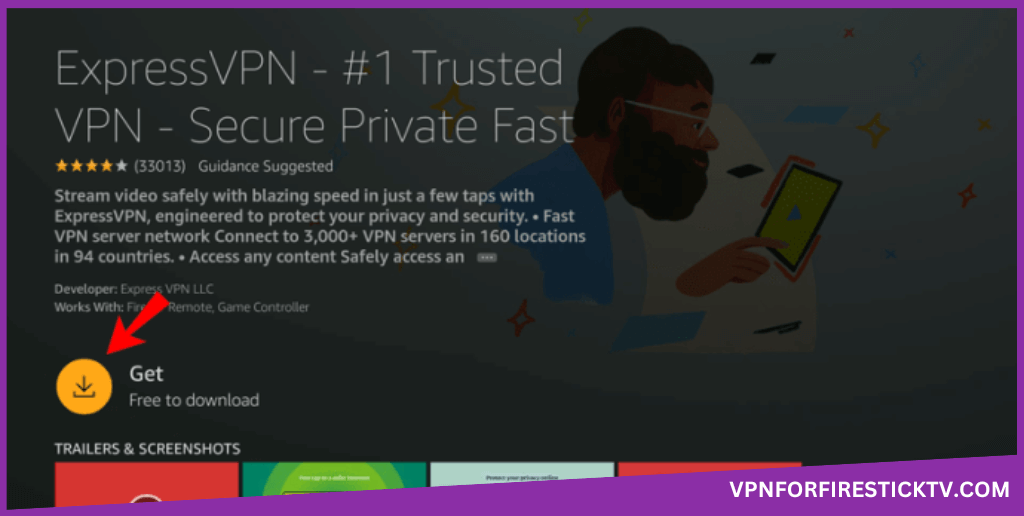
2. Open ExpressVPN and hit the Sign In option on the home screen.
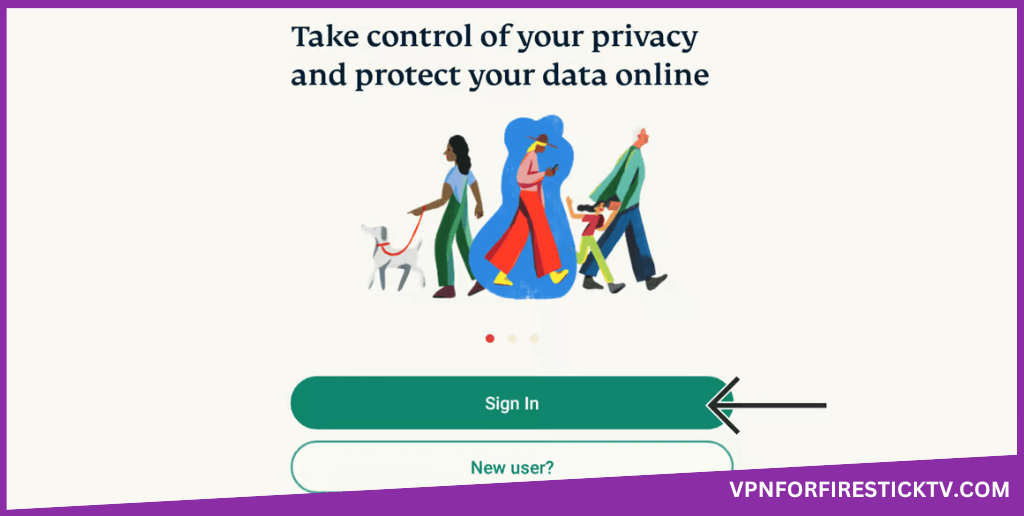
3. You can use three ways to sign in to the app.
- QR Code
- Sign in With Code
- Sign in with Remote
4. If you have chosen the QR Code option,
- Take your smartphone in your hand and open the camera.
- Scan the QR Code displayed on the ExpressVPN app and visit the website prompted on your smartphone.
- Enter the login details and hit the Sign In and Confirm button to finish the process.
5. If you have chosen the Sign-in with Code option,
- You will get an activation code with a URL on your screen.
- Visit the activation website of ExpressVPN [http://auth.expressvpn.com/activate] on any browser on a PC or smartphone.
- Enter the activation code on the ExpressVPN activation site and hit the Continue button.
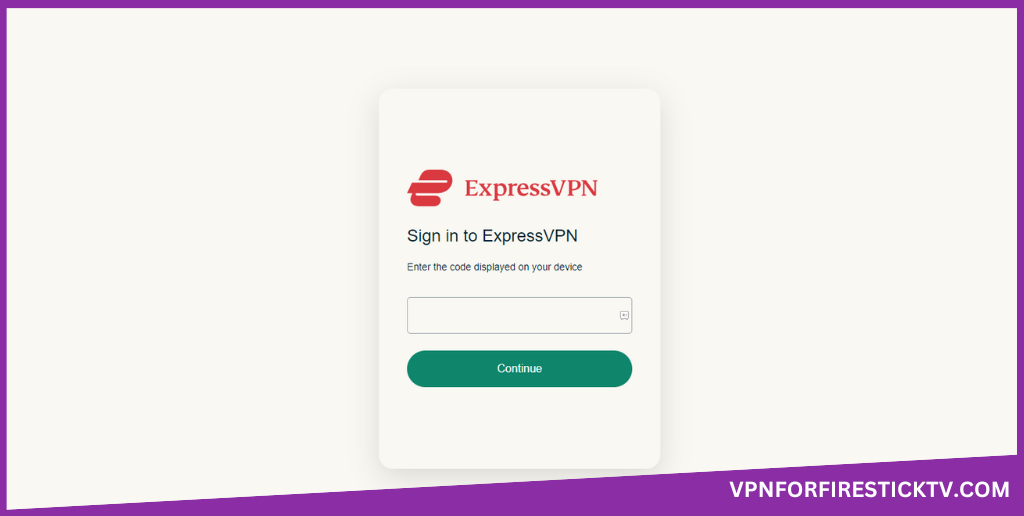
- Next, enter your account details on the website and hit the Sign In button to finish the activation.
6. If you select the Sign in with remote,
- Enter the email and password of your ExpressVPN account using the on-screen keyboard on the TV and hit the Sign In button.
- Select the OK option on the app and end the process.
7. Once the Sign-in is over, hit the Power Icon on the app to connect your Firestick to a VPN network.
How to Use ExpressVPN on Firestick
1. When you open the ExpressVPN app on your Firestick, you will get the Connection button. Click the button to connect to the nearest and fastest server.
2. If you want to change the location, click the Smart Location button. You will get a list of all the locations.
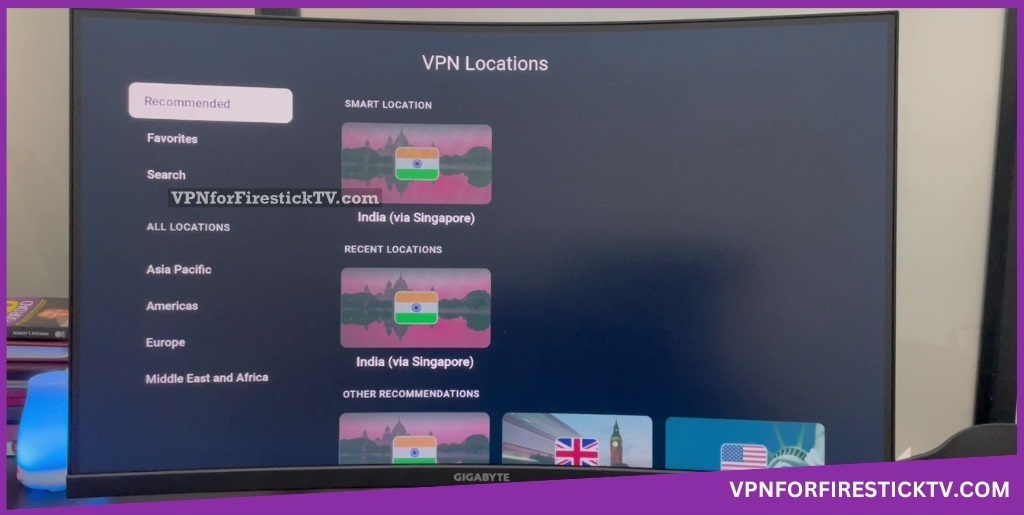
- Recommended: In this section, you will get a list of optimized servers for your current location.
- Favorites: Here, you can see the list of locations that you have marked.
- Search: Using this, you can search for a specific location and get a server.
- All Locations: In this tile, you can get a list of countries based on continents.
3. On the top, you have three options – VPN (default home menu), Help, and Options.
4. In the Help menu, you can contact the support team for information about the VPN version & legal information.
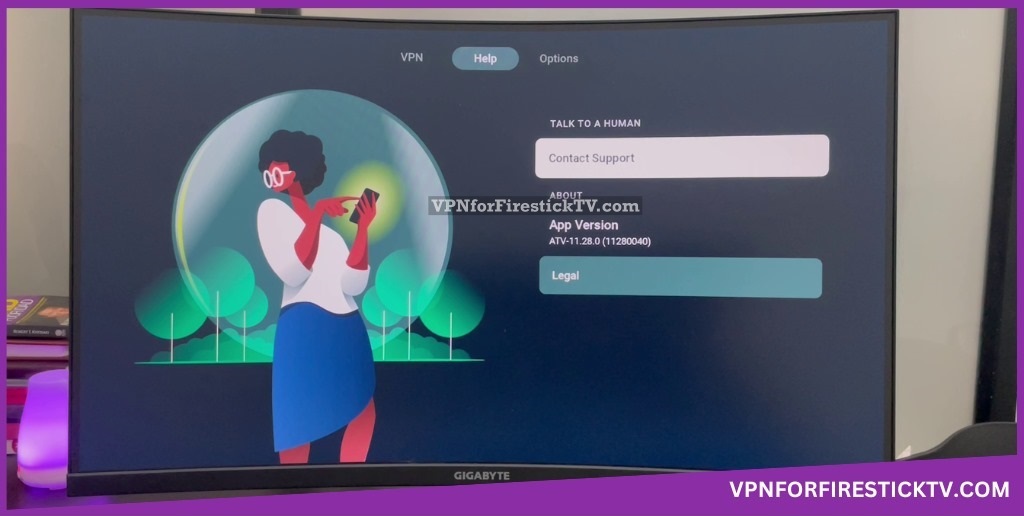
5. In the Options menu, you have seven different buttons to customize the VPN.
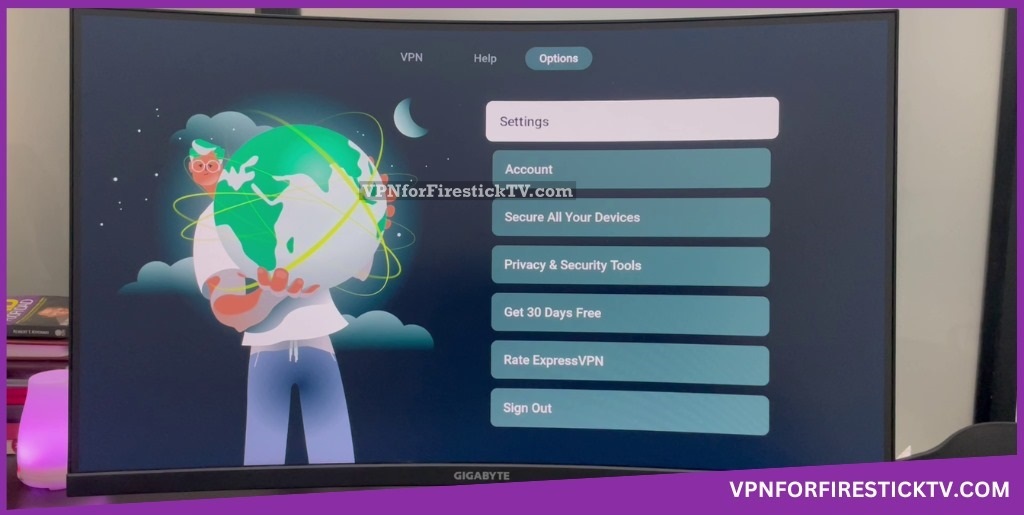
- Settings
- Account
- Secure All Your Devices
- Privacy & Security Tools
- Get 30 Days Free
- Rate ExpressVPN
- Sign Out
6. Clicking the Settings button will display some essential VPN features like Auto-Connect, Network Protection, Split Tunneling, VPN Protocol, Advanced Protection, and other settings.
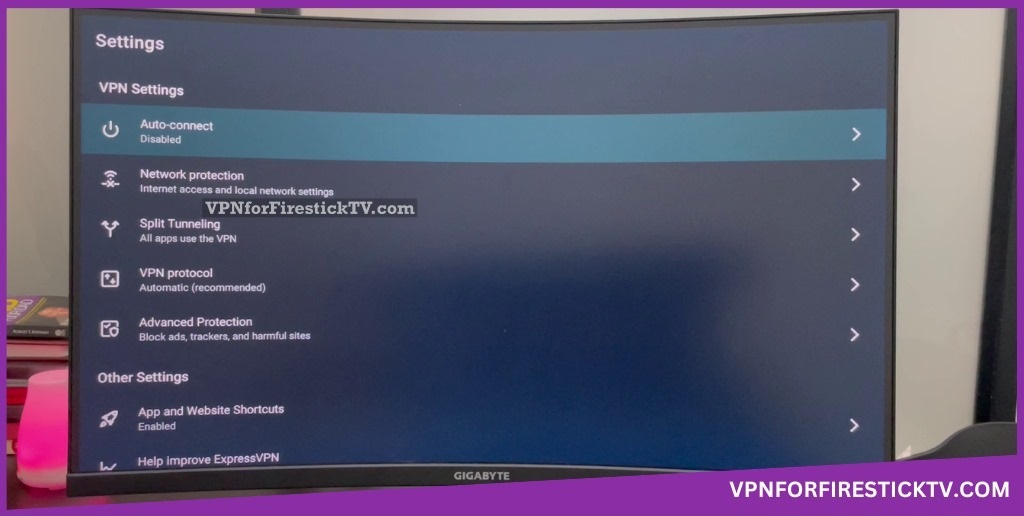
- Auto Connect: Here, you can enable or disable the Auto Connect feature for a secured VPN connection.
- Network Protection: Here, you can toggle between blocking or allowing an internet connection when unable to connect to a VPN. Also, you have the option to turn local network access on or off.
- Split Tunneling: In this menu, you can customize a VPN connection based on apps. You can include or exclude apps to connect to a VPN network.
- VPN Protocol: In the Protocol menu, you can choose different protocols for the VPN connection. You can choose Automatic to get the appropriate protocol based on your internet.
- Advanced Protection: Here, you can customize options like Block Trackers, Block Malicious Sites, Block Ads, and Block Adult Sites.
- App and Website Shortcuts: Here, you can add & remove shortcuts to apps and websites on the VPN home screen for easy access.
- Help Improve ExpressVPN: In this menu, you can opt for or against sending usage reports to the ExpressVPN team.
7. Clicking the Account button will give you the Account Status and expiration date.
8. In the Secure All Your Devices, you can manage all the ExpressVPN-connected devices.
9. Open the Privacy & Security Tools to manage IP Address Checker, DNS Leak Test, and WebRTC Leak Test.
- IP Address Checker: Clicking this will display your original location & IP address along with the integrated map. You also have the option to live chat with the support team here.
- DNS Leak Test: Here, you can check for any DNS leaks on your internet connection.
- WebRTC Leak Test: Here, you can check for WebRTC leaks. The Silk browser is not compatible with this test.
10. The Get 30 Days Free is a referral program. Here, you will get a unique QR code to refer your friends and others.
11. In Rate ExpressVPN, you can rate the VPN’s performance and usage.
12. Clicking the Sign Out button will remove your ExpressVPN account from the Firestick.
ExpressVPN Features Available on Firestick
| Features | Availability |
|---|---|
| Kill Switch | Yes |
| Auto Connect | Yes |
| Split Tunneling | Yes |
| VPN Protocols | Yes |
| Double VPN | No |
| Ad Blocker | Yes |
| Dedicated IP | No |
| No Log Policy | Yes |
| Torrenting Servers | No |
| Password Manager | No |
| Meshnet | No |
| Obfuscation | No |
ExpressVPN: Speed Tests and Performance Results
| Connection | Pings (in ms) | Download Speed (in Mbps) | Upload Speed (in Mbps) |
|---|---|---|---|
| Without VPN | 14.97 | 53.64 | 32 |
| With Nearest Server | 398.66 | 14.73 (73% ↓) | 1.38 (96% ↓) |
| With the UK Server (Fastest Server) | 159.13 | 28.58 (47% ↓) | 4.94 (85% ↓) |
| With the USA Server (Fastest Server) | 319.19 | 10.2 (81% ↓) | 1.62 (95% ↓) |
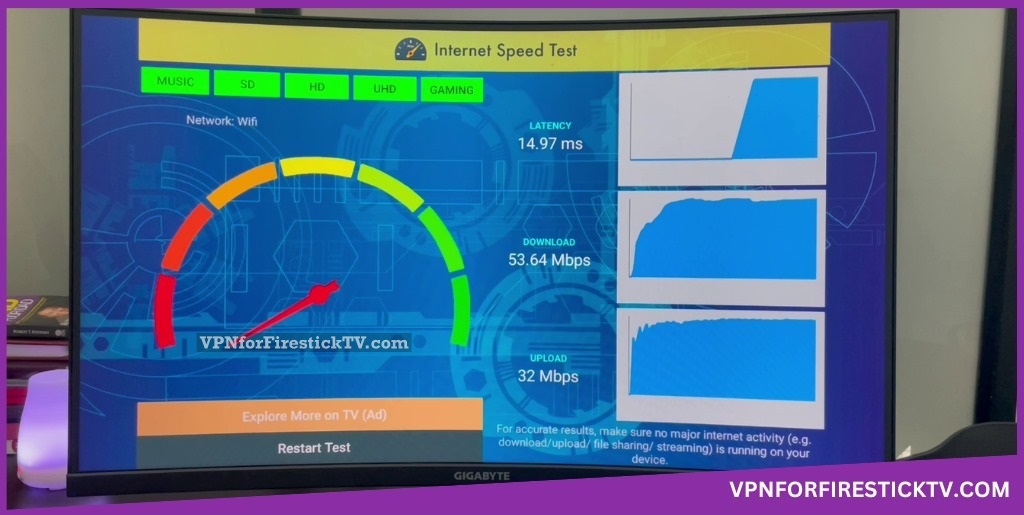
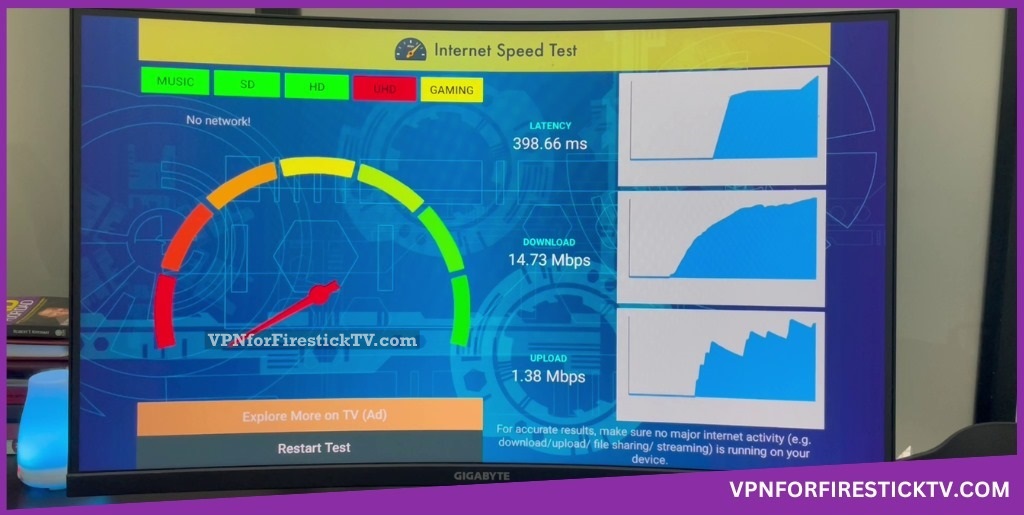
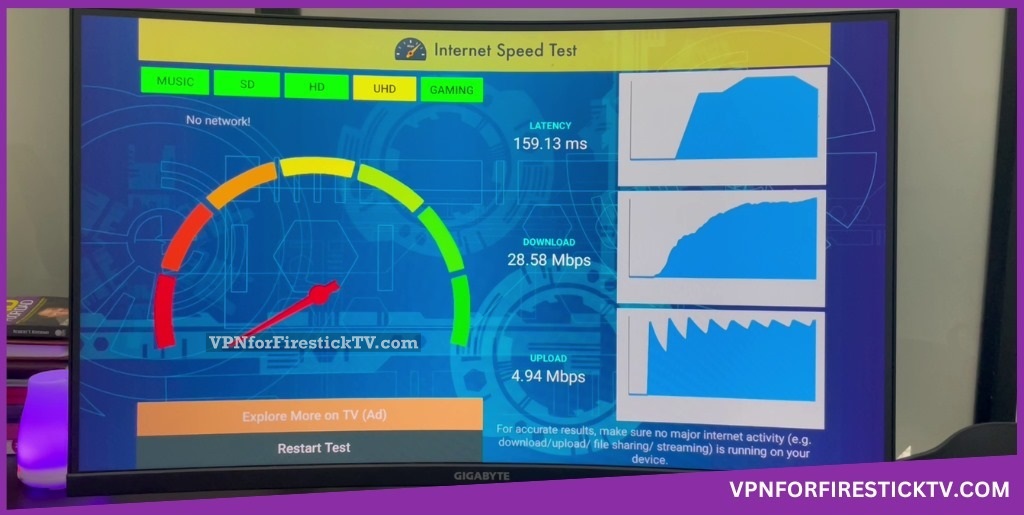
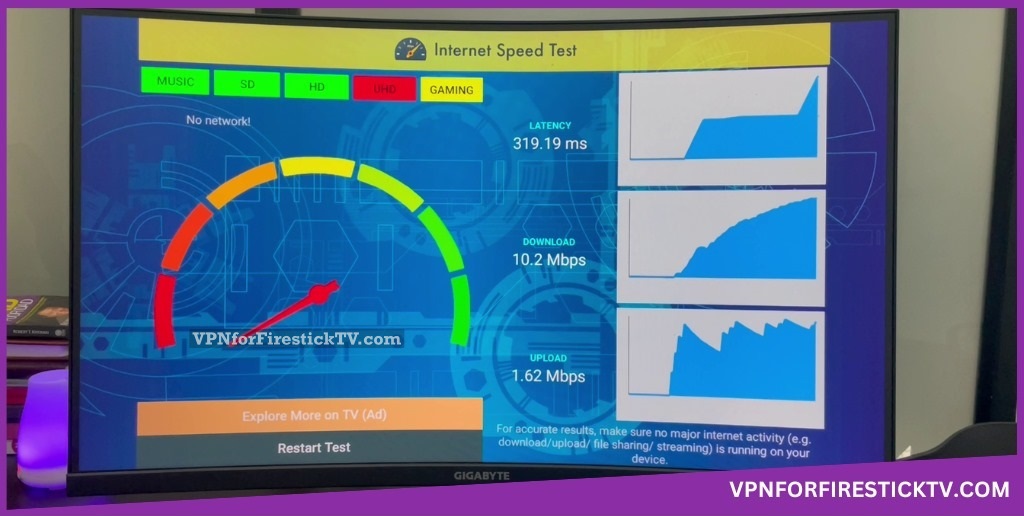
Note: As we are testing the VPN from India, the UK server performed better than the US server. If you try ExpressVPN at any other location, the results will vary.
How to Sign Up for ExpressVPN
Take a look at ExpressVPN’s premium plans in the table below.
| Premium Plans | Pricing |
|---|---|
| 1 Month | $12.95/month |
| 6 Months | $9.99/month |
| 12 Months | $8.32/month |
1. Visit the official website of ExpressVPN.
2. Tap on the Get ExpressVPN button on the main home page of the website.
3. Choose any one of the premium plans on the website.
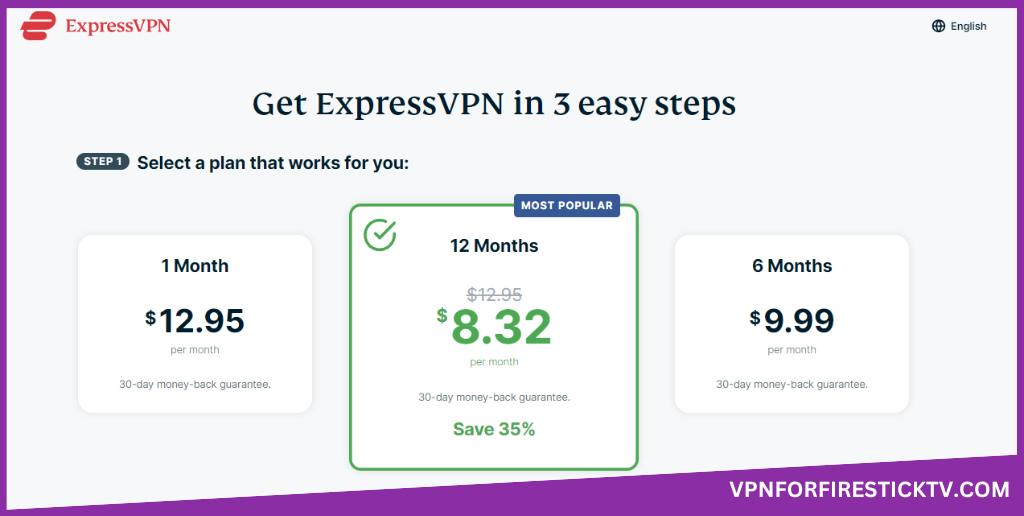
4. Enter the payment details on the website and finish the process.
5. Now, you have successfully signed up to ExpressVPN service.
Customer Support
| Contact Us Page | https://www.expressvpn.com/support |
| Email ID | [email protected]; |
| FAQ Section | https://www.expressvpn.com/support/knowledge-hub/frequently-asked-questions |
| Live Chat | Available at the bottom of the page |
| Social Media Handles | https://www.youtube.com/@ExpressVPN https://www.facebook.com/ExpressVPN https://twitter.com/expressvpn?ref https://vg.linkedin.com/company/expressvpn https://www.instagram.com/expressvpn/?hl=en |
FAQ
No. You can install the ExpressVPN app on Firestick for free. However, to use ExpressVPN, you must have a premium account.
Yes. You can uninstall and reinstall ExpressVPN to fix any issues on the app.
Why We Choose ExpressVPN?
ExpressVPN is a widely used VPN services that offer best-in-class protection and real-time encryption for internet browsing. By installing the ExpressVPN on Firestick, you can easily bypass any geo-restriction and access outer region content hassle-free. You can use ExpressVPN on Hulu, Netflix, Disney+, IPTV Providers, and many more services.
Pros
- Good for Geo-restriction
- Split Tunnel feature
- Ad Blocker
Cons
- Quite Pricey
- No dedicated IP
-
Server Network & Locations10
-
Security & Privacy9.5
-
Performance & Speed9.5
-
User Interface9.5
-
Value for Money9
-
Geo-Restricted Access9.5
-
Reputation10
