If you are searching for the best VPN to hide your IP address while streaming illegal content on your Firestick, then Vulture VPN 2.0 is the right one. The Vulture VPN 2.0 app is available on the Amazon App Store for easy download. Besides the normal VPN features, the Vulture VPN provides additional advantages on its side, like high-level security, safeguards from data throttling, etc.
Valuable Findings !!
Whether you are aiming to hide your IP online or bypass the geo-restrictions while streaming on Firestick, a VPN will act as a solution. In the process of reviewing lots of VPNs available in the market, we found NordVPN for Firestick to be the best in terms of security, speed, and convenience.
With over 5000+ servers in over 50+ countries and no bandwidth limits, we guarantee NordVPN will keep you away from spying eyes and offer an unhindered online experience. As NordVPN integrates with Firestick, all you need to do is install, log in, and connect to the server of your choice.
You can now take advantage of NordVPN's exclusive offer for a discounted price of 69% off + 3 Months Extra. Thus, you are one step away from protecting your Firestick from online threats. Choose NordVPN for your Fire TV or Firestick as a reliable VPN and keep your digital presence private.

Since the Vulture VPN is very much compatible with most of the Firestick models, the steps are very simple, and this article will guide you through the installation process of the Vulture VPN on your Fire TV Stick. Before starting the installation process, visit the official website of the Vulture VPN to create an account.
Vulture VPN Specifications – An Overview
| Number of Servers | 150+ |
| Number of Countries | Not mentioned on the website |
| App Availability | Yes [Amazon App Store] |
| Compatibility | 2nd Gen (2016) Fire TV Stick 4K (2018) Fire TV Cube (1st and 2nd Gen) Fire TV Stick Lite (2020) Fire TV Stick 4K Max (2021) |
| Base Plan | £3.50/month |
| Payment Methods | PayPal |
| Encryption | AES 256-bit |
| Protocols | OpenVPN, IPv6 |
| Jurisdiction | Not mentioned on the website |
How to Install Vulture VPN 2.0 on Firestick / Fire TV
1. Connect your Firestick to a stable WiFi internet connection and download the Vulture VPN 2.0 app from the Amazon App Store.
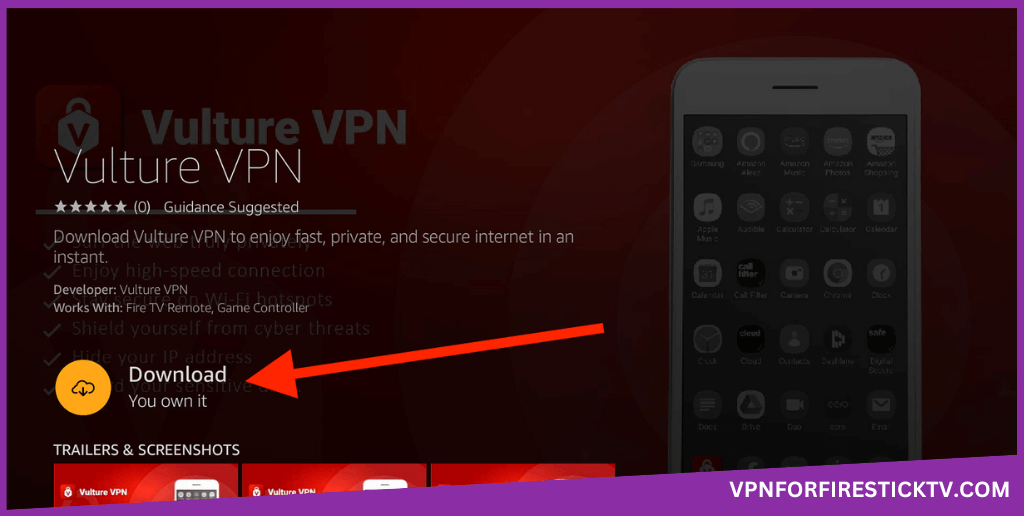
2. Open the VPN and sign in with your Vulture VPN account.
3. Tap the Connect button to connect to the default server.
4. Click the drop-down button on the Location tab to get the list of available servers.
5. Click the three-dotted icon on the top to open the Settings menu.
6. In the Settings menu, you will get two options. Information and App Settings. In the Information menu, you can see your account details and the VPN’s terms & conditions. In the App Settings, you can enable/disable VPN Protocols, Split Tunneling, and Kill Switch features.
Vulture VPN Features Available on Firestick
| Features | Availability |
|---|---|
| Kill Switch | Yes |
| Auto Connect | No |
| Split Tunneling | Yes |
| VPN Protocols | Yes |
| Double VPN | No |
| Ad Blocker | No |
| Dedicated IP | No |
| No Log Policy | Yes |
| Torrenting Servers | No |
| Password Manager | No |
| Meshnet | No |
| Obfuscation | No |
How to Sign Up for Vulture VPN
You have to create an account and make the necessary payments to start using the Vulture VPN. The membership plans are explained in the table below for better convenience. Follow the steps to sign up for the Vulture VPN.
| Duration | Subscription Plans |
|---|---|
| 1 Month Price | £3.50GBP/month |
| 12 Month Price | £30.00 (£2.50GBP/month) |
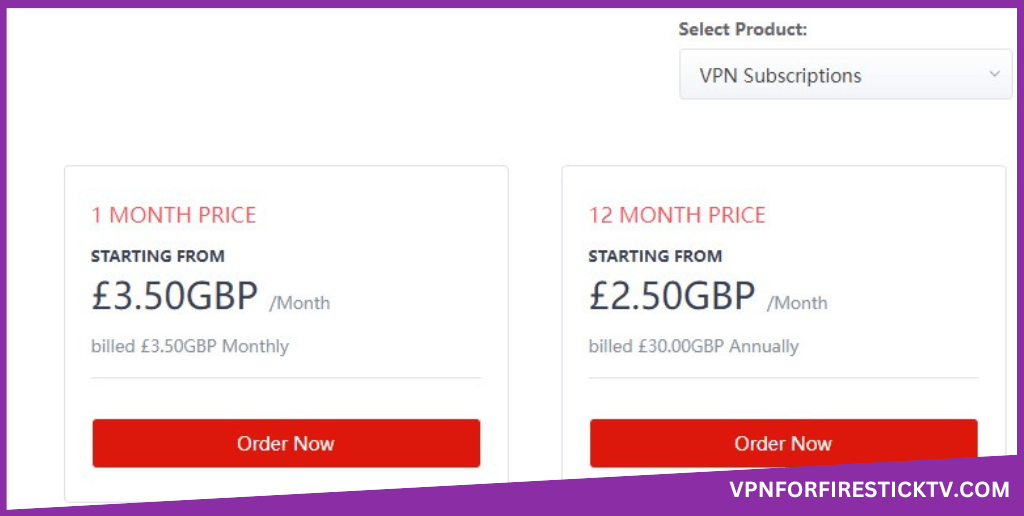
1. Visit the official website of the Vulture VPN on the web browser of your PC or Smartphone.
2. Then, click the Get Vulture VPN Now button on the screen. Choose any one of the VPN Subscriptions.
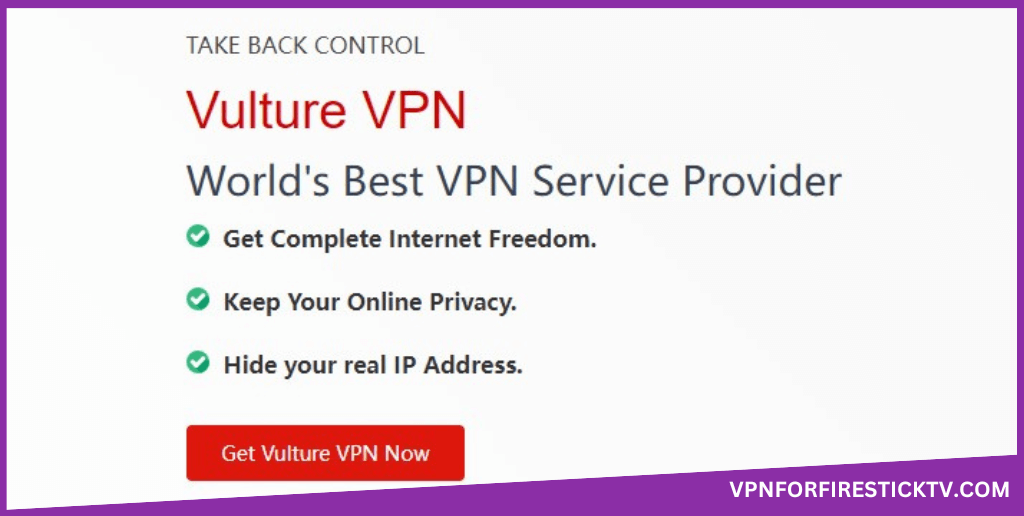
3. Click Order Now and enter the necessary details in the Create A New Account section.
4. Enter the details like First Name, New Password, Email Address, etc, and then fill in the payment details.
5. Tick the Terms of Service option and then press the Complete Order option.
This creates an account on Vulture VPN, and you are ready to install and use the VPN on your Fire TV Screen.
Customer Support
| Contact Us Page | https://vulturevpn.io/submitticket.php?step=2&deptid=1 |
| Email ID | [email protected] |
| FAQ Section | – |
| Live Chat | Available on all the official sites of the Vulture VPN |
| Social Media Handles | https://twitter.com/vulturevpn/ https://www.facebook.com/vulturevpn/ https://uk.linkedin.com/company/vulture-vpn |
Frequently Asked Questions
No. Vulture is not free, and you need a membership plan to use the Vulture VPN on Fire TV Stick.
Yes. Vulture VPN offers a 30-day free trial.
You can fix the problems by restarting your Fire TV Stick. This action will remove all the bugs interrupting on the Fire TV Stick.
No. Vulture VPN does not provide a money-back guarantee.
Why Opt for Vulture VPN?
Vulture VPN provides the best service for online privacy. It gives you an ultra level privacy protection and help in easy accessing of the geo-restricted content at an affordable price. It also ensures privacy in all of the multiple devices at the same time. With Vulture VPN on the Firestick, you will be able to watch the many of streaming services.
Pros
- Highly-improved Split Tunneling
- Enhanced Ad-blockers
- Better defence mechanism on DDoS attacks
Cons
- Limited number of servers
- Lack of money-back policy
-
Server Network & Locations5
-
Security & Privacy6
-
Performance & Speed6.5
-
User Interface5.5
-
Value for Money5
-
Geo-restricted Access6
-
Reputation5
